IT for Donuts: automatically paste without formatting in Word
IT for Donuts: automatically paste without formatting in Word
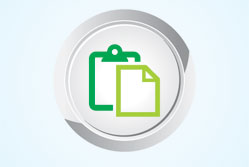 IT for Donuts is our regular feature where we explain a tech term or answer a question about business IT.
IT for Donuts is our regular feature where we explain a tech term or answer a question about business IT.
Today, we take a look at how to change Microsoft Word settings so text gets pasted automatically, without any formatting to mess it up.
Why formatting can be a problem
By default, if you paste text into Word, all the formatting comes with it. Fonts, spacing, links and so on all get carried over. This can be quite annoying if you want to format the text in your own way.
We’ve explained before how to remove formatting when you paste into Word, and if you only need to do it occasionally, that’s still the best way.
However, if you find yourself pasting without formatting most of the time, you can change your settings so Microsoft Word does this by default.
How to paste without formatting
It’s easy to set your default paste option to plain text. In recent versions of Microsoft Word for Windows, follow these steps:
- Select the File tab.
- Choose Options, then Advanced.
- Under Cut, copy and paste, you’ll see four options controlling how text should be treated when pasted from different places.
- To change the default to plain text, choose Keep Text Only in the relevant dropdown(s).
For instance, if you want to paste text from websites without formatting, choose Keep Text Only for the Pasting from other programs option.
And that’s it – you’ll save yourself a couple of seconds every time you paste text into a Word document.




Comments
Add a comment