Friday tip: remove formatting when you paste into Microsoft Word
Friday tip: remove formatting when you paste into Microsoft Word
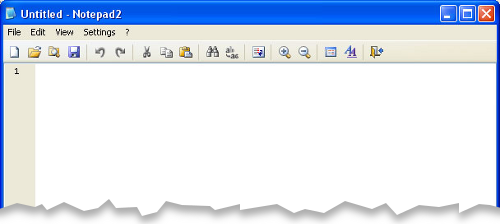
Image: what Notepad looks like in Windows
When you paste text into Microsoft Word, it tries to be clever by preserving the original formatting. Sometimes this is useful, because it means things like titles, bullet points, links and bold text all carry across.
However, more often than not, something seems to go wrong. For instance, Word will try and preserve the formatting but match it to the styles in your new document, creating a hideous mess of font sizes, indents and all sorts.
And if you paste from a website, you can end up with hidden code that you don't want or need.
No problem: for this Friday's IT tip, we explain how to remove all this formatting when you paste into Microsoft Word.
It's really straightforward:
- Use your mouse to select the text you want to copy, then press CRTL + C on your keyboard.
- Open Notepad on your computer. If you use Windows XP or 7, it should be in Start > Accessories. If you use Windows 8, it'll be in your list of apps.
- Press CTRL + V to paste the text into Notepad. It'll paste as plain text - with all formatting removed.
- Press CTRL + A to select all the text in Notepad (or click and drag with your mouse).
- Press CTRL + C to copy this plain text to your clipboard.
- Open Microsoft Word, and press CTRL + V to paste the plain text into the document.
That's all there is to it. You can then change or tweak the formatting in Word as you choose, without worrying about any styles that have carried over.
|
Sponsored links: |




Comments
There is an important step missing between "4" (Ctrl-A) and "5" (Ctrl-V). The missing step is "Ctrl-C" to copy the selected text (without formatting) back onto your clipboard.
Thanks for letting us know. Much appreciated — I can't believe I missed that step out!
Add a comment