What is screen resolution and why does it matter?
What is screen resolution and why does it matter?
Screen resolution is one of those IT terms that people use without necessarily knowing exactly what it means. We thought it was about time we explained it.
Screen resolution is the number of pixels
The image on your computer screen is built up from thousands or millions of pixels. The screen creates the image you see by changing the colours of these tiny square elements.
The screen resolution tells you how many pixels your screen can display horizontally and vertically. It's written in the form 1024 x 768. In this example, the screen can show 1,024 pixels horizontally, and 768 vertically:
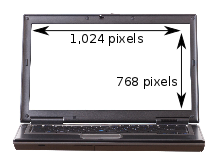
Different sizes, same screen resolution
Now it starts getting a little more complicated. Screens that are different sizes can still have the same screen resolution.
For instance, your laptop could have a 13" screen with a resolution of 1280 x 800. And you could have a 17" monitor on your desk with the same 1280 x 800 resolution.
In this example, although the monitor on your desk is larger, you won't actually be able to fit anything extra onto it. The total number of pixels is the same - just everything looks a bit bigger:
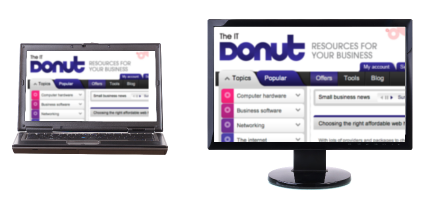
This means that choosing the right screen means you have to take note of both the screen's size and its resolution.
What higher resolution means
If you're comparing two screens of the same size but with different resolutions, the screen with the higher resolution (that's the one with more pixels) will be able to show you more of what you're working on, so you don't have to scroll so much.
Because that screen has more pixels, the image will be sharper. However, the higher resolution also means that elements on the screen - like icons and text - will look smaller.
Here's another example. It's a real-life one from Dell, to illustrate the difference between two screens available on its XPS 13 laptop.
On the left, a screen with resolution of 1366 x 768. On the right, a screen of the same size with resolution 1920 x 1080:
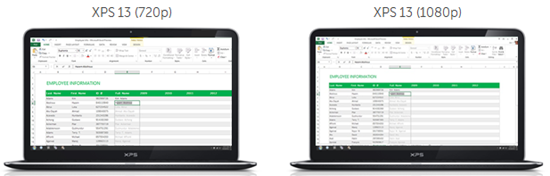
The higher resolution screen means you can see more of your spreadsheet at once. But it also means the figures in that spreadsheet will look smaller and sharper.
It's not just about resolution
When you're choosing a new computer or display, don't let yourself be guided by screen resolution alone. Brightness and colour representation can vary across screens, so the best way to choose is to sit down in front of a screen and see if you like it.
Having said that, there are a few rules of thumb to help you choose the right resolution:
- If you're buying a monitor for your desk, go for a screen sized 21" or bigger, with a resolution of 1920 x 1080 or more. This is known as a full HD screen, because the resolution is capable of displaying high definition video.
- If you're buying a laptop that will be mostly used with a separate monitor, the standard screen should be fine. Higher resolution laptop screens can increase costs significantly, and aren't worth the expense for occasional use.
- People who do graphic design work or need to access lots of different windows at once (like web developers) can benefit from specialist, high resolution screens. If you're feeling flush, Apple's 15" MacBook Pro with Retina display boasts the world's highest-resolution laptop screen. The company's 27" display is also one of the best separate displays you can buy.
What screen resolution do you use? Do you ever feel like you need more screen space?
- Computer monitors and projectors
- Tech bargain: grab a great cheap monitor
- What we can all learn from Microsoft's new homepage
Laptop image © Sjgh | Stock Free Images & Dreamstime Stock Photos
Computer monitor image © Teerapun | Stock Free Images & Dreamstime Stock Photos




Comments
Thank you for simple, easy to understand explanation. The best I've read and the only one that made me finally understand it completely.
Thats pretty good
superb and very clear
Most helpful.
Really helpful thanks dude
My screen display suddenly does not cover the whole screen. This happened after the icons enlarged. I ajusted my icons, but the screen display will not enlarge. How do I get it back to the way it was when it covered the whole screen? Thank you. D. C.
easy and inofrmative!!
thank you, very nice
Thanks a lot..Very helpful...
Simple and good
Displaying 1 to 10 of 17 results
Add a comment