Blog posts tagged hardware
Is your view of computers too narrow?
 Remember the good old days of desktop computers? That roaring tower of doom, which created enough heat to warrant turning the heating off in winter?
Remember the good old days of desktop computers? That roaring tower of doom, which created enough heat to warrant turning the heating off in winter?
Screen resolutions were low and the only people with laptops we those the cutting edge. After all, you couldn’t actually get online without plugging into a phone line, so the idea of carting a heavy laptop around was a bit much for many people.
But now the tables have turned. You still find desktop computers in established offices, but they’re mainly the domain of gamers, graphic designers and other people who need super-powerful hardware that’s hard to fit inside a laptop’s case.
And in the last couple of years, things have changed again. The rise of the tablet computer has led many experts to suggest that the laptop’s days could be numbered.
But although it’s impossible to deny that the hardware market is changing, it’s an exaggeration to suggest that the days of traditional laptop and desktop computers are over.
This means that although mobile devices might be the flavour of the moment, you need to think about all the different devices people use to get online. Here are three things to think about.
1. Desktops and mobile are both growing
Contrary to popular opinion, mobile devices and the growth of the mobile web are not so much supplanting the use of desktops as happening alongside it. Evidence suggests that desktop use is still on the increase but mobile use is growing faster.
In fact, many websites now see more than half of all visitors arriving from mobile devices, including smart phones and tablet computers.
That’s why having a website that works well on mobile devices is important. Visitors will just move on if they can’t see your site on their mobile device.
2. The lines between devices are blurring
Technology is moving at an extraordinary rate, which means our perception of machines and devices has to move fast too.
With the invention of Google Glass, smart watches and other wearable technologies, the way the web is accessed is changing all the time.
The boundary between phones and tablets has been blurred by the so-called phablet (a small tablet which can make calls). And the division between tablets and laptops isn’t so clear either. Just take Acer’s Aspire R7, which can be a laptop or a tablet.
We live in a ‘touch and swipe’ world, not a ‘point and click’ world. It is vital your company responds to this by providing appropriate platforms, websites and customer service experiences.
3. Your website doesn’t reflect where technology is
If you want to keep selling to people who want to buy from you, you need to be in the places they go. Increasingly, that means letting people buy from your business online.
Setting up an ecommerce website is a significant undertaking, but can turn out to be an investment that pays real dividends for your company.
You should definitely consider creating a mobile version of your website or developing an app so customers can interact with your company on their mobile devices.
It’s time to embrace the fluid world of technology by meeting potential customers where they are — whether that’s on the sofa with their tablet, on the bus with their phone or in the office on a laptop.
- Designing for the mobile web
- Why doesn’t your business have a mobile website?
- Mobile apps vs. mobile websites
This is a post from Satvinder Singh on behalf of LaptopSpares4Less.com.
Six ways to stop tech interrupting your business

You should be able to leap over tech problems easily
IT should be a tool to increase your company's profitability and empower your staff.
However, bad IT practices are holding businesses back from achieving their true potential. Here are six things you can do to stop IT interrupting your business.
1. Always, always, always back up your data
Relying on a single place to hold all your information is inviting disaster. If the hard drive containing your data fails or an employee makes a simple mistake, you could lose everything.
Always keep valuable data backed up, whether on another drive or in the cloud. Most importantly, test your backup system on a regular basis. Don't simply trust it to work.
2. Invest time and money in security
Cyber attacks on UK businesses are costing the economy £27bn a year. This means putting proper security in place is vital — from firewalls to fully-fledged antivirus and malware protection.
In short: get a plan or suffer the consequences. Draw up a clear policy on what employees are and aren't allowed to do online, and whether they are allowed to use personal devices for work. (In 2012, 51% of the UK's secure IT networks were breached because staff used their own devices.)
Don't neglect the simple things either. Using strong passwords and changing them regularly will make your systems much more secure.
3. Upgrade your systems
If you have server (an increasing number of businesses are opting to use the cloud instead), it's the heart of your business operations. And one day it will fail, with potentially devastating consequences.
Always remember that technology has a set lifecycle — generally 3 - 5 years — so it's essential to upgrade.
Technology can't look after itself, either. Make sure you monitor and maintain your systems properly. Although this will cost, it's a good investment if it stops your systems from suddenly failing.
4. Choose the right equipment
Buying a cheap and cheerful piece of kit off eBay at a bargain price might sound like good business acumen to you and your bottom line. But you'd be wrong.
Such hardware is fine to use at home for a few hours a week, but for a company that will be using it for hours every day (or even 24/7, in the case of servers, hard drives and the like), it won't last.
With 86% of companies experiencing at least one period of downtime in 2011, it pays to invest in hardware designed to withstand the rigours of punishing commercial use.
5. Plan and audit your IT
Many companies operate on the fly, buying equipment at the last moment when they suddenly realise they need something.
This can lead to extra unexpected costs and result in a mishmash of devices, software and services that aren't joined up. A rushed purchase could also see you buying something that's missing a vital feature.
Keeping a proper track of your IT systems is also vital so you know what assets you own.
6. Stay away from pirated and illegal software
Think installing a cracked copy of vital business software will save you money?
Think again — the list of dangers is long and any one of them could be catastrophic for your bottom line, never mind the moral issues.
You could be fined. The software could be infested with malware that leaks your valuable data. It could be disabled remotely by the software maker. You might miss out on vital security updates.
In 2011, research found more than 25% of UK computer users admit to using pirated software. Businesses are the largest single group.
If caught, expect to be fined for each piece of software, and to be forced to pay the cost of buying that software legally. Don't forget to factor in legal costs, plus the damage to your reputation.
In extreme cases, you can be jailed for up to ten years. Now there's a cheery note to end on.
- IT support is dead
- What to ask when choosing an IT support company
- Continuity planning and backup options
This article was written by Danny Walker, director at IT Farm.
What is screen resolution and why does it matter?
Screen resolution is one of those IT terms that people use without necessarily knowing exactly what it means. We thought it was about time we explained it.
Screen resolution is the number of pixels
The image on your computer screen is built up from thousands or millions of pixels. The screen creates the image you see by changing the colours of these tiny square elements.
The screen resolution tells you how many pixels your screen can display horizontally and vertically. It's written in the form 1024 x 768. In this example, the screen can show 1,024 pixels horizontally, and 768 vertically:
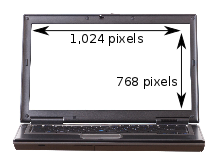
Different sizes, same screen resolution
Now it starts getting a little more complicated. Screens that are different sizes can still have the same screen resolution.
For instance, your laptop could have a 13" screen with a resolution of 1280 x 800. And you could have a 17" monitor on your desk with the same 1280 x 800 resolution.
In this example, although the monitor on your desk is larger, you won't actually be able to fit anything extra onto it. The total number of pixels is the same - just everything looks a bit bigger:
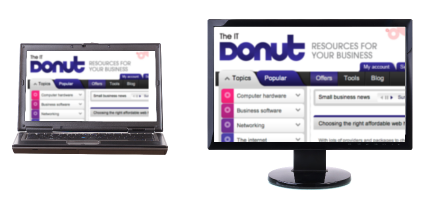
This means that choosing the right screen means you have to take note of both the screen's size and its resolution.
What higher resolution means
If you're comparing two screens of the same size but with different resolutions, the screen with the higher resolution (that's the one with more pixels) will be able to show you more of what you're working on, so you don't have to scroll so much.
Because that screen has more pixels, the image will be sharper. However, the higher resolution also means that elements on the screen - like icons and text - will look smaller.
Here's another example. It's a real-life one from Dell, to illustrate the difference between two screens available on its XPS 13 laptop.
On the left, a screen with resolution of 1366 x 768. On the right, a screen of the same size with resolution 1920 x 1080:
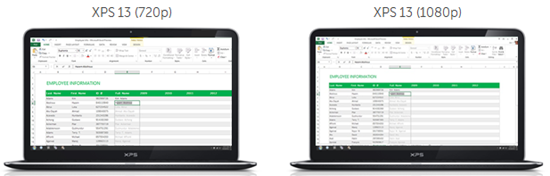
The higher resolution screen means you can see more of your spreadsheet at once. But it also means the figures in that spreadsheet will look smaller and sharper.
It's not just about resolution
When you're choosing a new computer or display, don't let yourself be guided by screen resolution alone. Brightness and colour representation can vary across screens, so the best way to choose is to sit down in front of a screen and see if you like it.
Having said that, there are a few rules of thumb to help you choose the right resolution:
- If you're buying a monitor for your desk, go for a screen sized 21" or bigger, with a resolution of 1920 x 1080 or more. This is known as a full HD screen, because the resolution is capable of displaying high definition video.
- If you're buying a laptop that will be mostly used with a separate monitor, the standard screen should be fine. Higher resolution laptop screens can increase costs significantly, and aren't worth the expense for occasional use.
- People who do graphic design work or need to access lots of different windows at once (like web developers) can benefit from specialist, high resolution screens. If you're feeling flush, Apple's 15" MacBook Pro with Retina display boasts the world's highest-resolution laptop screen. The company's 27" display is also one of the best separate displays you can buy.
What screen resolution do you use? Do you ever feel like you need more screen space?
- Computer monitors and projectors
- Tech bargain: grab a great cheap monitor
- What we can all learn from Microsoft's new homepage
Laptop image © Sjgh | Stock Free Images & Dreamstime Stock Photos
Computer monitor image © Teerapun | Stock Free Images & Dreamstime Stock Photos
Dell launches new everyday business laptops
 At this year's Consumer Electronics Show (CES) in Las Vegas, Dell announced new models in its Inspiron laptop range.
At this year's Consumer Electronics Show (CES) in Las Vegas, Dell announced new models in its Inspiron laptop range.
Although the PC giant's machines are a fixture in companies across the world, there are suggestions that laptop sales are in a long-term decline. So, can these new models tempt workers away from their tablet computers?
Thin, light and powerful?
Dell's customers told it that they want better battery life from laptops without sacrificing overall performance, and that they want laptops that are thin and portable.
That's not exactly groundbreaking news, but as a result the company says its new Inspiron models take advantage of low-power processors to optimise performance and improve battery life. They're 17% thinner and 15% lighter than the previous generation.
Budget-friendly options
The Dell Inspiron 15 and Inspiron 17 models are designed for budget-conscious customers looking for a laptop with all the usual essential features.
Prices start at just £299 all in for the entry-level 15" model. But with its slow Celeron processor, it's a false economy. Even if you're on a really tight budget, you'll be better off stretching to £379 for a model with Intel's i3 processor.
Unusually for a laptop this size, the 15" model includes a 10-key number pad, which could be really useful if you enter numbers or work with figures a lot.
If you prefer a bigger screen (but a less portable laptop), the 17" model starts at £349. Again, a decent business machine will cost you more than that - here aim for the £449 model which includes a powerful Intel i5 processor.
Pay more for personalisation
There are also two more expensive models in the range: the Inspiron 15R and 17R.
These offer some personalisation options, including a choice of brushed-aluminium finishes. Lovely, but probably not worth paying more for.
Of more interest is the optional full HD screen available with these two laptops. This gives you a crisper display, with more space for your windows and the ability to show full HD video if you wish.
It's not a must-have for business use, but may be worth paying extra for, particularly if you use your laptop screen a lot to work on big images, spreadsheets or other documents that take up a lot of space on screen.
For a full HD screen, you're looking at paying £679 for the 15" model, or £699 for the 17" model.
The best ways to upgrade your PC on any budget
 Lethargic laptop? Dodgy desktop? If your computer's starting to feel long in the tooth, that doesn't mean you have to consign it to the scrap heap just yet.
Lethargic laptop? Dodgy desktop? If your computer's starting to feel long in the tooth, that doesn't mean you have to consign it to the scrap heap just yet.
You can boost your computer's performance on almost any budget. So here are upgrades to fit four price ranges, starting at a cost of £0.
Upgrade budget: £0
Well, this is tricky. How do you improve the performance of an ageing computer without spending a penny?
For modest performance gains, go and grab a copy of CCleaner and run it on your computer over lunch. It'll free up disk space, shut down unnecessary programs that run at startup and generally speed things up a bit.
If you're feeling more adventurous, you could ditch Microsoft Windows in favour of an operating system that doesn't demand so much from your poor old computer. The obvious option is Linux. There's lots of choice, but Ubuntu and Mint are both popular. However, they can be intimidating if you've never stepped outside Windows before.
Having said that, some versions of Linux can be as demanding as Windows, and Microsoft has worked hard to make recent versions of Windows more efficient. Proceed with caution, then. A good option is to try running Linux from a CD, so you don't make any permanent changes to your computer.
Upgrade budget: £30 - £50
There's one really obvious candidate in this price range: extra memory for your computer. Boosting the amount of RAM (random access memory) your PC has is usually the single most effective way to increase its performance without spending hundreds.
For instance, if you'd bought a Dell Inspiron 1520 laptop back in 2010, it might have come with 1GB (gigabyte) of RAM. It costs just £34.99 + VAT to quadruple this - and while its performance isn't going to quadruple too, things will certainly feel a lot snappier.
Crucial make and sell RAM, and their website has a good tool to help you find the right memory for your computer. You can also buy it from eBuyer, dabs.com and PC World Business.
Installing extra RAM is usually pretty easy, even if you've never delved inside a computer before. Here are video guides for laptops and desktops.
Upgrade budget: £100
How you choose to spend £100 will depend on how you use your computer and what sort of computer you have.
If your computer's a year or two old and still feels adequate for work, you might want to simply buy a bigger monitor or add a second screen. Having more space to work in can boost your productivity impressively.
Decent, affordable screens include the Benq GW2250HM (£116), the ViewSonic VX2336 (£110) and the Hanns.G HL229DPB (a bargain £73).
Alternatively, you can add an extra hard drive or replace your existing drive. Here you have a couple of options:
- If you're tight for storage space, plump for a high-capacity hard drive. This 3TB (terabyte) model (£103) is designed for desktop computers and will have more space than you're likely to use. For laptops, this 1TB drive (£77) could be a good option.
- For a big speed boost in a laptop, swap your hard drive for a solid state drive (SSD). At this budget you'll have to make do with less space for files, but as an SSD accesses data many times faster than traditional hard drives, performance gains can be impressive. Pick up these Samsung or Crucial drives for around £80.
Upgrade budget: £200 - £300
Now we're into serious money. At this level, think long and hard about whether your money should be spend on an upgrade or put towards a new computer. Less than £400 can get you a capable desktop computer, like this Dell Vostro.
How to decide whether to upgrade >>
If you decide to upgrade and have a desktop PC, your budget should cover an entirely new motherboard and CPU.
Replacing these items can make a huge difference to performance. The motherboard is your computer's main circuit board, so replacing it should remove any bottlenecks. The CPU (central processing unit) is your computer's brains, so if you swap it you'll see the performance jump - as long as the other components are up to it.
You'll need to do some research to determine the best motherboard and CPU to upgrade to. Speak to your IT support company or computer manufacturer if you're unsure. Companies like Misco, eBuyer, Dabs and Amazon sell motherboards and CPUs.
If you're not ready to rip out the guts of your computer, or you own a laptop (replacing a laptop motherboard is near-impossible!), take another look at solid state drives. At this sort of price you can get a large SSD for your laptop, meaning you'll be able to see significant performance benefits without compromising on storage space so much.
If you're willing to spend around £300, you should be able to get a 500GB SSD, like this model from Crucial or this Samsung drive.
Have you upgraded your computer recently? Let us know how it went in the comments.
- Should you upgrade or buy new?
- Learn about solid state drives (SSDs) and how they boost performance
- Cope with increasing data storage needs
(Speedometer image: Flickr user Nathan E Photography.)
Is your IT good enough?
 Blessed with great business instinct, but limited IT skills, many micro-business owners find themselves with IT that is at best “non standard”. And this is a problem for two main reasons.
Blessed with great business instinct, but limited IT skills, many micro-business owners find themselves with IT that is at best “non standard”. And this is a problem for two main reasons.
Firstly, good IT need not be difficult. There are many companies and consultants out there who can help businesses sort through the IT minefield.
Secondly, reliable, fit-for-purpose and dependable IT is no longer something that’s a ‘nice-to-have’. Instead it’s a necessity for running a business. In fact, it’s the only way a business can remain competitive with larger firms without increasing their costs by employing large numbers of staff.
What to focus on
In my opinion there are four key areas where a business should focus their attention in order to get the best value from their IT investment:
- A functional email system that links to their laptop, desktop and mobile phone.
- Preferably cloud services like Hosted Exchange or Google Apps Email (like G-Mail but using your domain name).
- Some form of regular backup procedure that allows company documents and files to be stored and recovered.
- Preferably cloud services for file storage such as DropBox or Google Docs.
- Protection from an increasing number of internet threats that include spam, malware and viruses.
- Achieved with PC/laptop anti virus software and an effective firewall on a router.
- Business grade IT hardware that’s built for business users, not home users.
- Not the latest deal in PC World, but a business brand such as HP or Dell.
How you’ll benefit
Whether you ensure these areas receive the time and thought to be set up correctly or if you elect to outsource the management of these services to an external suppler, you can be certain your business will receive the following benefits:
- A rapid response to email inquiries along with timely replies to emails plus retaining an audit trail over multiple devices.
- Confidence that lost or deleted information can be recovered with no noticeable impact to you or your clients.
- Certainty that your business is protected against avoidable threats that could impact your ability to function or put clients at risk.
- Reliable IT hardware that is going to last and provide good long-term value and in turn increased efficiency for staff.
Get your head in the cloud!
By getting your email and files (data) into a cloud location, the information can be accessed from anywhere and not just from a single PC or laptop. This is very useful if, as many micro businesses do, you collaborate with others but don’t share a fixed office. If you do have an office then it allows you to work more flexibly such as from home.
Affordability…
Let’s now put some outline costs to these services. A Google Apps account is free from Google and a Hosted Exchange account will cost around £6 per month.
The Google Apps Email service is great for those micro businesses starting up from scratch. For those who are coming from a corporate environment and who prefer the familiar feel of Outlook, then the Hosted Exchange solution won’t break the bank.
Something like Google Docs for data storage is again free, but you also get online versions of a word processor, spreadsheet, etc.
DropBox is free for up to 2Gb of storage and just £8 per month for up to 50Gb, but it’s more focused on storage and sharing with other users as you don’t get the ‘apps’ like you do with Google Docs. These are low costs, especially given the huge flexibility your business will gain. In addition it takes away a worry about continuity in the event something fails, is lost or stolen.
In respect to anti-virus services then one of the best around is currently FREE and is called Microsoft Security Essentials. It’s a Microsoft product and protects you against viruses and malware and can be installed (for free) in a business of up to 10 users.
Hardware purchase requires a little more discussion than is available here, but make sure you get the right hardware from a business-focused manufacturer. It will offer better long-term value; it will last longer than the equipment designed for home use and it will result in your business being more reliable and thus profitable in the longer term.
Getting reliable IT services may not be as difficult as you might have first thought, but the benefits of such services, especially cloud services, are huge.
Smaller businesses, in my opinion, have the most to gain from cloud services. One-five users can have full email and file-sharing features, allowing them to compete and challenge larger competitors who have bigger IT budgets.
I’ve worked with lots of business and have seen that by tackling just email and data storage it can transform your business. So imagine what could be possible if three or even all four of them were covered?
Don’t neglect your IT services. Instead spend a bit of time ensuring what you have is fit for purpose. And if you’re not sure where to start or are wondering what you should focus on, have a chat with an IT consultant.
Craig Sharp is the MD of Abussi IT, who provide Small Business IT Support in Birmingham
Three luxuries that make working at your desk a pleasure

If you spend lots of time there, make your desk interesting. (Image: Dee Adams on Flickr.)
We weren't built to spend all day with our legs folded under a desk, staring at a large illuminated panel and tapping out words on a keyboard. So it's no wonder that sitting at a desk can get a bit tedious at times.
Actually, if you are stuck in front of a computer for most of the day, it's worth taking a good look at your working environment. You deserve to be comfortable, as do your employees. And when you are, you'll be more relaxed and productive.
In fact, it's worth spending some money to keep everyone comfortable. So, here are three luxuries that can make a real difference to how you feel at your desk.
1. A really good chair
If you're going to spend eight hours a day sitting in the thing, it's worth splashing out for more than a basic office chair. The Herman Miller Aeron is the Rolls Royce of office chairs, but at around £900 it's really not cheap.
They last for years though, so a more affordable option is to grab a secondhand model. Check what's available on eBay - prices start from around £300. Once you've tried one, you won't want to go back to a lesser chair.
2. Noise cancelling headphones
Wearing good noise cancelling headphones is a bit like going to the bottom of a swimming pool. The way they block external sounds can be unsettling at first, but once you adjust to it they're a great aid to concentration.
At around £280 from Amazon, or £300 direct from the manufacturer, Bose's QuietComfort 15 headphones get great reviews. But beware: wearing them constantly in an open plan office will kill off conversation.
3. A monitor with wide open space
When it comes to computer screens, the bigger the better. Apple Mac users will lust after the company's 27" screen, which has a bright, crisp picture few other screens can equal. And so it should, because it'll cost you around £800 from Amazon or PC World Business.
For PC users or those on tighter budgets, the Iiyama ProLite E2773HDS is another 27" screen with room for all your windows to breathe. It gets excellent reviews, but clocks in at a much more manageable £250. Buy from Novatech, Amazon or eBuyer Business.
The people who use them say they make a real difference, but would you spend £800 on a computer monitor? £900 on a desk chair? In the current financial climate, is that wasteful or forward-thinking? Leave a comment and let us know.
2012 ultrabooks: lightening the load in your bag?
 Laptops have been getting better for years. Back around 2002-ish, you were delighted if your laptop could run Microsoft Word without slowing down and lasted over an hour away from mains power.
Laptops have been getting better for years. Back around 2002-ish, you were delighted if your laptop could run Microsoft Word without slowing down and lasted over an hour away from mains power.
But nowadays we’re reaching the point where a laptop battery can last a full working day. Even the cheapest laptops can handle common business applications. You’re even slightly less likely to hurt your back when lugging one around.
Ultrabooks for 2012
Although they have got sleeker in recent times, many laptops are still chunky, uninspiring to work with and heavy to carry. Choosing one can be tricky, because often you’re faced with a series of compromises.
If you want lightness, you have to sacrifice power. If you want a keyboard you can type on with ease, you’re going to have to find a bit more space in your bag.
But now we’re faced with what some think is a fundamental change to the world of laptops. In 2012, manufacturers are racing to release ultrabooks. These super-thin laptops are designed to end those compromises.
The idea of an ultrabook is to give you all the power you need in a small, stylish shell. You should get enough battery power to work all day and a decent screen and keyboard so using your laptop for hours at a time isn’t a painful experience.
But are 2012’s ultrabooks right for you?
As more ultrabooks appear on the market, we’re starting to see how well they live up to what they promise.
Take the new Dell XPS 13 Ultrabook (pictured). It has garnered excellent reviews (four-and-a-half stars from PC Advisor, and PC Pro’s recommended status) and has all the key characteristics you’d expect from an ultrabook:
- It’s stylish and well-built. Ultrabook manufacturers put a lot of effort into making the machines look sleek and feel solid to use. Expect clean lines, little in the way of labels and badges and key components made from metal.
- It’s small and light. Size is everything when it comes to 2012’s ultrabooks. Many are under 2cm thick at their widest point and weigh under 1.5kg – that’s less than half the weight of many workhorse business laptops and thinner than a stack of post-its.
- It uses a solid state hard drive. Solid state storage works like a camera memory card. Unlike normal hard drives, there are no moving parts. This means data can be accessed much faster, making ultrabooks very snappy to use.
- There’s no CD drive. You can’t fit a CD drive into a super-thin laptop and it takes a lot of battery power to spin a CD. So, ultrabooks do away with the CD drive altogether. Does it matter? Well, when was the last time you put a CD in your computer?
- The battery lasts ages. We’re talking four hours plus under heavy use, and over eight hours if you’re not pushing the processor hard. It’s meant to be a mobile computer, so it must have a battery that stays the course.
There’s one other thing that sets ultrabooks apart from more humdrum laptops. And that’s the price. They tend to be more expensive. In general, you’ll pay £900 or more.
Although that may seem steep compared with a bog-standard £500 laptop, when you get your hands on an ultrabook you can see where your money has gone. It takes a lot of engineering effort to fit so many high-spec components into such a small space.
Get ready for lots of 2012 ultrabooks
As there’s no official definition of what constitutes an ultrabook, expect to see plenty in 2012 which don’t tick all these boxes. Indeed, over time, some of those ultrabook features should start trickling down into more standard laptops. And wouldn’t it be great if super-light, super-thin laptops became the norm, rather than the exception?
Why you’ll never buy another PC again

I run a small IT company and I make no apologies for making my customers keep their hardware up to date. I feel it makes a real difference to the productivity of their staff. Modern, reliable, stable hardware returns investment many times over. It’s all about keeping your staff able to do their jobs and not waiting around to get problems fixed.
About five years ago we took on a client with about 40 computers. It soon became apparent that their hardware was flagging and that their computers would need to be replaced.
We put together a replacement schedule and upgraded a couple of machines each month to make sure we didn’t blow the IT budget. As a smaller business this worked for our client, and gradually things improved.
Upgrade time again!
Productivity improved and their people started to think differently about IT. But, of course, several years later we we’re about to run into the same marathon again. The customer wanted to upgrade to Microsoft Office 2010 and their new line of business application required a little more memory than the standard 2GB that most of their computers had.
Upgrade time again! The trouble was that this time we needed everyone to get up to speed quickly to fall in line with the new application. That worked out at a cost of about £10,000 for new computers.
Obviously we didn’t want to spend all that cash but knew that in order to maximise the investment in software we would need to do something. Up steps thin client computing.
What is thin client computing?
Thin client computing means your software and applications are run on a server. Your PC only handles the screen, keyboard and mouse movements. Most of the computing power is centralised. In other words, the server does all the hard work so the client PC doesn’t need to be upgraded.
There are lots of business advantages to thin client computing:
- People can connect to the system and use their software from anywhere, as long as they have internet access.
- We only need to maintain one copy of the software for everyone as it’s essentially installed once on the server.
- It’s fast and scalable, because you only have to upgrade the server, not individual PCs.
- It costs less. For the client I’m dealing with at the moment, using thin clients will cost half what new computers would.
- It’s secure. The security is my personal favourite. Without thin clients you have users roaming around with laptops carrying the company’s data. But now - because everything’s done by the server - the laptop they use doesn’t hold any data.
So there you go. I see this as a win-win situation, and as a result I’m sure there will be a big push towards thin client computing over the next five years. In fact, Dell is so confident about this that at the start of this month they announced they had acquired Wyse, a PC manufacturer which specialises in thin client terminals.
Thin client is the perfect accompaniment to cloud computing. It’s a technology that has been around for years. However, the next two years are when it’ll really shine.
Lee Wrall is founder and MD of Everything Tech, an IT support and service provider based in Manchester
How much computing power is wasted in your business?
This is a guest post from Integral IT, a Yorkshire IT support company.
 Relatively speaking, computers are cheap these days. You can purchase powerful servers and computers for surprisingly little money.
Relatively speaking, computers are cheap these days. You can purchase powerful servers and computers for surprisingly little money.
The thing is, most computers are used for day-to-day jobs like accessing the internet and creating presentations. And that means even the very cheapest have much more power than you're ever likely to use.
The same goes for servers, only the effect is even more pronounced. Plenty of businesses spend £1,000+ on a server, then end up using it to 10% - 20% capacity. Bonkers.
Use that power
So, there could be lots of spare computing power kicking around in your business. At first glance, it appears wasteful. But if you're about to buy even more new computer hardware, it seems crazy.
Virtualisation can help you use the spare capacity. It lets you take one computer, but split its resources (memory, disk space, processing power, etc) into several ‘virtual machines’.
Each virtual machine is like an individual computer. You can install software and use it as you wish.
Why virtualise?
When you create virtual machines, each one will have less computing capacity to call upon, because it has to share resources with other virtual machines. However, this doesn't matter if you're running everyday applications.
Here's an example. Say your main network server is running at 20% capacity. You can split it into four virtual machines, any of which can do that job - and there'll be a bit of spare capacity left, just in case.
If you're not trying to run really demanding software, virtualisation can be handy. For instance:
- Doing the job of several servers with one. You might not need separate servers for email, file storage and to run your customer database. Just create three virtual machines from one powerful server.
- Ditching desktop computers for thin clients. A thin client is little more than a keyboard and mouse which you connect to your computer network. Your staff use them as normal, but all the software runs on virtual machines at a central server.
- Running software for different operating systems. We talked about his before when we explained how to run Windows software on your Mac. You can use virtualisation to run Windows programs on your Mac, or to try Linux on your Windows computer.
The obvious upside of virtualisation is lower costs - you get more done with one piece of kit.
Getting started with virtualisation
Virtualisation isn't the easiest of technologies to get started with. Generally, you'll have to run some special software on your computer or server, so you can create virtual machines.
Common virtualisation software is provided by companies like VMWare and Citrix. However, as it can be tricky to get started with if you’re not technically minded, it's probably an idea to speak to an IT supplier.
Still, if you fancy trying virtualisation on your own computer, have a read of this guide on the Lifehacker website. Seeing it in action is a good way to get familiar with the concept, which can be a tricky one to grasp.



