Friday tip: quickly add annotations to screenshots and mockups
Friday tip: quickly add annotations to screenshots and mockups
August 09, 2013
For this Friday's tech tip, we reveal a really simple way to add notes and feedback to screenshots and mockups.
No matter whether you want to provide comments on a new website design, or just quickly show which button to click in a piece of software, Red Pen can help you.
It does a really good job of letting you leave notes on images and share them with others. Here's how to try it:
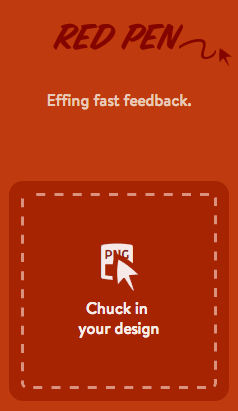 Visit Red Pen at www.redpen.io.
Visit Red Pen at www.redpen.io.- Drag the image file to which you want to add notes into where it says Chuck in your design (see image).
(Alternatively, click Chuck in your design to upload a file using the standard upload dialog box.) - After a moment, you'll see your image on the screen.
- Click anywhere on it to add a note. Type into the box and select Post this comment when you're done.
- If you're adding your first comment, a box will appear asking for your name and email address.
- Enter them and select Save and post that comment.
- You can add as many other comments as you like.
Comments are saved as you go.
Once you're finished, you can share your comments with others by copying the link at the top of the screen and sending it to them. They can reply to your comments or add their own in the same way. It's that easy!




Comments
Add a comment