IT for Donuts: how to create videos easily on your iPad
IT for Donuts: how to create videos easily on your iPad
IT for Donuts is our weekly feature where we explain a tech term or answer a question about business IT.
This week, we explain how a new iPad app from Adobe makes it really easy to create simple videos for your website.
The easy video creator
Voice is a relatively new iPad app from Adobe, who also make professional design software like Photoshop. If you have an iPad, you can download it from the App Store for free.
It's designed to help you tell stories by creating videos. Adobe's team has clearly put a lot of work into making it easy and intuitive to use.
We put together the simple video shown above in less than an hour. We also used Voice to create the video used in last week's IT for Donuts.
How to create a video
It's very easy to pick up the basics of Voice. When you open the app, you'll see a big label to Create a New Story. Tap this and you can enter a name for your story.
If you're using Voice for the first time, a tutorial will guide you through the next stages.
You'll be prompted to choose a structure for your story. You can flip through the options or just choose Make Up My Own:
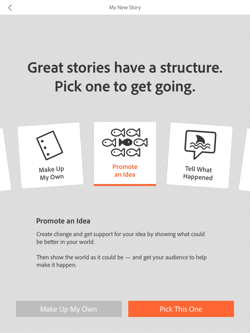
You can always customise your video later, so it doesn't matter too much what you choose.
Next you'll see a screen that allows you to add various elements to your video.
Each video is made up of a number of segments, shown at the bottom of the screen. You can edit each individually, choosing a layout and adding images and icons.
You can also tap and hold the microphone icon to record commentary for the video:
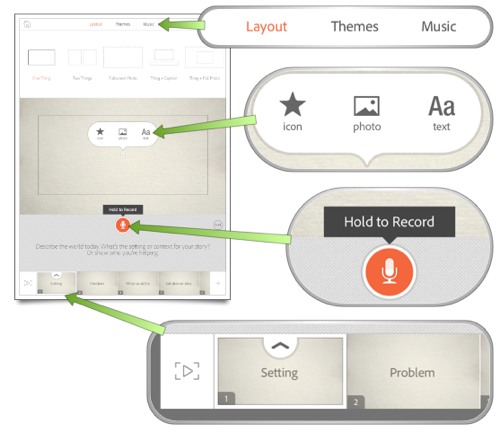
You can build your video up segment by segment. Just tap the play button at the bottom left when you want to see how it's coming together.
Add icons and images
Voice gives you access to a large number of photos and icons to use in your video.
When you tap the icon or photo options, you can search these. You can also add photos from your iPad, and from other sources.
When you're happy with your video, tap the share button (top right) to upload the video to Adobe's sharing platform. Once the video is ready, you can embed it within other web pages, as we've done above.
You'll probably need to experiment with different themes, content and timings before you have a video you're happy with. But if you're willing to invest a little effort, the results can be suprisingly slick.
While Voice may lack the flexibility offered by other video creator tools, it's very easy to use. If need a short video to tell a story or explain how to do something, Voice is a great way to do it.




Comments
Add a comment