IT for Donuts: how to check your Twitter user statistics
IT for Donuts: how to check your Twitter user statistics
IT for Donuts is our regular weekly feature where we explain a tech term or answer a question about business IT.
This week, we reveal how to check your Twitter user statistics. Since Twitter opened up its stats pages to everyone, this is easier than ever.
Your Twitter user statistics
There are lots of reasons to check your Twitter user statistics. If you’ve been making a concerted attempt to market your business through Twitter, they can help you understand how well you’re doing.
And even if your business doesn’t have a serious social media strategy, Twitter user statistics can still show you how your tweets are doing.
Even if you do nothing else, you can check them today, then have a look again in a month’s time. That’ll give you some idea of whether you’re using Twitter efficiently.
How to check your Twitter user statistics
Accessing Twitter user statistics used to be a bit of pain. And once you managed to get into them, there were still some doubts over the accuracy of the figures.
Nowadays, it’s easy to see your Twitter statistics:
- Sign in to your account on the Twitter website
- There’s no obvious link from your Twitter homepage to your user statistics, so just go to http://analytics.twitter.com.
- If you see the Twitter analytics home page, select the Sign in with Twitter button.
- Now you should see a page showing your Twitter user statistics. It’ll look something like this:
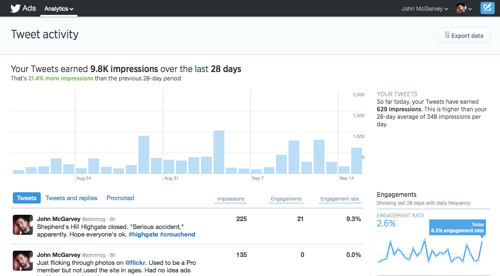
What your Twitter user statistics mean
Here’s a little information to help you interpret your Twitter user statistics screens.
- The graph at the top of the page shows the number of impressions your tweets have received in the last 28 days. An impression is recorded each time one of your tweets appears in another user’s timeline.
- Beneath the graph is a list of your tweets, with statistics for each. Engagements are the number of times users have interacted with the tweet — like by clicking it, retweeting or following you.
- Select any of the tweets to see detailed statistics on it. You’ll see impressions over the first 24 hours, clicks, retweets and more. The graph paints an interesting picture of how quickly tweets lose can lose attention:

- Finally, on the right of the screen you’ll see some smaller graphs, showing trends for things like engagement, clicks on links in your tweets, retweets and so on. These provide a good overview of how your recent tweets compare to older ones.
Your Twitter user statistics can give you a good feel for how your tweets are performing. But don’t see them as the be all and end all.
Twitter isn’t simply about reaching as many people as possible. It’s about reaching the right people, and really connecting with them.




Comments
Add a comment