IT for Donuts: how to monitor Twitter
IT for Donuts: how to monitor Twitter
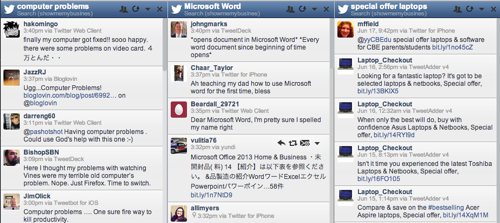
The Hootsuite dashboard, showing several searches
IT for Donuts is our regular Friday feature where we explain a tech term or answer a question about business IT.
This time round, we explain how to monitor Twitter, so you know when people mention your business or another topic of interest.
Why monitor Twitter?
Since it was founded in 2006, Twitter has grown into a worldwide phenomenon. It's common to see brands promoting hashtags, running competitions and talking to customers on this social network.
But one problem with Twitter is its sheer size. Thousands of tweets are sent every second. Unless you somehow manage to follow all the right people and spend every second online, it's easy to miss when someone mentions your company.
In fact, there could a conversation about your business happening on Twitter right now. And you'll never know who's having it or what they're saying.
How to monitor Twitter
Because it's impossible to monitor Twitter manually, there are a number of different ways to track mentions of certain topics on the social network.
Most of these work in the same basic way. You set up an automatic search for something (perhaps your company name, or the products you sell). Then when someone uses that term, you get notified.
You can do what you like with that information. You might monitor tweets without getting involved. But if a customer expresses dissatisfaction, you can step in to make things right.
Two of the most popular tools for monitoring Twitter are TweetDeck and Hootsuite.
Here's how to start monitoring Twitter with Hootsuite. For this example, let's assume we want to know whenever someone mentions 'British Airways':
- If you don't already have a Twitter account, sign up on the Twitter website. If you do have one, sign in.
- Now go to the Hootsuite website and choose Sign in with Twitter.
- Choose Authorize app (note that doing this will give HootSuite access to your Twitter account.
- Once Hootsuite has connected to Twitter, you'll be redirected to the Hootsuite website. Choose the green Continue button, then hit Continue to your dashboard.
- After a few moments, your Hootsuite dashboard will load. This allows you to create searches and manage your Twitter account.
- You'll be given the option to run through a tour of Hootsuite's main features. You can do this if you like.
- Once you're ready, choose Search from the dashboard icons on the left.
- Because we want to know when someone says 'British Airways', we'll enter British Airways into the search box. But you can enter what you like.
- Select the Search button (next to the search box).
- You'll see a column appear on the screen for your search. It will show the latest tweets that mention the term you entered.
- By default, this stream will refresh every five minutes. If you want it to update more frequently, select the down arrow near the top of the screen and choose your preferred interval.
That's how easy it is to search Twitter automatically. But actually, Hootsuite is a very powerful tool that you can use to run your whole Twitter presence.
It's worth exploring further, and you can learn more about using Hootsuite over on Marketing Donut.




Comments
Add a comment