TOTW: how to enable hot corners on your Mac
TOTW: how to enable hot corners on your Mac
I've been using a Mac as my main computer for more than six months now. Having only ever used PCs before, it took a little while to learn my way around Apple OSX, the Mac equivalent of Windows.
One of the most useful features I've found is hot corners. When switched on, hot corners allow you to tell your Mac to do certain things when you move your mouse right to the corner of the screen.
They're a super-fast way to access features or screens you use regularly. Here's how to turn them on:
- Click the System Preferences icon in your Mac's dock (if it's not there, hit F4 to bring up the Launchpad, then click System Preferences).
- When the System Preferences window opens, click the Mission Control icon.
- You'll see a Hot Corners button at the bottom left of the window. Click it.
- A window will appear showing the four corners of your screen. Use the dropdowns to choose what you'd like to happen when you move the mouse into each corner:
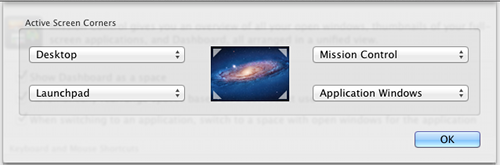
- I have my hot corners set up as shown in the image:
- Moving the mouse to the top left corner clears all windows to show my desktop.
- Moving the mouse to the top right shows my open programs in Mission Control.
- Moving the mouse to the bottom left opens Launchpad.
- Moving the mouse to the bottom right shows all open windows for the current app.
- To begin with, try choosing the things you do most regularly on your Mac.
- Click OK once you're happy.
Now, you'll see that moving your mouse pointer to the relevant corner will make things happen.
At first, it can be a little disconcerting, especially if you hit a hot corner by accident. If you do, just move the pointer off the corner, then back into it again to return to what you were looking at before.
After a few days of using them, you'll start to see the usefulness of hot corners ... and then you'll be lost if you try and use a computer without them!
Have you switched from a PC to a Mac recently (or vice-versa)? What are the best tips you've picked up?




Comments
Great tips in the same position and will give it a go!
Add a comment