TOTW: play a warning sound when you hit Caps Lock
TOTW: play a warning sound when you hit Caps Lock
It's really irritating when you hit Caps Lock by mistake. Suddenly IT LOOKS LIKE YOU'RE SHOUTING and although there are ways to change how text is capitalised, it's nicer to avoid the problem in the first place.
There is an easy way to banish this annoyance, so for this Tip of the Week we explain how to make Windows play a sound whenever you hit Caps Lock.
1. Make sure your speakers are on
To get started, make sure your computer's speakers are turned on and turned up.
Click the speaker icon at the bottom right of your screen and check the volume there is turned up too:
![]()
2. Open your Control Panel
To find the setting you need, go to your Windows Control Panel:
- In Windows Vista or 7, click the Start button, then click Control Panel.
- In Windows 8, reveal the sidebar by moving your mouse to the bottom right corner of the screen. Then click Settings followed by Control Panel.
3. Change the Ease of Access settings
In the Control Panel, click Ease of Access Center:
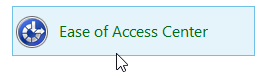
At this point your computer may start reading the items on screen. To switch this option off, untick the Always read this section aloud option:
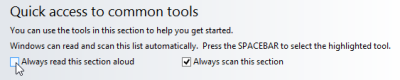
Next, click Make the keyboard easier to use:

The setting to play a sound when you hit Caps Lock is called Toggle Keys. To switch it on, click the checkbox beside the Turn on Toggle Keys option:

Click OK, and then tap your Caps Lock key to make sure the new setting works. You should hear a high note when you turn Caps Lock on, and a lower tone when you turn it off again.




Comments
I had to change my user name and start with a fresh computer and I lost all my shortcuts I had like the caps on and off. I really missed that one. But I remember it being much easier. Isn't there a way to turn on the toggles and then hit the right toggle key to turn it on? I just remember it much easier then all these steps. However, I thank you for making this one easy enough to do the job. Thanks.
thanks !! it really helped
Simple to follow instructions. Now I wont have several lines of CAPS!
Paul G
Thanks for the tip. Could it be that those of you for whom it stops working are holding the NumLock down for more than 5 secs? That disables the tone again, as indicated by the checkbox two lines below the "checkbox beside the Turn on Toggle Keys option:" (see above). I found that I could turn the tone behaviour on and off by holding NumLock down for 6 secs.
Great - thanks.
Stu
Procedure works fine, but a few minutes later it disable itself , how can we fix that annoyance.?
Hi,
I'd be happy to look into this, but could you please explain a bit more about what's happening?
Thanks,
John.
it works for about 30 seconds an then right back to the starting point
Hi,
As above, I'd be happy to look into this, but could you please explain a bit more about what's happening?
Thanks,
John.
i have just followed tgsi advise abd i also are not able to get it to work , for some reason it stopped recently , any suggestions
Displaying 1 to 10 of 12 results
Add a comment