Posts for March 2014
A simple tool for effortless website feedback
 How often do you have to give your feedback or comments on something visual? It might be a web page design, a photo, a flyer … or anything else you can look at on screen and comment on.
How often do you have to give your feedback or comments on something visual? It might be a web page design, a photo, a flyer … or anything else you can look at on screen and comment on.
If it’s a task you have to do once in a while, you can probably make use of Bounce. This free tool lets you draw feedback straight onto an image, instead of having to write comments into a wordy email.
To share your feedback with colleagues and invite further discussion, just send them a web address. Easy!
Here’s how it works:
- Go to the Bounce home page.
- To add feedback to a live website, enter its address and select Grab screenshot. Alternatively, select Upload an image, then Choose file to upload an image from your computer.
- After a moment, you’ll see your web page or image appear on the screen.
- Type your name into the ‘Hey stranger…’ box at the top of the screen.
- To add a comment, click and drag with your mouse to draw a box around the relevant part of the image.
- Then just type your comment into the box.
- You can add as many comments as you like. Once you’re done, hit Save at the top.
- You can share your feedback with others by copying the link from the Share this feedback box. Just paste it into an email to your colleagues.
Bounce is convenient, fast and free. I’ve been using it for a few months now and I’ve found it a really useful way to share ideas quickly.
What online tools do you find yourself turning to frequently?
IT for Donuts: how to buy a domain name
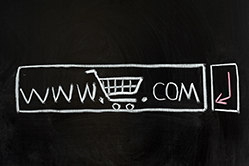 IT for Donuts is our regular Friday feature where we explain a tech term or answer a question about business IT.
IT for Donuts is our regular Friday feature where we explain a tech term or answer a question about business IT.
This week: how to buy a domain name. If you’ve chosen the domain you want for your website, how do you go about securing it?
Who sells domain names?
Although domain names are controlled centrally (for instance, all domains ending in .uk are managed by a non-profit organisation called Nominet), they can be bought from many different companies.
These companies are called domain name registrars. They can register a domain name for you, enabling you to use that domain for your website, email and so on.
Major domain name registrars in the UK include GoDaddy, 123-reg, Heart Internet, 1and1, Fasthosts and Names.co.uk.
To buy a domain name from one of these providers, go to their website and search for a domain. Choose the one you want and enter your payment details. It’s that easy!
How does buying domains work?
When you buy a domain name, you get the right to use it for a certain period of time. When that period ends, you must renew your domain to keep using it. You can usually buy a domain for anything from one to ten years.
You can normally register your domain with one company, host your website with another, and then link the two so that people who type in your domain name end up at your website.
However, it’s important to check how easy it is to do this. It often involves some technical steps.
Many domain name registrars offer support to get everything working. But for a hassle-free setup, it can be easiest to buy your domain name and web hosting from the same company.
You might also get your domain name free or discounted if you buy it as part of a bundle that also includes hosting and email services.
What are the catches?
The domain name market is competitive, so registrars frequently offer deals to tempt new customers in.
However, these heavy discounts usually only apply to the first year’s registration. After that, you can end up paying an inflated renewal fee.
Other things to check include:
- Watch out for lock-ins. Once you’ve bought a domain, the registrar should make it easy for you to transfer it to another supplier or point it at a different website, without excessive charges.
- Get it in your name. Your domain is central to your online brand, so make sure it’s registered in your name — not that of your web designer or another supplier.
- Auto-renewal can be handy. This means the registrar will renew your domain for you when the registration period expires. (Of course, you may prefer to renew manually to retain more control over payments.)
Finally, be aware that many domain name registrars now offer domains for sale on both the primary and secondary markets.
The primary market is where most people buy their domains. When you buy from the primary market, you’re buying a domain that nobody else currently owns. These domains are available at standard prices. Expect to pay around £5 a year for a .co.uk domain, or £10 — £15 a year for a .com.
The secondary market is where people trade domain names that they already own. Prices here tend to be higher and less predictable — you can pay anything from £50 to thousands.
Broadband and the British national obsession
 Well now. Here’s a news story that marries broadband speeds (one of the IT Donut’s own obsessions) with one of the Great British public’s favourite topics of conversation.
Well now. Here’s a news story that marries broadband speeds (one of the IT Donut’s own obsessions) with one of the Great British public’s favourite topics of conversation.
You see, property listings website Rightmove has released research suggesting that slow or non-existent broadband could wipe to 20% off the price of a house.
Cue — obviously — a story in the Daily Mail, complete with ropey stock photography and everything.
Broadband is the fourth utility
Even if you doubt the specifics of this research (a 20% reduction sounds like an awful lot), it certainly backs up the idea that broadband is fast becoming the fourth utility.
And it’s true: we treat our internet connections like turning on the lights or central heating. When we need it to get online, we expect to be able to do so.
A reminder for your business
The Rightmove story was released because the property firm has now added a broadband checker to its own website, to tell you what sort of connection you should get at a house you’re interested in.
But it provides an interesting reminder about the increasing importance of the web in our lives.
We spend more time online than ever. We’re connected not just at home, but nearly wherever we go. We’re buying things when we’re on the move.
If we’re at a point where broadband availability ranks alongside off-street parking, good schools and public transport links as factors in house desirability, surely it’s time to make the internet more central to your company, too.
In short, if you’re running a business — any sort of business — and you’re not thinking regularly about how the internet can help you, you’re missing a trick.
More than just a website
The internet is so ingrained in our lives that it’s not enough to build a website and leave it at that.
You need to stay up to date with new developments, like Google’s continued efforts to appeal to target mobile ads by location, or the fact that showrooming is rife. Is there any way you can turn these — and other — trends to your advantage?
You don’t need to transform how you do business. Nor do you need to panic.
But these days, people tend to turn to the internet first, no matter what they’re looking for. That creates new threats, and new opportunities. Are you ready to take advantage?
Cheerio Windows XP
Microsoft are waving goodbye to their widely used, if not loved, operating system. Here's a quick glimpse into what the end of XP means to you and its 499,999,999 other users.

Infographic by PolicyBee
- Further reading: Windows XP is dying - here's what you need to do
The five biggest hacks of 2014 (so far)
 We’re barely a quarter of the way through the year, yet many hacking stories have already hit the headlines.
We’re barely a quarter of the way through the year, yet many hacking stories have already hit the headlines.
Worryingly, many of them involve large, reputable companies and websites. And if they can’t stay safe from hacking attempts, what does that mean for smaller companies?
Here’s our round up of 2014’s five big hacks, so far. Oh, don’t forget to read our advice on keeping your business safe and coping during a security breach.
1. Kickstarter
Phenomenally successful crowdfunding website Kickstarter was the focus of a successful hacking attempt in February. The attackers didn’t manage to make off with any credit card information, but they did get hold of email addresses, passwords and phone numbers.
"We're incredibly sorry that this happened," chief executive Yancey Strickler commented. "We set a very high bar for how we serve our community, and this incident is frustrating and upsetting. We have since improved our security procedures and systems in numerous ways.”
2. University of Maryland
Just a week after the Kickstarter incident, the University of Maryland was targeted. Worryingly, hackers were able to access a whopping 309,079 personal records.
These included information such as dates of birth, university numbers and social security numbers.
The university’s president, Wallace D Loh, confirmed the institution had fallen victim to a sophisticated attack: “I am truly sorry. Computer and data security are a very high priority of our university.”
3. Edward Snowden
Having your email address stolen is bad enough. But would you want your passport — complete with embarrassing passport photo — stolen? Just ask whistle-blower Edward Snowden, who had a photo of his passport posted on online by a hacker.
Snowden may not be the only person affected by this attack. The perpetrator claims to have gained access to 60,000+ passports belonging to law enforcement and military officials signed up to the EC-Council’s Certified Hacker scheme.
4. Tesco
Valentine’s was as much for hackers as it was for lovers this year. Just before 14 February, 2,240 Tesco customers were the victims of a hack that revealed their phone numbers, email addresses and voucher balances. The unluckiest bunch also had their vouchers stolen.
Following the unexpected hack, Tesco contacted affected customers and issued replacement vouchers where necessary. Every little helps?
5. Twitter user @N
In what is almost certainly the most viral hack of the year so far, Naoki Hiroshima lost his Twitter username, @N, estimated to be worth around $50,000.
As only 26 people can have a one-letter Twitter handle, they are highly desirable. Naoki was the subject of an elaborate attack that saw the hacker go via websites such as PayPal and GoDaddy to access personal information.
According to Naoki, the hacker used PayPal to find out the last four digits of his credit card number. They were able to obtain other personal information from GoDaddy, before using these details to hijack the rare Twitter account.
The good news for Naoki is that — after some fuss — he eventually got his username back.
Andrew Mason is the co-founder and technical director at RandomStorm
IT for Donuts: how can I create a website on a budget?
 IT for Donuts is our regular Friday feature where we explain a tech term or answer a question about business IT.
IT for Donuts is our regular Friday feature where we explain a tech term or answer a question about business IT.
This week: if you need to build a website but you’re on a tight budget, what’s your best option?
Building your own website
If you’re looking to build a website on the cheap, you won’t have the cash to commission a designer to create your site for you.
And unless you’re already familiar with the principles of web design and the ins and outs of the HTML computer code that websites are built from, you won’t be able to create a convincing site from scratch. (Professional web designers and developers take years to learn how to do this well.)
But being cash-strapped doesn’t mean you have to make do with a below-par website.
Use a DIY website builder
There are many packages available that enable you to construct a website using pre-defined templates.
You don’t need to have any technical knowledge to use these website builder packages. You just have to choose your templates, add images, content and other elements like videos, then arrange everything as you want.
It used to be that the limited range of templates in most website builders meant they all looked rather similar.
However, nowadays website builders are more versatile. You still have to spend time learning how your website builder works, experimenting with templates and creating the content for your site.
But a few days’ work over a couple of weekends can leave you with a site you’re justifiably proud of.
That means a website builder is a good way to create a web presence for your business when you’re starting out or on a tight budget.
Finding a website builder
There are many website builder packages on the market. Here are some things to think about when choosing one:
- How easy is it to use? Do you need any technical knowledge to make a start? Is the interface clear and simple to understand?
- Does it have the features you need? Are there limits on the number of pages you can create? Can you add in ecommerce functions?
- Will it cater for mobile users? Any new website should be easy to access from a mobile device, like a smart phone or tablet.
- What other sites use it? Try and find examples of real sites that use the website builder you’re looking at. Are they any good?
- Do you get everything you need? Every website needs a domain name and web hosting. Many site builders include these, but not all.
- How much will it cost? You usually have to pay a monthly charge for your website builder. Check whether there’s a minimum contract period.
- What happens if you decide to cancel? It’s important you’re able to extract and keep all your website content and data.
To get you started, here are some companies offering popular website builder packages:
- 123-reg website builder
- Basekit
- Squarespace
- Moonfruit
- Shopify (designed for online shops)
Most popular packages offer a free trial to begin with, so you can get a feel for the website builder before you commit to using it.
Your five-minute guide to online backup
![]() Online backup services can be a really convenient way to take a safe copy of your company data and store it away from your main business location.
Online backup services can be a really convenient way to take a safe copy of your company data and store it away from your main business location.
This means that if anything goes wrong your data, you still have a backup copy to work from.
How does online business backup work?
Online backup services are generally simple and easy to use:
- Your important data is uploaded to the backup provider’s servers, over the internet.
- These servers are usually located in a data centre, keeping your files available and safe.
- Software on your computer or server automatically keeps track of changing data, backing it up automatically.
And that’s pretty much it. You change a file in the office and the backup copy gets updated for you. Delete a file by accident and you can get a copy back within minutes.
With some research showing that 48% of businesses experience data loss each year, online backup can be a really effective way to protect your company.
Why use online backup?
Businesses have traditionally backed their data up to tapes, hard drives or CDs. So, why use online backup instead of these tried-and-tested methods?
- You don’t have to mess around swapping tapes or disks, or remembering to keep them somewhere safe, off your premises.
- Online backup is largely automated. Although you still need to monitor and test your backups, online backup has fewer management overheads.
- Fewer capacity issues. Online backup services are flexible, so as your data grows you can just pay a little extra for more storage.
- No hardware to buy or replace. You never need to replace backup drives, tapes or disks when they wear out.
- Keep track of file versions. Most online backup systems let you recover copies of files that have changed several times.
- Even if your office burns down and your server is destroyed, you can access your data online — from anywhere in the world.
Online backup: what to look for
Not all online backup services are equally safe and effective, so it’s important to choose an online backup supplier that:
- Takes at least two copies of your information and stores them in two different, secure data centres.
- Charges you only for the service you need. You shouldn’t be paying for unnecessary storage space or add-ons.
- Checks your data regularly for inconsistencies, so you can be confident your backups will work if you need to access them.
- Offers disaster recovery services, to be sure you can get up and running again quickly if you do have a problem.
Are online backups right for your business
An online backup service could be a good fit for your business if:
- You want a cost-effective, future-proof backup solution.
- You need a flexible data backup and retrieval mechanism.
- You need a backup system that doesn’t require too much looking after
- You want file-versioning without having to juggle lots of backup tapes.
To learn more about backups, read about how to find the right backup methods, and see the five key questions to ask about your backup system.
This is a post from Danny Walker, director at IT Farm.
Windows XP is dying - here's what you need to do
 Are any computers in your business still running Windows XP? If so, listen up. The information in this blog post could help your company avoid unnecessary risks over the next few weeks.
Are any computers in your business still running Windows XP? If so, listen up. The information in this blog post could help your company avoid unnecessary risks over the next few weeks.
As you might be aware, Microsoft is retiring Windows XP on 8 April 2014. After that date, Windows XP will no longer receive updates from Microsoft.
Security issues will not be fixed and bugs will no longer be resolved.
You can keep using Windows XP after 8 April, but that would be taking a gamble. With Microsoft no longer actively fixing security vulnerabilities, you can bet hackers will redouble their efforts to find new holes in Microsoft’s venerable operating system.
You must replace Windows XP
If your company is still using Windows XP, it’s not alone. By some estimates, worldwide there could be 100 million computers still running Windows XP when Microsoft pulls the plug. (Somewhat worryingly, 95% of cash machines are based on XP, although they tend to use a special version that will remain supported for a couple more years.)
For you, by far the safest option is to stop using Windows XP by 8 April. But how?
Well, if your computers are under four years old, it should be possible to upgrade them to a more recent version of Windows. (You might consider a memory upgrade, too.)
Microsoft is keen to push users towards Windows 8. However, it’s still possible to buy Windows 7 from some suppliers. Many people prefer this because the interface is more familiar if you're used to XP.
If your computers are getting long in the tooth anyway, it’s probably time to bite the bullet and invest in some new hardware. New computers are typically cheaper to maintain than older machines, which are more likely to break down.
Before you upgrade, check software compatibility
Before you rush out to buy new copies of Windows and install them on your computers, it’s important to do a few checks.
First of all, make sure all your current software and data will work with the new version of Windows you choose. Some older software packages don’t play nicely with newer versions of Windows.
Pay particular attention to business-critical applications, like your customer database or accounting software.
If you find software compatibility is going to be a problem, consider upgrading that software too, or switching to a different package.
It’s not too late to get Windows XP help
It’s wise to speak to an IT supplier. They can help you understand your options and make sure you haven’t missed anything that might cause problems.
For example, it’s not possible to install Windows 8 straight over Windows XP. You must perform what’s called a ‘clean installation’. This gives you the Windows 8 default settings, instead of carrying your existing settings over.
A good IT supplier may also be able to buy you some breathing space. For instance, in the short term you might continue running Windows XP on a computer that’s not connected to the internet, so hackers can’t attack it.
There’s plenty of official advice on the Microsoft website, although keep in mind that this will push you towards Windows 8 instead of Windows 7. If you’re not sure which version of Windows you have, you can also use Am I running XP? to see if you need to worry about upgrading.
Finally, a number of IT manufacturers are offering deals or trade-in programmes to businesses ready to move away from Windows XP. There’s a good round-up on the PC Pro website.
Four things to look for from your VoIP provider
 As the popularity of voice over internet protocol (VoIP) telephone systems grows, more businesses are considering switching from their traditional telephone setups.
As the popularity of voice over internet protocol (VoIP) telephone systems grows, more businesses are considering switching from their traditional telephone setups.
But if you’re considering taking the plunge and evaluating VoIP suppliers, how can you make sure you get a reliable, high-quality service?
Never heard of VoIP? Learn the basics of VoIP.
1. What sort of broadband connection do you have?
If you don’t have a decent internet connection, there’s no point in even considering VoIP.
To enjoy decent call quality, you really need a dedicated internet connection for your VoIP system. The number of people who can make calls at once depends on the speed of your connection, so some companies need more than one connection.
Determine out how many people are likely to be making calls at the same time and then check your broadband connection has enough capacity.
Some VoIP services — like Skype — work on slower connections by significantly compressing the data they send and receive. However, this can sometimes reduce the quality of calls dramatically.
Worried about call quality if you switch to VoIP? A large volume of regular phone calls already get routed over the internet, so there’s an excellent chance you have already experienced VoIP call quality without noticing the difference.
2. What equipment do you need?
When you’re choosing a VoIP phone (or another device) to use with your connection, choosing the cheapest equipment is a false economy.
As with anything, you get what you pay for. If you spend a lot of time on the phone then it’s wise to spend a little extra for hardware that will perform consistently and stand the test of time.
3. Should you get a virtual switchboard?
One of the most attractive features of VoIP is that you can replace a traditional physical switchboard (often called a PBX) with a virtual switchboard. A virtual switchboard is basically software running on a server in the cloud.
This saves you a small fortune in purchasing, maintaining, repairing and ultimately replacing a physical unit.
When choosing a VoIP provider, make sure they offer a fully featured, reliable virtual switchboard. Many providers offer basic services, but not all have the advanced options your business may need as it grows.
It is also a good idea to look for a supplier that is an Ofcom registered SS7 carrier, rather than a reseller or VoIP only provider, as this ensures a direct connection to the UK network.
4. How much will calls cost?
It pays to shop around when you’re choosing a VoIP supplier. When you do, be sure to compare the call rates you’re signing up to. Virtually all VoIP services will be cheaper than a traditional telephone system, but some are better value than others.
Watch for headline rates that seem too good to be true. Often there are hidden costs that will mount up. Some providers offer all-inclusive fixed priced deals. These can be worth investigating as they mean your costs are predictable.
With so many businesses already using it, it’s hard to argue that VoIP isn’t the future of telephony. If you’ve not yet taken the plunge, now is an excellent time to make the change from a traditional system.
Matthew Guise works for hosted telephony firm Callagenix.
IT for Donuts: what is a dongle?
 IT for Donuts is our regular Friday feature where we explain a tech term or answer a question about business IT.
IT for Donuts is our regular Friday feature where we explain a tech term or answer a question about business IT.
This week: if you’ve been investigating how to connect to the internet when you’re out and about, you might have been told that you need a dongle. So, what is a dongle and should you buy one?
Get online on the move
If you travel for work, it’s important to be able to get online from different locations. You can use your smart phone to check for email and look at web pages, but it can be trickier getting online with your laptop or tablet.
Free Wi-Fi is a good option, but isn’t always convenient. You usually have to buy a drink in a café. In rural locations it might not be available at all.
A dongle gives you flexibility in when and where you connect to the internet, because it lets you use a mobile data connection rather than requiring you to be near a wireless network.
This means you can get online wherever there’s a mobile phone signal.
Alternatives to a dongleA dongle isn’t the only way to connect to the internet when you’re out and about. You can also consider:
|
What is a dongle?
A dongle is a small gadget that looks very much like a memory stick (see image).
Most dongles have a standard USB connection, so you can plug them into your laptop. They may work with some tablets too, although this depends which model of tablet you have.
A dongle has a slot for a SIM card, like the one in your mobile phone. Once you’ve inserted a SIM, it can connect to the internet.
How to use a dongle
To start using a dongle, you need a SIM card as well as the dongle itself.
All major mobile phone networks sell special ‘data SIMs’, designed to be used in dongles rather than mobile phones.
The amount you pay for your SIM depends on how much data you need to transfer. For occasional use, it’s usually best to pay as you go, topping up your data allowance when it gets low.
If you’ll be using the dongle regularly, you can get a SIM on a contract, paying a fixed amount each month (usually £15 — £30) for a fixed amount of data.
If you’ve not used a dongle before, a good way to get started is to buy a package that includes a dongle and pay-as-you-go SIM card. These are available for £30 — £50, including some data.
This lets you see what it’s like to use a dongle in practice, before you sign up to an expensive contract.
Once you have your SIM card in the dongle, all you need to do is plug it into your computer. Most dongles will automatically install software to connect you to the internet. Then you can browse the internet as normal.
Dongle connection speeds
When you buy your dongle, you can choose between a 3G (third generation) or 4G (fourth generation) connection. Although 4G is faster, it’s also more expensive and coverage is generally limited to larger towns and cities.
A 4G dongle will automatically drop down to 3G when necessary, so you’ll still be able to get online.
In strong signal areas, both 3G and 4G dongles will provide a good enough connection to browse web pages and check email. However, 4G is better for transferring large files and watching video.
Ten secrets to successful IT outsourcing
 There are lots of arguments for outsourcing some or all of your company IT.
There are lots of arguments for outsourcing some or all of your company IT.
In particular, it’s impossible to be an expert in everything if you run a small business. That’s why so many firms rely on an external IT support firm to take care of their computer systems.
If you’re considering a similar route, here are ten secrets to successfully outsourcing your business IT.
1. Know what it is you’re looking for
The first thing to consider is what, exactly, you want the outsourcing provider to deliver.
Thinking about this will enable you to approach outsourcing firms that are best suited to your needs. If you have any uncertainty about what you want from an outsourcing provider, speaking to a consultant and asking contacts for recommendations can help narrow the search.
2. Find a partner, not just a provider
You’ll get more out of your outsourcing provider when you feel the business relationship is a true partnership.
This is why it’s important to work with a company that sees you as more than just another number among their clients.
One question to consider is whether or not the outsourcing provider is working to the same business objectives you are.
3. Make sure they understand your needs
Being sure that a provider truly understands the needs of your company is essential. Any good supplier will spend time getting to know your business. The best may even try to understand your own customers before signing a contract.
Look at how much time suppliers are willing to dedicate to learning about your business before you sign the contract. This extra care shows the supplier wants things to get things off to a good start.
4. Check they have relevant experience
Experience is key to successful outsourcing. After all, you’ll be entrusting something of great importance to another organisation. For peace of mind, you need to know your partner has walked this path before.
One of the main aims of outsourcing is to make savings by using the provider’s expertise. In the IT industry, for example, outsourcing providers boast computing expertise unlikely to be found in most offices.
Evaluate case studies, check client lists and accreditations to understand what experience a supplier has in your industry.
5. Make sure you understand the contract
The contract is a pivotal part of any outsourcing agreement, so it is very important to make sure you fully understand and agree with its terms.
Good providers will be happy to tailor their contract to fit the needs of your business to ensure you get what you really want from the arrangement.
See a sample contract for IT support >>
6. Check their security credentials
When you outsource business functions, you’re placing responsibility for important processes in the hands of others. You may also be giving them access to confidential data.
Check both the security accreditations and reputations of any outsourcing companies you’re considering.
Your contract with them should also specify exactly how they will handle and protect your data, and what will happen to it if you cancel the contract in future.
7. Get the flexibility you need
For outsourcing providers, flexibility is an attractive selling point. Most businesses need a service that fits around their needs.
Think about this carefully when evaluating providers. For instance, do you need out-of-hours cover for your company IT? If your business has growth targets, will your outsourcing provider be able to handle an increase in work?
8. Decide if ‘local’ matters to you
The location of an outsourcing company can be very important from a practical perspective.
Depending on what you are outsourcing, it may be important for potential suppliers to be located nearby, so they can serve your company properly.
9. Evaluate all the costs
Usually, price is an important consideration when choosing an outsourcing provider.
However, don’t get caught up in the headline figures. The financial aspects of outsourcing are detailed and nuanced.
For instance: what happens if your company is acquired? How often do your systems or equipment need to be updated to remain effective? What will it cost you if you need to change the contract?
Always obtain detailed, itemised quotes so you know exactly what’s covered.
10. You need to click with the people
As with any aspect of a business, the people — and their personalities — have a huge role to play in outsourcing.
It is really important that your people get on well with the people in the outsourcing firm — especially the account managers you’ll be dealing with regularly.
The cliché that 'people buy from people' is key to a good relationship. You’re much more likely to succeed when there a strong rapport between the individual employees.
- What should your IT support agreement cover?
- Four signs it’s time for a new IT support company
- Taking up references for IT support contracts
This is a post from Esteem Systems, a specialist managed services provider for IT infrastructures.
A beginner's guide to server colocation
 Colocation. Sure, it’s an unfortunate term that sounds a bit like one of those painful body cleansing treatments you get in health clubs.
Colocation. Sure, it’s an unfortunate term that sounds a bit like one of those painful body cleansing treatments you get in health clubs.
However, if you run a new or small business, it’s actually something that can really help your company.
What is colocation?
Colocation is just like web hosting. The only difference is that rather than your data living on a server owned by the web hosting company, it lives on a server that you own.
The physical server belongs to you, but it lives in a datacentre owned by your colocation provider.
A datacentre is a special building designed to keep servers safe, sound and running 24 hours a day.
You use the colocation provider’s building, internet bandwidth and electricity. But you own the server that holds your data.
Colocation is more expensive than standard web hosting, but costs less than doing everything yourself. It’s also sometimes called ‘colo’, ‘co-lo’ or ‘CoLo’.
Why use colocation?
Colocation offers smaller businesses the benefits of a large, well-resourced IT department, but without the large costs:
- Get more bandwidth for your buck. For instance, if you need to stream video from your server then you can do so for a relatively small cost.
- Improve your cash flow. You only pay as you go, and usually only for what you need.
- Get better protection and security. Because your server will be kept in a proper data centre (not in a corner of your office), you get redundant power supplies, firewalls and other extras to keep your server running.
- You retain control. You’re just paying for space in the data centre, but you keep full control over your server and can use it however you wish.
- It’s easy to move. If your business moves premises, you don’t have to figure out how to take your server with you. It stays in the data centre.
For smaller companies that don’t have much of their own IT infrastructure, colocation helps you compete with larger businesses on a level playing field.
So, what’s not to like?
One of the biggest problems with colocation is that it can be quite hard to find providers, especially outside cities. And even if you do, you need to consider:
- Physical access to your server. This is likely to be only available during the provider’s office hours.
- Cost. Colocation certainly costs more than basic web hosting. You can also end up paying a different amount each month, depending on how much bandwidth you use.
- Upgrades and maintenance. You have to do this all yourself. Although you’re renting space from your supplier, the server is your responsibility. (If you’re not confident, managed hosting might be more suitable.)
It’s true that colocation isn’t for everyone. But for smaller businesses that have a modicum of IT expertise in-house, it can be a good way to gain access to the kinds of IT services that have previously been the preserve of larger organisations.
- Choosing a web host: what to check
- Should you host in the cloud or on your premises?
- Q&A: finding the right web hosting for your business
This is a post from Albie Attias of King of Servers, an IT hardware supplier specialising in servers and networking.
IT for Donuts: how to upgrade laptop memory

IT for Donuts is our regular Friday feature where we explain a tech term or answer a question about business IT.
This week: it's often said that upgrading your laptop's memory is a good way to make it run faster and last longer. But how do you do this?
Why upgrade laptop memory?
Your laptop's memory (random access memory, or RAM for short) is used to store information about the programs you're using.
If your laptop sometimes runs slowly, it could well be because the RAM is full of data. This means your computer has to work much harder to shift information around.
Upgrading your RAM is almost always the most cost-effective way to improve your computer's performance. With most laptops, it's also straightforward. Here's how...
Find the right memory
The first thing you need to do is buy some new RAM for your laptop.
Different laptops take different types of memory. As long as you have the make and model of your laptop to hand, you can use these tools from RAM manufacturers Crucial and Kingston to find the right stuff for your computer.
You also need to decide how much memory you're going to buy. Your laptop will probably have between 1GB and 4GB of RAM already. When you upgrade, aim for a minimum of 4GB. For the cost, it's usually best to upgrade to 8GB or 16GB though.
A good rule is to get as much RAM as you can afford. I recently upgraded my laptop from 4GB to 16GB. The RAM cost around £120, but the performance difference is astonishing.
Install your RAM
Once you've got your hands on some RAM, you need to install it into your laptop. For this, you'll need a flat surface to work on and a small screwdriver.
It's also a good idea to wear an anti-static wristband. This protects your computer's components from static electricity. If you don't have one, touch a bare piece of metal that's earthed (like a radiator pipe) before you start.
Now, don't panic, but we're going to open up your laptop:
1. Open up your laptop
To get started, shut your laptop down (don't just put it to sleep) and turn it over.
Depending on your laptop, you'll have to either remove the entire base, or remove a cover that provides access to the memory.
There may be markings on the laptop to help you. This Toshiba model has a small computer chip symbol next to the RAM cover:
![]()
Remove the screw(s) securing the cover.
If there's more than one, take note of which goes where, as they may be different lengths.

2. Find the RAM
Lift off the cover or remove the base of your laptop.
Identify where the memory chips are in your computer. You're looking for one of more circuit boards that look like this (scroll up to the top of this post for a really good photo):

3. Remove existing laptop memory
Depending on your laptop model, there may be one or more slots for the RAM. Often they're beside each other, but sometimes they're on top of one another.
If — like this model — there's only one slot, you need to remove the existing RAM. If not, then you may be able to install your new memory into the spare slot.
To remove the existing RAM, look for metal clips at the side of the memory module. Push them outwards, then remove the RAM as in this video:
(Hold the RAM module at the edges. Don't touch the metal contacts at the bottom.)
4. Install new memory
That's the hardest bit over.
To install your new RAM, just do what you just did in reverse. If you have more than one memory module to install, just do the same for each:
5. Test your upgraded laptop memory
Pop the cover back on, do up the screws and then boot up your computer.
Finally, it's worth taking a few minutes to make sure your new RAM is working properly. You can do this using software that writes and reads data to and from the new RAM, checking it for accuracy.
Windows has a built-in memory testing tool. If you use a Mac, download and run Rember for free.
Important notes:
- Upgrading the RAM in most laptops will not void the manufacturer's warranty. However, always check before attempting a laptop memory upgrade.
- Although upgrading laptop memory is usually straightforward, you follow these instructions at your own risk. If anything goes wrong, we can't be held responsible.
Previous IT for Donuts tips:
What to do when your software does too much (or not enough)
 You know your company’s admin process better than anyone. But can you find software that matches it?
You know your company’s admin process better than anyone. But can you find software that matches it?
No. Of course you can’t.
Why? Because the software companies always come up with generic, one-size-fits-all solutions. Allegedly, that’s the most cost-effective way.
And it works, up to a point. For instance:
- If you only sell to companies in the UK, you can still use accounting software that has fields for international business addresses.
- If you’re not VAT-registered, you can use a VAT invoice template by just leaving the VAT boxes blank.
It’s a little frustrating, especially when you remember how much you paid for your software. But at some point, you’ll run into a problem that requires a workaround.
Perhaps this means you have to do your calculations in a spreadsheet and then copy the result into your accounting software. Or you end up producing quotes for work in Microsoft Word, but then create the invoice in Excel.
Wonderful extras
Sure, off-the-shelf software has wonderful extras, like storing people’s birthdays or converting yen to sterling. But there’ll still be no way of making your phone number print on delivery notes, or placing your logo exactly where you want it.
You can spend months looking for the right software, then more months trying to learn it. And even then you have to spend more time adapting your company’s processes to fit it.
But doesn’t every business have to waste months working with inadequate, inappropriate software?
No, I don’t think they do. Often, the answer is a bespoke relational database.
A database for your business
When you build your own database, an expert looks at how your business works, figures out which bit can be automated, and then makes that happen. The learning curve is shallow, because the new system is designed to fit around how you already do things.
You don’t have any features you won’t use. And as your company grows, you can adapt the database to suit.
You’ll save some time because you won’t have to continue the ongoing search for software. And you’ll save more because everyday processes will be updated and speeded up.
- Do you need custom software?
- How much computing power is wasted in your business?
- When PowerPoint is not the right tool for the job
Martin Bridges is an expert in office admin and developing relational databases who works at dataBASED.biz.
Good news: you're due a tax refound (sic) from HMRC

The scam email from my inbox
One morning recently, I opened my inbox to a piece of good news. Apparently, I'd paid too much tax over the last couple of years, and so HMRC wanted to give me a refund.
Well, according to the email's subject line, actually they were going to send me a 'refound'. But that's a mistake anyone can make, right?
HMRC email scams are on the rise
As you've probably guessed, this email was a poor attempt to scam me. It's a classic piece of phishing, where scammers send out official-looking messages to thousands (or millions) of email addresses in the hope that a few people will click a link in the email.
Different scams operate in different ways, but typically the criminals either want you to provide sensitive information like your bank details, or are trying to infect your computer with malware via a dodgy website.
Fake HMRC emails do tend to peak each year around the self-assessment deadline in January, but this year it seems there's been a significant rise. As the messages are continuing to flow, it's wise to stay on your guard.
How to spot an HRMC scam
Many of these HMRC phishing attempts are laughable, with ridiculous typos like 'refound'. A good spam filter or security software that checks your email should filter out most of them.
However, a few scam messages will always find their way into your inbox. And it's these you need to be careful of. Anyone can be fooled if they open a fake email at the wrong moment — like while they're very busy or distracted.
There's a lot of good guidance on HMRC's own website about how to spot scams and what to do. But here are some of the most important points to remember:
- Scam messages can cover all sorts of topics, from payroll returns to messages promising rebates and refunds.
- Be wary of messages that contain misspellings, typos and images that don't load properly.
- Often, phishing emails have a sense of urgency, asking you to act immediately or face serious consequences.
- HMRC never sends information about tax rebates by email. Nor does it request personal or payment details by email.
- Be careful of attachments, especially .zip files. These could well infect your computer when you open them.
- Don't click links in an email if you have any doubts. It's best to navigate directly to the HMRC website or give them a quick call, instead.
Finally, before you follow a link in an email from HMRC, or reply to the message, take a moment to think. Is there anything strange about the message? Does it ring true?
It's always better to be overcautious when faced with a dubious message. If you're in any doubt at all as to its origins, just delete it.



