Blog posts tagged wireless
Five ways to make Wi-Fi more useful in your business
 Recent research from networking firm Netgear suggests that most small companies consider workplace Wi-Fi critical for their business.
Recent research from networking firm Netgear suggests that most small companies consider workplace Wi-Fi critical for their business.
Of 500 companies surveyed, 75% said that having a wireless network has become essential for running their business.
Anecdotally, it’s easy to judge the popularity of wireless networks. Just see how many pop up on your smart phone as you walk down your street.
If you already have a wireless network, you’re bound to be familiar with its main uses. Being able to wirelessly connect to the internet or work on shared files can do wonders for your productivity.
But are you exploring all potential benefits of your Wi-Fi? Here are five ways to make your wireless network even more useful:
1. Give presentations wirelessly
Presentations run more smoothly when you don’t have to faff about finding the right cable or digging out an adaptor to hook up your laptop to the company big-screen TV or projector.
You can use your existing wireless network to connect your laptop to a big screen, but you might need some extra equipment to do so.
If your projector or display doesn’t have wireless capabilities, you can add a ‘mirroring device’ that will mirror your laptop’s screen on your large display.
Good options include ChromeCast, the IOGEAR GWAVR (yes, that is its real name), and Apple TV (best for Mac users)
2. Set up a guest network
Visitors to your business will almost certainly appreciate the ability to connect to your company network. But rather than give them the password to your main wireless network, it’s better to create a separate network for them to use.
This guest network can provide unfettered access to the internet, so your guests can log on as normal. But as it’s separate from your other company systems, there’s less danger of visitors being able to access confidential information (whether by accident or design).
Many wireless routers now offer a guest network option, so you can effectively run both a public and private network from the same piece of equipment.
3. Make calls over Wi-Fi
If your employees are in the habit of using their smart phones to make calls in the office, you could reduce calling costs by encouraging them to call via a VoIP app (like Skype), instead.
And if you already have a VoIP phone system, you might well be able to connect your smart phones to it over Wi-Fi. This means your staff will be able to make and receive calls from their main number while away from their desks.
4. Take Chip & PIN payments
Traditionally, getting ready to accept card payments has been quite a hassle. You needed to jump through hoops to get a merchant account — and then often had to pay a monthly fee to your provider.
That’s changed in the last couple of years. A number of companies — like Intuit — have introduced Chip & PIN readers that connect to an app on your smart phone and then authorise payments via Wi-Fi.
You usually have to pay £50 - £100 for the card reader, plus transaction fees of 2% – 3%. This makes these solutions good for occasional users who don’t want to pay a regular monthly charge or get locked in to a contract.
5. Print from smart phones and tablets
With mobile devices commonly used to review documents and emails, it’s no surprise that people want to print from them.
While it’s fair to say this is still trickier than it should be, it has got simpler. If your printer is connected to your network — either wirelessly or via a cable — there’s a good chance you’ll be able to print to it from your mobile device.
How you do this depends on the mobile device itself:
- iPhones, iPads and other Apple devices use a system called AirPrint. See how to use AirPrint.
- For Android phones and tablets, it’s usually easiest to use Google Cloud Print. See how to get started.
- BlackBerry doesn’t provide a built-in printing solution for its handsets, but you can use a third-party tool like PrinterOn.
- It’s a similar story for Windows Phone devices. KumoPrint is a highly-regarded app that should get you started.
Do you use your wireless network in any unusual ways?
11 ways to keep hackers out of your wireless network
 Because wireless networks are simple to set up and generally work without needing constant adjustment, they’re easy to neglect. Yet for a hacker, your wireless network could provide the easiest route into your business data.
Because wireless networks are simple to set up and generally work without needing constant adjustment, they’re easy to neglect. Yet for a hacker, your wireless network could provide the easiest route into your business data.
It’s vital you protect your wireless network from unauthorised users. These 11 steps will help you lock it down and keep it safe.
1. Use WPA2 encryption
You probably know that you should protect your wireless network with encryption, so people can’t connect without entering a password.
But did you know that different levels of encryption offer different levels of protection? Make sure you use WPA2, which is the most secure option for everyday wireless devices.
2. Turn off guest networking
If you have a guest wireless network, there’s a good chance that it’s unsecured. This makes it easy for guests to get connected. But it also makes life easier for hackers.
Unless absolutely necessary, it’s best to keep guest networking turned off.
3. Change standard passwords
Many routers and other wireless devices share standard passwords. That means if you don’t change the admin password on your wireless router, hackers can break in by entering the standard password.
Change this to a strong password. Use a combination of upper and lower case letters, numbers and symbols.
4. Change the standard network name
The name of your wireless network is also called the SSID. Often, this is set to the make and model of your wireless router.
If you leave this as it is, the SSID helps hackers identify your router, so they can try standard passwords or break in via known weak spots.
5. Hide your network’s name
Most wireless routers allow you to turn off the ‘SSD broadcast’ feature. This means your wireless network won’t show up when people scan for networks.
Instead, they’ll have to know the network name in order to connect. And that gives you another layer of safety.
6. Track who is using your Wi-Fi
Most wireless routers maintain a ‘device list’ showing all devices that have been connecting to your network. Some will alert you when a new device connects.
Check this list every now and then. If it contains any devices you don’t recognise, always investigate.
7. Switch on MAC address filtering
Every wireless device — like your laptop, smart phone or tablet — has a unique ID called a MAC address.
When you turn on MAC filtering, you can tell your router which MAC addresses should be allowed to connect. If a hacker’s device isn’t on the list, they won’t be able to get in.
8. Isolate your devices
If your wireless router offers this setting, isolate the devices on your network. This means that although they’ll be able access the internet, they won’t be able to discover each other.
This provides another layer of defence. If a hacker manages to access your network, they shouldn’t then be able to reach servers, computers or other devices.
9. Keep firmware up to date
Firmware is the basic operating system that tells your router what to do. Like the software on your computer, it may need updating now and again — sometimes to fix security problems.
Although firmware updates are not released as frequently as software updates, it’s worth checking for them now and again.
10. Use firewall settings
Most wireless routers have some sort of firewall built in to protect your network from malicious attackers.
No matter how basic the firewall is, switch it on. It’s certainly better than nothing. If you’re in the market for a new router, perhaps pay extra for one with a more advanced ‘stateful protection’ firewall built in.
11. Use WPS with caution
WPS stands for Wi-Fi protected setup. It’s a simple way to connect new devices to a wireless network. All you have to do is press a button on your router, then connect your device.
However, a major WPS security flaw was discovered in 2011. As a result, it’s better to disable WPS and connect devices manually.
- Why every business need a wireless network
- How to work remotely and securely
- Five IT security mistakes you may be making
This post is by Adrian Case from Akita.
How Wi-Fi can be a marketing tool
 There’s a growing expectation among consumers that Wi-Fi should be available when they walk into a large retailer, shopping centre, hotel, café or other hospitality business.
There’s a growing expectation among consumers that Wi-Fi should be available when they walk into a large retailer, shopping centre, hotel, café or other hospitality business.
So, if you feel obliged to provide free wireless internet access to your customers, how can you use it as a marketing and advertising tool?
Many business owners see Wi-Fi as an expense, without realising it’s an investment on which they can show a return.
Wi-Fi is a gateway to opportunities
Something as simple as a wireless network can help market your business in a number of ways:
- Understand your customers. You can collect basic information about customers when they connect to your wireless network. Just ask them to answer a few questions to get online. For instance, request their name, age and contact information.
- Show you’re ahead of the game. Offering services that are relatively new but growing in popularity — such as guest Wi-Fi — can set you apart from competitors. It’s particularly powerful if customers might not yet have come to expect free Wi-Fi from businesses like yours.
- Reinforce your brand. You can buy wireless routers that allow you to show a welcome page when a user connects. Use this to remind customers of your products and offers — or maybe even promote exclusive deals for Wi-Fi users.
One other big benefit
Finally, don’t forget the biggest benefit of all. Free Wi-Fi is a powerful marketing tool in its own right.
Consumers love to browse the internet, check their emails, update their social networks and more — no matter whether they’re having lunch, staying in a hotel or doing the weekly shop.
A free Wi-Fi service works to market your business all by itself, encouraging more customers to come through your door.
- How to build a wireless network
- Why every business need a wireless network
- Finding the right mobile internet device
Copyright © 2014 Bal Rana, founder of Freedom Hotspot.
Why every business needs a wireless network
 Laptops, tablets, smart phones ... as the number of wireless devices we have grows, so do the demands they place on the wireless networks we use. If you have wireless in your business, how's it coping?
Laptops, tablets, smart phones ... as the number of wireless devices we have grows, so do the demands they place on the wireless networks we use. If you have wireless in your business, how's it coping?
Often, the answer is 'not that well'. In many companies, wireless access was first added on an ad-hoc basis, simply by purchasing a wireless access point (they can cost less than £25) and plugging it in. Wireless network created. Job done.
Although that approach was fine when wireless devices were a rarity, it takes more consideration to build a network that's you can rely on day in, day out.
We're all going wireless
"The balance is shifting towards wireless," explains Ian Kilpatrick, chairman of Wick Hill Group. "However, most companies just aren't ready for that shift. They have wireless hotspots which can't reach everywhere; or worse still, have implemented wireless networks which can't be easily upscaled."
“Wireless is more cost-effective, more convenient, less disruptive, encourages productivity – and users want it,” he continues.
"That’s great, but who is thinking about the fact that each device makes an incremental load on the network and that each user will typically look to increment their usage? And that companies are going to want to put not just their web browsing and email onto wireless, but also their business critical applications and multi-media – and they’ll want it to work faultlessly."
In short: wireless is brilliantly convenient and fantastically popular. But that means people are going to want to use it more and more. Your company's wireless provision needs to be up to scratch, especially if your staff are relying on it to do their jobs.
Is your network up to it?
Signs that your wireless network is starting to creak under the strain of extra traffic include slow access, dropped connections and poor signal coverage. If you're experiencing these, it's a good idea to review your wireless provision before it gets worse.
If possible, seek advice from your IT supplier. They can help you understand how to make the best use of your existing wireless equipment, and whether new access points or signal boosters can help you increase capacity.
The latest wireless equipment tends to be much better than that from a few years ago too. Access points have more range and are better equipped to handle interference, so you can often benefit from updating your equipment.
Wireless kit is available from online IT suppliers like Misco, PC World Business, eBuyer and CCL Computers.
But for many businesses, the biggest change they must make is to stop regarding wireless as a useful extra, and start seeing it as a key tool for employees. Because there's a good chance the people using your Wi-Fi already view it as essential.
(Image of a cold wireless hotspot: woodleywonderworks on Flickr.)
Friday Donut tip: finding alternative places to work

Do you get to work somewhere like this? (Image: plindberg on Flickr.)
Looking back, some recent IT Donut blog posts sound a little doom laden. We've had mobile phone meltdown, password breaches and even questions about whether you can trust your own employees. It's not that we're paranoid (honest). We just like to think about how to cope in the worst case scenario.
Continuing in the same vein (sorry about that), if there's a serious problem with your business IT - or a disaster that affects your entire premises, like a fire or a flood - then your business continuity plan might encourage you to go and work from somewhere else.
Working from home can be a good option, but these days there are other possibilities too. Free Wi-Fi must surely be available in every town in the UK by now, so here are three ways to find a public place - like a cafe or bar - to work from:
- Check the listings on WorkSnug. WorkSnug is an online tool to help mobile workers find places to work from. Its claim that work is 'not a place we go, it’s a thing we do' might be a little ahead of its time, but it has a tip-top list of places with fast, free Wi-Fi where patrons won't start tutting if you open your laptop. Just tap your postcode into the search and see what comes up.
- Look for a chain. All the best mobile worker friendly cafes and bars I know are independents. I don't why that is - they just are. But if you need free Wi-Fi and you need it fast, head for a chain on the local High Street. Pret a Manger, Cafe Nero, Starbucks and even McDonald's all offer free wireless internet. Busy branches might not be the best places to focus on work, but they're great for catching up on email.
- Use a dongle. You want real freedom to work anywhere? You'll need a mobile broadband dongle. These look just like memory sticks, but contain a mobile phone SIM card. When you plug one into your laptop, they get you online via a 3G mobile phone network. As long as there's mobile coverage, you can get on the internet. Just watch the costs - you usually pay for the amount of data you download.
Do you work from public spaces? How do you find your favourite spots?
Previous Friday Donut tips:
Do we really need Wi-Fi on the Tube?
 News came this week that much-mooted plans for wireless internet access on London’s Underground are going full steam ahead in time for the Olympics.
News came this week that much-mooted plans for wireless internet access on London’s Underground are going full steam ahead in time for the Olympics.
Passengers at over 80 Tube stations will be able to log on while moving through stations and waiting for their trains.
On the face of it, this is A Good Thing. For a start, long-suffering commuters will be pleased they can check the exact reason for the delay on their smart phone or even fire off a complaint to Boris Johnson while stood shoulder-to-shoulder on the platform.
You’ll also be able to email your client if you’re running late for an important meeting with them or grab a map of your destination while on the escalator instead of having to wait till you’re back on the surface. If the connection is good enough, making calls via voice over IP services like Skype could be possible.
On the downside, I’m predicting an increase in the number of accidents on escalators as people check their tweets rather than watching where they’re going. We could even see the odd person attempting to use their full-size laptop on the platform.
(If you think that sounds farfetched, my experience suggests otherwise: I once saw a man playing a game of online poker on his laptop while simultaneously negotiating the ticket barriers and escalators at Reading Station, so anything’s possible.)
When is enough enough?
But as faster internet connections seep into every area of our lives, do we need to start guarding those precious moments when we’re cut off? Should we treasure those increasingly rare minutes when we’re out of signal, offline and unlikely to be disturbed by a buzz in our pocket or someone else’s loud Nokia ringtone? (Watch the video up to the 1:20 mark to make it worthwhile.)
I’m honestly in two minds about this. On the one hand, wireless internet has transformed the way many of us work. Within the office it’s brought extra flexibility to how we conduct meetings and work with colleagues. In the wider world, it’s this technology that enables us to stop for a coffee and catch up on email or get online even when we’re travelling.
But the flipside is that it’s much harder for us to switch off. Queuing in Starbucks? You’re much more likely to check your email or review your tweets than just stopping to look around you.
On the train? Never mind sitting there quietly to collect your thoughts or getting stuck into reading a complex document. With wireless internet available on many UK services, you’re more likely to get distracted by Facebook or spend the time dealing with email overload.
The tables will turn
Currently, losing internet access can be a frustrating experience. But we’re slowly but surely moving towards a world where you can stay connected everywhere.
So, once internet access has crept into every rural blackspot, once every plane has Wi-Fi and once underground trains pose no barrier to getting online (like in Tokyo), will we start to yearn for a place where we can be disconnected? Will the frustration of getting cut-off unexpectedly be replaced by the frustration of being always reachable?
Well, it’s maybe not that clear-cut. But we’re certainly going to have to learn more self-discipline and understand when unplugging ourselves is a good idea: whether it’s to focus on getting a task done or simply to find time and space to think.
Six pieces of business IT we could do without
I think technology is amazing. I love Twitter, my iPhone is the best gadget ever and despite some misgivings, I really want tablet computers to win me over.
But I’m not blind to technology’s faults. There are lots of things about IT that confound, confuse and frustrate – and for some reason, encountering them at work always seems to magnify any annoyance. Here are my top six:
1. The caps lock key. I have never come across a single legitimate use for this waste of space on your keyboard. UNLESS YOU’RE INTO SHOUTING AT PEOPLE (which is just rude) then I can’t see any reason for its continued existence. In fact, I urge other computer manufacturers to follow Google’s lead and ditch this pointless key.
2. Tangled cables. You may well have a wireless keyboard and mouse, but I bet there’s a mass of cable spaghetti beneath your desk. It’s a nightmare working out which wire does what, and trying to untangle everything only makes it worse. In an era where we can build the Large Hadron Collider, is a totally wireless computer too much to ask?
3. Stupid error messages. A single error message that doesn’t make sense can really ruin your day – especially if you have work piling up and deadlines approaching. I don’t have time to deal with stuff like this:
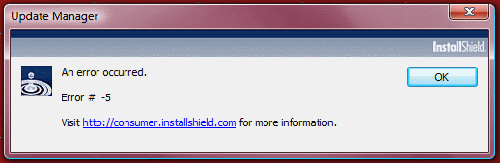
(Yes, that’s an actual error that pops up on my computer now and again. No, I have no idea what it really means.)
4. Software licence agreements. We’d be better off without them because, quite frankly, nobody ever bothers reading them. Yes, I know there are lots of legal reasons you have to accept a licence agreement before you start using a piece of software, but in practice, no normal person is ever going to read 50 pages of legalese. If we have to have them, they should be much shorter and written in normal English.
5. Passwords. Every time I have to think up a password for a website, it feels like passwords are fundamentally broken. Passwords you can remember are easy for hackers to guess, but passwords that are secure are impossible to remember. Go figure. Shouldn’t we all be using fingerprint readers or something by now?
6. Non-standard chargers and power supplies. Why does every piece of IT have its own charger or power adaptor? I have a box somewhere containing all the plugs I’ve accumulated over the years. What a waste. If we can’t go wireless, at least give us a standard connection for everything. (Douglas Adams was on the money about this, years ago.)
It’s fair to say that compiling this list wasn’t difficult. I also considered including mobile phones with a battery life you can measure in hours, computer printers for never working quite as you expect them to, and the entire internet, just for being one enormous distraction when you’re trying to work.
Which bits of IT really get your goat? Head over to our forum to add to the discussion.



