Posts for October 2014
IT for Donuts: four ways to use your smart phone camera at work
 IT for Donuts is our regular weekly feature where we explain a tech term or answer a question about business IT.
IT for Donuts is our regular weekly feature where we explain a tech term or answer a question about business IT.
This week, that smart phone in your pocket probably has a really decent camera built in. So we reveal four ways it can be useful at work.
1. Scan your receipts
The humble shoebox is totally fine for storing receipts, as long as you don’t mind when you lose crucial paperwork or the print fades to be unreadable.
In the 21st century, there really is a better way. Whenever you make a business purchase, snap a photo of the receipt with your phone.
You can save these images to your computer or back them up to cloud storage like Google Drive.
Alternatively, you might prefer to use a service like Receipt Bank to automatically extract the data about each expense and import it into your accounting software. It can save you quite some time.
2. Store contact details
Nobody ever enters all the details off someone’s business card into their electronic address book, because doing so is boring and time-consuming.
You used to be able to automate the process with a business card scanner, but now there’s a plethora of apps to do the same thing. You could give CamCard or ABBYY Business Card Reader a try.
3. Keep a record of your gadgets
Using a smart phone to take photos of other gadgets sounds quite meta, but it can solve a real problem.
Hopefully you already have some way to keep track of valuable computer equipment and mobile devices in your business. But if you take a photo of each — ideally from an angle that shows the serial number — it can be easier to make an insurance claim in the future.
4. Create a record of brainstorms
Often, the most productive ideas come from brainstorming sessions. But what do you do with the inevitable whiteboard scrawls that result?
In the short term, it’s a good idea to take a photo of your scribbles and email it to everyone involved. That way you won’t be at the mercy of any over-eager whiteboard cleaners in your office.
Does your website work in older browsers?
 Being a web developer isn’t always easy. One of the harder aspects of the job is making sure a website looks right in as many different internet browsers as possible.
Being a web developer isn’t always easy. One of the harder aspects of the job is making sure a website looks right in as many different internet browsers as possible.
This is important because statistics show significant numbers of people use older browsers. For instance, figures suggest around 22% of people use version 8 of Microsoft’s Internet Explorer, even though version 11 is the latest.
Browser versions matter
Different types and versions of web browsers interpret HTML code in their own ways. While the fundamentals remain the same, your website can end up looking and functioning differently on different computers.
Small issues may not matter, but sometimes the problems can be severe. Older web browsers lack advanced functions, which can render particularly whizzy sites difficult or impossible to use.
All this means that, if you’re creating a new website, you’ll want to make sure it works in a wide range of browsers.
Get it in writing
Ultimately, the only way to be sure is to test your website with different browser types and versions.
This time-consuming task is best left to experts. If you’re working with a freelance web developer or an agency, make sure your contract specifies which browsers your website will function in.
Alternatively, if you’ve chosen to use a website creator tool or a platform like WordPress, make sure any templates or designs you’ve chosen have been thoroughly tested with different browsers.
Then test it yourself
That’s not all you can do though. These days, some excellent tools are available to show you what your site looks like in different web browsers.
It’s unlikely you’ll be able to exhaustively test your site in all combinations of browser. But you can certainly gain confidence that your website looks ok in the most common browser types.
First up is Browsershots. Enter your website address on the homepage and it will generate screenshots showing your site in an enormous range of browsers. It’s a good way to get a quick snapshot of any major problems, although it won’t help you test out functionality.
You can also try Browserling. This enables you to interact with your website within the browser type and version you choose. As a result, you can see how your site functions as well as how it looks.
The bad news? The range of browsers available with Browserling is restricted unless you pay. But it’s still a great way to gain confidence that your site works on other platforms.
IT for Donuts: the power of the triple-click
 IT for Donuts is our regular weekly feature where we explain a tech term or answer a question about business IT.
IT for Donuts is our regular weekly feature where we explain a tech term or answer a question about business IT.
This week, you’re probably used to double-clicking your left mouse button to open programs and generally make things happen on your computer. But did you know that triple-clicks can be useful, too?
What is a triple-click?
Yep, you guessed it. A triple-click is where you click your left mouse button three times in quick succession. (A double-click plus one, basically.)
Triple-clicks are most useful when you’re working with text in software like Microsoft Word. You probably know that you select text by clicking and dragging the mouse. You might also know that a double click is a quick way to select a single word.
Well, a triple-click goes one step further. In Microsoft Word, a triple-click automatically selects the paragraph over which your mouse pointer is positioned.
Alternatively, move your mouse into the margin of the page, so it turns into an arrow leaning to the right. Triple-click there to select all the text in your document.
Triple-click your iPhone or iPad
If you use an Apple iPhone or iPad, triple-clicking the home button can be a life-saver if you need to use the device’s excellent accessibility features.
Just go to Settings > General > Accessibility > Accessibility Shortcut.
There you can set triple-clicking to perform a range of functions. These include the ability to zoom the screen, invert the display or access the built-in screenreader ('VoiceOver').
Six ways your mobile network could be about to sting you
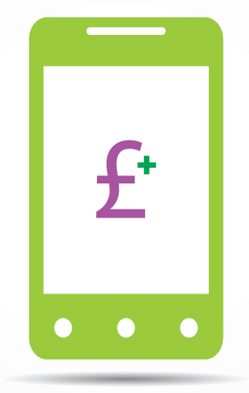 Earlier this year, new rules came into force that limit what mobile networks can charge when you use your phone abroad.
Earlier this year, new rules came into force that limit what mobile networks can charge when you use your phone abroad.
These rules were widely lauded as A Good Thing. But don’t be fooled — there are still plenty of ways you can end up paying over the odds for your mobile phone.
Here are six of the most common, courtesy of independent telecoms brokerage Equinox.
1. Roaming away from Europe
Outside the EU, roaming costs can still be extortionate. In places, prices have gone up to counter the EU price caps.
If you’ll be travelling for an extended period, make sure you understand these roaming costs before you go. Often, it’s cheaper to buy a local SIM card to use while you’re travelling.
You can also use free Wi-Fi to stay online. Combined with a VoIP app like Skype, this can be a cost-effective way to call home, too.
You might also take a look at Roamer, an innovative app that uses a callback system to sidestep network roaming costs.
2. Locking your phone
If you bought your mobile phone direct from your mobile network, you may find it’s locked. This means the handset will only work with SIM cards from that particular network.
Networks will usually unlock your handset, particularly if you've reached the end of your minimum contract period. However, it can take up to four weeks and they'll often charge you to provide an unlock code.
(You’re sure to have seen entrepreneurial shops that offer services to unlock handsets. In our experience these are a reliable, cheap option. However, using an official supplier means there’s always a slight risk your handset could end up as a brick if something goes wrong.)
3. Charging over the odds for handsets
Equinox claims that mobile phone networks sometimes inflate the value of the handset they supply you. This means that, over the course of your contract, you can end up paying significantly over the odds.
It may work out cheaper overall to buy the handset outright, then purchase a SIM-only deal from your preferred mobile network.
4. Paying a lot for a 'free' phone
There’s no such thing as a free phone. When you sign for a contract that includes a ‘free’ handset, you actually pay for it in every monthly payment.
According to Equinox, one reason mobile networks like this approach is that they can keep charging you the same monthly fee, even long after you’ve covered the cost of the handset.
One recent report found that Britons could save nearly £1bn by switching to cheaper tariffs at the end of their contracts.
5. Keeping you in a perpetual contract
Mobile phone networks have a number of different ways to keep you locked in to a contract. For instance:
- Mid-term renewal. Half way through your 24-month contract, you'll be offered the chance to sign for another 24 months in return for a new handset. But this means you never get to the end of your contract, so you can’t compare costs on the open market.
- New handset, new contract. If you’re not careful, you’ll find you commit to a new two-year contract each time you add a handset to your business account. To avoid this, look for a 'co-terminus contract' where all phones share the same end date.
Again, opting for a SIM-only deal can help you stay flexible. Many providers offer good deals on one-month rolling contracts.
6. Paying for an unlimited deal
According to Equinox, the mobile phone industry likes to promote packages offering unlimited calls and texts.
These deals sound attractive, but you can end up paying over the odds. Businesses often overestimate the volume of calls they make, and fail to choose a service that corresponds to their actual usage.
The thing to remember here is that you can usually switch to a more expensive package at any time. But once you’ve locked into an unlimited deal, you won’t be allowed to downgrade to a cheaper option until your contract ends.
Government suppliers now have to be more secure
 From the beginning of October, many businesses that supply the government must conform to its new Cyber Essentials standards.
From the beginning of October, many businesses that supply the government must conform to its new Cyber Essentials standards.
The new rules apply if you’re bidding for government contracts that involve handling sensitive or personal information, or providing certain technical products or services.
Cyber Essentials is a pair of new ‘kitemarks’ for cyber security. There are two levels:
- Cyber Essentials, which requires you to complete a questionnaire that gets reviewed by an external certifying body.
- Cyber Essentials Plus, which will see your IT systems actually tested for security issues and weaknesses.
These standards are designed to provide a good foundation in security. In a world where many organisations still don’t give enough thought to how they handle information, they aim to drive up basic security, ultimately keeping sensitive data safer from hackers and other threats.
Once your business has achieved one of the two Cyber Essentials levels, you’ll be awarded a certificate and gain the right to show the relevant Cyber Essentials badge on your marketing materials.
It’s still early days, but in time, it’s hoped these logos could become recognisable, reassuring potential customers that your business takes data security seriously.
In any case, it’s probably fair to say that these two standards formalise what would be a prudent approach to security in any case.
“Cyber Essentials is genuinely the minimum level of cyber security that every organisation should have in place,” confirms Alan Calder, founder of IT Governance.
So, no matter whether or not you’re planning to bid for government work, getting accredited could be a good way to give your security precautions a once-over.
If you’re interested in achieving one of the Cyber Essentials standards, you can learn more from the Cyber Essentials website.
IT for Donuts: get alerted when any web page changes
IT for Donuts is our regular weekly feature where we explain a tech term or answer a question about business IT.
Sometimes, you want to know when a web page has changed. Maybe you’re keeping close eyes on a competitor’s products and prices. Or perhaps you’re waiting for an item to come back into stock at an online supplier.
This week, we show you how to set up email alerts when web pages change, so you don’t have to check them manually.
Get started with ChangeDetection.com
Ok, let’s imagine you want to receive an email whenever the Tesco special offers web page is changed. (Don’t we all love a bargain?).
To get started, visit this page. Then select the web page address in your web browser and tap CTRL+C to copy it. It should look something like this:

Then, go to ChangeDetection.com. In the monitor a page section, click the Page Address box, then press CTRL+V to paste in the page URL.
Enter your email address into the Send alert to box, then choose Next:

On the next screen, you can enter an Alert name (choose something you’ll recognise) and select various options for your alert. In general, you can stick with the standard settings here.
If you’re waiting for a specific change, you can enter keywords into the only send alert if box.
For instance, if you want to know when a Blu-ray appears on the Tesco offers page, you could tick added and enter Blu-ray into the box. Then select Create.

At this point, the ChangeDetection.com website will send a confirmation email to your address. Click the link in it and you’ll be prompted to create a password.
Once you’ve done this, your alert is set up. You should receive an email when the page changes.
To change the alert settings or cancel it altogether, just use the password you entered to sign in at ChangeDetection.com.
If you’d prefer not to be bombarded by messages about every small change to a web page, we’ve previously explained some other ways to monitor websites regularly
The tricks to finding the right business broadband
It goes without saying that every successful business needs a strong internet presence. (Ok, so I said it anyway.)
The internet is likely to be one of the main ways customers find you, contact you, and check up on you via reviews and recommendations. And that’s why having fast, reliable broadband is of critical importance.
Not all broadband is equal
If you’re looking for a new broadband provider, keep in mind that not all services are created equal.
It can be tempting to use a home broadband package for business, particularly if you work from a home office. If you’re considering this, weigh up the pros and cons carefully.
Although business packages do sometimes cost a little more, they typically offer priority support, fewer download restrictions and guaranteed speeds.
How to compare packages
You can compare business broadband deals on websites like broadbandchoices.co.uk, Gocompare.com and uSwitch.com.
This is an excellent way to get a feel for what packages are available and which fit your budget. As you explore the options, you can begin creating a shortlist of packages that might work for your business.
When comparing packages, don’t just take the connection speed into account.
If you can find the information, look at each provider’s contention ratio, too. This measures how many customers share available bandwidth in a given area.
A provider with a contention ratio of 20:1 is likely to offer a connection that’s more consistently fast than one with a contention ratio of 40:1.
Also be aware of data limits, particularly with lower-priced packages.
If you hit your download limit during any given month then you’ll be forced to pay for an extra data allowance. Unlimited packages are worth the money, especially if your business sends and receives lots of large files.
Check out support and service
You can almost guarantee that if something goes wrong with your broadband, it’ll happen at an inconvenient time. And that’s when you’ll be glad you paid a little extra for 24/7 support or priority service.
See if your chosen providers publish average response times on their website. You can even give them a ring to see how long it takes them to pick up.
You might also be able to get a government grant to boost your broadband. More information is available from the Connection Vouchers website.
Once you’ve narrowed down your supplier list, take your time over the decision. Don’t be afraid to call the broadband companies with any questions you have.
After all, you’ll need to rely on them, so your clients can rely on you.
What to do if you drop your iPhone 6 in beer
Well, Apple's iPhone 6 has been available for a couple of weeks now, so it's a fair bet that more than one of these shiny new phones will have fallen victim to water, beer or other liquid damage.
In a thinly-veiled PR stunt, Revivaphone - which offers a kit to resuscitate liquid-damaged phones - reckons it managed to dunk the first iPhone 6 in a pitcher of beer.
You can see the results in this video (warning: there are a couple of swear words in there):
If you do suffer the misfortune of dropping your smart phone into a pint of beer, water or some other liquid, all is not lost.
There's a reasonable chance it won't be destroyed, if you act quickly. Here's what to do:
1. Get it out of the liquid
Well, ok, this is the obvious bit. The less time your smart phone spends submerged, the better.
(As you retrieve your shiny phone from the toilet bowl, this may be the point at which you learn your lesson.)
2. Keep it switched off
Often, a swift dunking will cause your phone to lose power. But if it is still powered up, turn it off immediately.
If your phone has a removable battery, do this by yanking out the battery rather than by pressing any buttons. This will reduce the likelihood of causing further damage.
Whatever you do, don't be tempted to turn the phone on to see if it still works. This could do even more damage.
3. Dry the outside
If possible, remove the battery and SIM card. Then use kitchen towel (or something similarly absorbent) to get all the liquid off the outside of the phone.
You'll want to get as much water out of the phone as possible, so give it a good shake too.
4. Dry the inside
Now you need to be patient. For your phone to have the best chance of surviving, it needs to dry out completely before you try powering it up.
It's best to use something to draw out the moisture. A low-tech but surprisingly effective technique is to dump your phone in a bowl or bag of rice. If you do this, just be careful of dust getting into the phone.
If you can get hold of it, silica gel is even better. Either way, leave the handset to dry out for at least 48 hours.
Don't use a hairdryer or other heat sources to speed up the drying process. This can damage any heat-sensitive components in your phone.
5. Reassemble and cross your fingers
Ok, here goes. If you've left it a few days and your phone seems dry, pop the SIM back in, reconnect the battery and try to switch it on.
Depending on the level of damage, your phone could work perfectly, partly or not at all.
If your phone does seem to function ok, take the opportunity to back up any important data you need. Occasionally, liquid-damaged phones fail at a later date.
Is it worth buying a kit?
In addition to the Revivaphone product, there are a number of kits available to breathe life into water-damaged phones. These include Kensington's EVAP kit and the Save-a-Phone drying device.
These may provide a more effective way to dry out your phone. But as time is of the essence with liquid damage, it might be worth keeping one or two of them in the office. Well, that or a bag of rice, at least.
IT for Donuts: delete or skip words one-by-one
 IT for Donuts is our regular weekly feature where we explain a tech term or answer a question about business IT.
IT for Donuts is our regular weekly feature where we explain a tech term or answer a question about business IT.
This week, we reveal how the CTRL key can transform how you work with text in popular applications like Microsoft Word. Read on to learn its power.
Use CTRL to go word-by-word
If you use the left and right arrow keys on your keyboard to move through documents, you’ll be well aware that they move your cursor one letter at a time.
That's fine if you need to get to the middle of a word to make changes. But it’s not so great if you want to jump move forward or back by a few words.
No problem. Next time you use the left and right arrow keys to move through text, hold down the CTRL key. Suddenly the cursor will move one word at a time, rather than letter-by-letter.
It works with backspace, too
The CTRL key works when you’re trying to delete words too. Instead of using the backspace key to delete text letter-by-letter, hold down CTRL. Then you can delete text a word at a time, instead.
Both these tips should work in common software on Windows computers. If you use a Mac, try holding down the Option key, instead. This is the key between cmd and ctrl. On most Macs, it’s marked with two lines and the text 'alt'.
The inconvenient truth of A/B testing
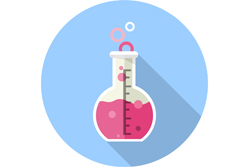 Why guess about how to improve your website, when you can actually measure exactly which changes have the greatest impact?
Why guess about how to improve your website, when you can actually measure exactly which changes have the greatest impact?
That’s the basic idea behind A/B testing. Because tracking what people do on your website is easy, you can make a change and then precisely measure what impact it has on your sales or conversion rate.
A/B testing is also called ‘split testing’. Learn the basics on Marketing Donut.
How does A/B testing work?
With A/B testing, you use an A/B testing tool to split your website traffic in two. Half of visitors see your original page design. The others see an edited version.
As visitors interact with your website, you track how visitors behave and measure what they buy.
Over time, you can see which of the two versions is generating more sales. In A/B testing terms, you can see which is the winner. Typical A/B tests might aim to determine:
- What types of imagery work best on a landing page.
- What key benefit you should use in your headline.
- What button text generates more clicks.
Once you’ve proved which of your two versions is better, you can roll it out to all visitors — and move on to your next A/B test.
The awkward truth about A/B testing
In recent years, the popularity of A/B testing has grown enormously. Tools like Google Content Experiments, Optimizely and Unbounce help you run A/B tests even if you don’t have much technical knowledge.
When running A/B tests is so easy, it’s tempting to get carried away. Why bother with market research when you can just try out two options and let the results show — unarguably — which is right?
Well, if you’re a small company that wants to test everything, you’re going to run into a problem pretty quickly. Your website probably doesn’t have enough visitors.
In A/B testing, statistical significance is crucial
An A/B test is only truly useful if you have confidence in the result. You need to know, for sure, that the element you’ve changed is responsible for the improved conversion rate.
Here’s an example. Imagine you’re testing two variants of a landing page.
Half your visitors see the original version, which is converting at 1%. The other remaining visitors see a new version that’s converting at 2%.
At first glance, it looks like the new page has won. Doubling conversion rate is an impressive result — it could double your revenue, too.
But what if these were the full numbers behind that test?
- The original version was seen by 100 visitors. One of those visitors clicked ‘Buy now’, giving the conversion rate of 1%.
- The new version was also seen by 100 visitors. Two of those visitors clicked ‘Buy now’, giving the conversion rate of 2%.
Suddenly, things look different. The difference between pages is a single sale. If just one more person chooses to buy from the original page, the score will be even.
For many small business websites, these aren’t unrealistic traffic levels for a single page. However, you need many more visitors to be confident the improvement you’re seeing isn’t down to chance or seasonal factors.
A/B testing may take longer than you think
Most A/B testing tools will give you an indication of how much confidence you can have in the results of your test. Typically, you’ll want a confidence rating of more than 95% before using a test’s outcome to make a decision.
And that takes time. As a general benchmark, you’ll need at least 100 sales or conversions via each page variant before confidence in the result is that high.
If your conversion rate is 2%, that equates to 5,000 visitors to each page. But if those pages only receive a few hundred visitors a week, you’ll be waiting a while for results you can trust.
Have realistic expectations of A/B tests
Sites with massive traffic, like Google, have the ability to test 41 different shades of blue to see which performs better. But your average small business website simply doesn’t have enough traffic to run such detailed tests.
This doesn’t mean A/B testing is a waste of time. It can be a really powerful way to improve your website. But it’s important you go into any project with realistic expectations of how long it will take to get meaningful results.
Online marketing gurus often talk of ‘testing your way to success’. But more often, visitor numbers mean it takes time for a single A/B test to provide conclusive results.
And in practical terms, that means A/B testing is best used as one of many tools to improve your website experience.
IT for Donuts: how to include YouTube videos on your blog
IT for Donuts is our regular weekly feature where we explain a tech term or answer a question about business IT.
This week, we show you how to put YouTube videos on your blog. This is also called ‘embedding’ videos — it’s really easy, so read on to find out how to do it.
Why embed a YouTube video?
There are two main reasons for embedding YouTube videos on your own blog or website:
- It’s the easiest way to include one of your own videos. Hosting for videos requires significant bandwidth, so it can be much more expensive than standard web hosting. Using YouTube means you don’t have to pay anything.
- You want to include someone else’s video. In general, it’s ok to embed videos from YouTube on your own website. To be extra safe, steer clear of any obviously-copyrighted footage that’s been put on YouTube by a third-party. For instance, clips from Premier League football matches.
Ok, if you’ve found a video on YouTube that you want to include on your website, read on to find out what to do.
How to embed a YouTube video
How easy it is to embed a YouTube video will depend on what content management system or blogging platform you use.
Many blogs use WordPress. If yours does, you’re in luck. With the latest version, embedding a video is trivially easy:
1. Start writing your post in WordPress, as normal.
2. When you get to the point where you want to insert the video, find the video on YouTube.
3. Copy the address of the video on YouTube from your web browser’s address bar (to do this, highlight the entire address by clicking it, then press CTRL+C):

4. Paste this into your blog post (to do this, press CTRL+V)
5. You’ll see the video magically appear in your blog post.
If your blogging platform doesn’t make it quite this easy, it’s still relatively simple. To get started, you need to view the HTML code for your blog post. There’s usually a button marked HTML (or similar) to do this:

Once you have your HTML code on screen, follow these steps:
1. Find the video on YouTube.
2. Scroll down till you see the Share option. Select this, then choose Embed:

3. You’ll see some embed options appear. Choose a size for your video from the dropdown. (If you’re not sure which to use, start with the smallest and see how it looks.)

4. There’s a line of HTML code just below the Embed option. Click once to select it all.

5. Then copy this code by pressing CTRL+C.
6. Switch to your blog post’s HTML code. Locate where you want to insert the video and paste the embed code with CTRL+V.
7. Save and preview your post to see how the video looks. If it’s too small or too large, use the dropdown to adjust the size, then copy and paste the code again.
That’s all there is to it. To prove it, here's an embedded video of a dog on a skateboard:
Now you can start using video on your website!
How do hackers hack? Common, sneaky attacks
 If you pay attention to the headlines, it seems like hackers are hacking more than ever. Large companies like Apple and US giant Home Depot have fallen victim to security breaches of one kind or another.
If you pay attention to the headlines, it seems like hackers are hacking more than ever. Large companies like Apple and US giant Home Depot have fallen victim to security breaches of one kind or another.
Information relating to tens of millions of people has been compromised. But, how do hackers hack? What techniques do they use to infiltrate business networks and gather valuable data?
In this ongoing cyber conflict, it’s important to know your enemy. Read on to find out what strategies hackers use when they hack.
How hackers hack #1: intercepted passwords
Using strong passwords is certainly a smart idea, but in some cases it’s not enough. Although strong passwords are hard for hackers to guess, many will simply try to obtain the password through illegal means.
This usually involves breaching the security measures of a website or company, thereby gaining access to a list of user passwords. This recent password hack is a great example.
You can protect your business by using unique passwords for each individual account and changing them every few months. You should also protect your systems from hacking attempts by using up-to-date security software.
How hackers hack #2: fake wireless networks
If you ever go to a café, pub or airport, you might be tempted to connect to the free wireless network available there.
Free Wi-Fi is one of modern life’s conveniences. But be careful, because it can also be a prime target for hackers. They can set up fake wireless networks with legitimate-sounding names.
Once you’ve connected, hackers can steal your personal information and any unprotected data that you send over the network.
Be cautious when connecting to public Wi-Fi. Only use networks that require a password to connect and check the network name with the establishment you’re in.
Even then, don’t assume you’re safe. Consider connecting through a VPN to protect all the data you send across the wireless network.
How hackers hack #3: phishing
Ah, the old fake email scams. Hackers try all kinds of approaches to snare victims via fake emails.
You can often spot them through telltale inconsistencies or spelling and grammar errors. In any case, never give sensitive information out through emails, especially if you’re unsure of the source. Be wary of phishing attacks through social media too.
In 2012 alone, social media phishers were able to steal more than a billion dollars from small businesses. Spear phishing, where hackers target specific individuals, is also on the up.
Learn how to stay safe from fake emails >
How hackers hack #4: cookie hijacking
Cookies are small pieces of data that websites place on your computer. They’re used to provide certain functions online (like remembering when you’ve logged in to a website, or what’s in your shopping cart).
Some hackers hack using a technique called ‘cookie hijacking’. Basically, they steal the cookies on your computer, then use them to pretend to be you when they visit a website.
Because cookies are often used to remember when you’ve logged in to a website, cookie hijacking lets a hacker pretend to be you without knowing your username or password.
Using good security software is a good precaution against cooking hijacking. There’s also a lot websites can – and should – do to make their users less vulnerable.
If you’re particularly worried, you can regularly erase cookies from your computer. However, this may cause your preferences on websites to vanish, so it can be inconvenient.
These four techniques are by no means the only way that hackers hack. But they’re some of the most common and sneaky.
This is a post from Rick Delgado, a freelance writer and tech commentator.



