Blog posts tagged Advice
Friday Donut tip: changing text capitalisation
This Friday's IT Donut tip gives you an easy way to ease the irritation that comes from hitting the caps lock key without realising it.
It's easy to accidentally tap the caps lock key when you're typing fast - perhaps focused on an important email or engrossed in a report. Before you know it you've ended up with A WHOLE PARAGRAPH OF UPPER-CASE TEXT. And unless you're trying to be rude by SHOUTING in an email, that's probably not what you wanted.
No need to panic. While you might be sighing in frustration at the prospect of deleting and re-typing it, there is an easier way. Just try one of these options:
 If you're using Microsoft Word (available as part of Microsoft Office or as a standalone package), there's an option to fix this. Highlight the text, then make sure the Home tab of your toolbar is selected. Look for the change case icon, which is an uppercase and lowercase 'a' next to each other (see image).
If you're using Microsoft Word (available as part of Microsoft Office or as a standalone package), there's an option to fix this. Highlight the text, then make sure the Home tab of your toolbar is selected. Look for the change case icon, which is an uppercase and lowercase 'a' next to each other (see image).
Click it and you'll see several options. Choose the appropriate one and the highlighted text will change.- No Microsoft Word handy? There is - of course - a website that can hep you out too. Just visit Convert Case, paste your text into the box, then click the relevant button. You can convert to all lowercase, uppercase, or a mixture.
- If you've typed the text into a website (perhaps you're leaving a comment on a blog), it's easy enough to fix too. You'll need to be using Firefox to browse the web. Just install the Case Changer add-on. Once you've done that, you can change the case of any text you enter just by right-clicking it.
Have you had any caps lock nightmares? Let us know how you get on with these tips.
Previous Friday Donut tips:
Friday Donut tip: four easy ways to stay focused while you work

Do you use your time wisely? (Image: comedy_nose on Flickr)
This Friday's IT tip isn't a great shortcut or an essential way to stay secure. It consists of four simple ways to deal with all those distracting time-sinks that your computer makes so readily available.
With new emails arriving frequently, tweets piling up, Facebook updates, instant messages and more, it can be hard to stay focused on the task at hand. You might kid yourself that by constantly jumping between different windows you're multitasking, but actually you're probably just being inefficient. Here are four strategies to help you cope:
- Go full-screen. Many bits of software - including Microsoft Word and most web browsers - have a full-screen mode, which hides everything else on your computer. If you find yourself constantly refreshing your Twitter feed, going full-screen helps you to stay with the job at hand.
- Record how your spend your time. The excellent RescueTime is a service that monitors exactly how you spend time on your computer. It'll show you how much time you waste on Twitter, or spend looking at distracting websites. And how much you spend on real work. Its results can really shame you into action!
- Keep a clean desktop. As I type this, my computer's desktop is a mess of windows. I have ten web browser tabs open in two windows, several documents in the background and some other bits and pieces. Each is a potential distraction. So don't do what I do: get into the habit of closing everything you don't need.
- Turn off new email notifications. If you're using Microsoft Outlook, its default setting is to pop up a little message every single time you get a new email. It's easy enough to switch these off, or you can just close Outlook altogether when you need to concentrate on something.
Does your productivity fall as you open more windows on your computer? How do you avoid distractions and stay focused on what's really important? Leave a comment and let us know.
Previous Friday Donut tips:
Friday Donut tip: open web addresses faster
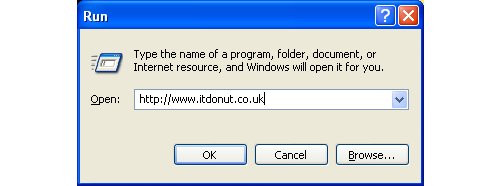
Every Friday afternoon we bring you a great business IT tip. From nuggets of information that make repetitive tasks easier to simple ways to banish business technology annoyances, we’re here to help.
If there’s something you’d like our help with, send an email to [email protected] or just leave a comment on this post. We’ll try and cover it in a future IT Donut tip
Open an address quickly, even when it’s not a link
Picture the scene. Someone – probably a colleague, or maybe an important client – has sent you an email. It contains the address of a website or file you need to access. It probably looks like one of these examples:
- http://www.youraddress.com
- //yourserver/yourfolder/filename.docx
- www.youraddress.co.uk
The thing is, the address isn’t linked. It’s not blue or underlined, which means you can’t click it to quickly go to the website or open the file.
If you’re using a PC running Microsoft Windows, here’s the fastest way to open that address:
- Highlight the address by clicking and dragging with your mouse
- Press CTRL+C, to copy the address
(This means hold down the CTRL key, tap C, then release both keys.) - Hold the Windows key on your keyboard and tap R
(The Windows key is on the bottom row of most keyboards. It has Microsoft's flag on it.) - Press CTRL+V, to paste the address into the window that opens
- Hit the Enter key
That’s it – Windows will automatically choose the best program to open the address with. If it’s a website address, it’ll pop open a web browser. If it’s a link to a Microsoft Word document on a server, it’ll open Microsoft Word, and so on.
Apart from the first step, everything’s done with your keyboard, so it’s a lot easier than faffing about with the mouse too. When you’ve done it once or twice you’ll find the key sequence comes to you naturally. Easy!
Switching off from email in the always-on world

Put the smart phone away! (Image: Gulltaggen on Flickr)
With laptops, smartphones and other mobile devices, your email is always with you - wherever you are. So how can you get away from it without appearing rude to people who expect an instant response? Is it even realistic to always be available?
It's interesting that most surveys, including my own, show that we stay connected not so much because people expect us to be available but because we think they expect us to be available. That reflects either our inability to switch off and delegate, or an equally worrying 'email addiction'.
To check your level of email addiction use my email addiction tool.
The key to surviving in this 24/7/365 world of business is to manage people's expectations. Here are five ways to take time off from email:
- Check your level of email addiction to make sure your reluctance to switch off is not driven primarily by your own assumptions rather than other people's expectations. More on how to deal with addiction in a future column.
- Use your out of office message no matter whether you're away on business or holiday. Set a safe, simple message saying you are out of the office with limited email access. Offer a point of contact for urgent matters and a date when you will reply. Make this the day after you actually get back, so you have time to catch up.
- Ask someone else to manage your email whilst you take a break. If you're a one-person business or don't have someone you can ask, consider using a virtual PA service.
- Lock your smart phone away and take a conventional mobile phone with you which only handles voice and text messages.
- If you do take a smart phone or laptop with you, only check your email once or twice a day - preferably at the end of the day. At all other times, shut down your email software and turn new message notifications off.
We all like to think we are indispensible but at the end of the day most of us need time to recharge our batteries and switch off. Staying switched on around the clock has been shown to reduce our overall effectiveness - and never mind the health implications!
Be honest. Ask yourself if there's ever been an email which would cause a disaster if you didn't deal with it immediately. For most of us, the answer is no. And that means there are alternatives to always being connected.
For more ways to take time out without jeopardising your business and professional image either go to one of Dr Monica Seeley’s ninety minute Brilliant Email Master Classes or get a copy of her latest book, ‘Brilliant Email: How to improve productivity and save time’.



