Posts for August 2013
Friday tech tip: how to cut the background out of an image
We recently stumbled upon an amazing website that can automatically remove the background from photos and other images.
To do this properly, you usually need a copy of photo editing software (like Photoshop or the free Paint.NET), a steady hand and some patience. But now this site promises to do the whole thing for you.
It's great for achieving effects like cutting a person out of a photo or removing a dark background from an icon. For this week's Friday tip, we explain how to use it.
The website is called Clipping Magic. It's currently being tested, but seems to work very well. Here's how to give it a try.
1. Find an image to work with. We're going to use this photo of a boat, because it was the first photo that came to hand:

2. Go to the Clipping Magic website and select Choose file to upload your image. You can also drag and drop the image file into the page.
3. While the image is being uploaded, you'll see instructions about how to use Clipping Magic. Have a read if you like — it's pretty straightforward.
4. Next, you'll see your image on screen twice. On the left will be your original. On the right is how it'll look once the background has been removed.
5. To tell Clipping Magic which areas are the background, select the red minus sign, then click and drag to highlight the background on the left image.
6. Next, select the green plus sign, and use it to highlight the bits of the image you want to keep. Once you release the mouse button, the right image will change to preview the new image:
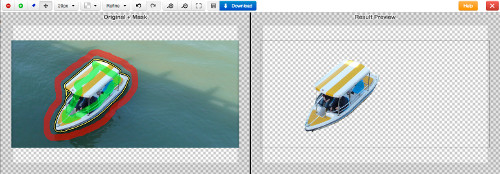
7. If the preview doesn't look right, you can highlight other areas to help Clipping Magic work out what to remove. Use the eraser icon to remove highlighting and the 20px dropdown to change the width of the highlighter.
8. Once you're happy, select Download to get a final copy of your image. Here's how ours turned out:

There are other settings to play with as well. It's best to just experiment with them to see what gets the best results.
We think that's not bad at all for a couple of minutes' work. Go on, give it a try yourself at Clipping Magic.
Stripe online payments arrive in the UK

Online payments service Stripe launched recently in the UK. The company aims to make it easier for businesses to accept card payments through their websites.
If you run an online shop or operate any other kind of website where you need to take payments, figuring out the best way to do so can be tricky.
Do you use PayPal?
Typically, businesses that process a relatively small volume of transactions use third-party services like PayPal to handle customer card details.
These are quick and easy to set up, because the third party is repsonsible for ensuring payments are secure. Using a recognised name like PayPal may also increase trust in your site.
However, this approach can cost you more. For instance, PayPal takes up to 3.4% of each transaction, plus a 20p charge. If margins are tight, those costs matter.
Stripe vs. PayPal
Stripe performs the same job as PayPal, but goes about it in a slightly different way.
With PayPal, when it's time for a website visitor to pay you, you must hand them off to the PayPal website, where they can sign in and pay.
Stripe, on the other hand, lets you integrate payment functions into your own website. This means customers don't have to go elsewhere to enter their card details. It's a more natural experience that makes your business look more professional.
Although it's very easy to sign up for a Stripe account, actually adding payment functions to your website will require you to delve into the code.
It's a very quick job if you know what you're doing, but adding PayPal payments to a website generally requires a lower level of technical knowledge.
Stripe means more competition
Stripe's entry into the UK payments market is definitely a good thing.
For starters, its fees are competitive, particularly if you process a small number of payments each month. Stripe charges a flat rate of 2.4% + 20p, which compares well with other services. A bit of competition is never a bad thing.
Secondly, Stripe arrives with a decent reputation, particularly in the world of web design. If you need to find a way for people to pay you through your website, it's definitely worthy of investigation.
- Key steps to accepting online payments
- Your options for setting up an online payment system
- An easier way to take credit cards?
Friday tech tip: the easiest way to flick between Windows apps
 When you have several programs running on your computer at once, it can be hard work switching between them.
When you have several programs running on your computer at once, it can be hard work switching between them.
If there are lots of windows clogging up the screen, it often takes considerable effort with the mouse to rearrange them so your desired app is on top.
It's even more irritating if you're juggling pieces of software — like a web browser and Microsoft Word while you research a report — because you constantly have to use the mouse to switch between them.
For this Friday's tech tip, we reveal the easiest, quickest way to cycle through the different pieces of software running on your computer.
It's really simple: just hold down the ALT key, then tap the TAB key (shown in the photo).
In most versions of Windows, you'll see an overlay on the screen containing icons or images for all your open software. Keep tapping tab until the one you want is highlighted, then release the ALT key.
Your required program will pop to the front of your screen. It's as easy as that.
This tip also works on Macs. Just hit CMD + TAB instead.
Let Axl Rose show you the way to Twitter success

Axl Rose: Twitter expert? (Image: Flickr user Ed Vill under Creative Commons.)
Although you probably know Twitter could have a great impact on your business, how can you grow your following and enhance your engagement without spending most of the day glued to your laptop or mobile phone?
Well, if you have a Twitter account lying dormant with a handful of followers, now is the time to turn it around. These tips will motivate you into taking control of that account and transforming it into a powerful tool for your company.
You can do it all without having to stay on Twitter for hours every day.
Phase one: grow a following
You may have seen tweets floating about promising to get you 5,000 followers for $20 or so.
While it's tempting to boost your follower numbers without any legwork, this is certainly not the way to go. A fake following is worse than a small following because it has no impact on your engagement and may put off genuine followers.
There is no quick win when it comes to growing a legitimate following. You need to follow new people each day, monitor the people who follow you back and stop following those who choose not to follow back.
You can use a tool like Friend or Follow to identify people who are not following back.
Finding the 'right' followersPeople often focus on quantity of followers over quality. Although achieiving both is the ideal result of your social efforts, gaining a relevant following is key for the second phase of your strategy. There are many ways to find potential followers with a genuine interest in your brand. The first step is to identify your key demographic and research the key influencers within it. For instance, if you are a retailer of electric guitars then you might look at icons of rock music. Let’s take lead singer of Guns N’ Roses, Axl Rose as an example. Axl has a following of over half a million people. A high proportion of his following will be fans of his music - and potentially, fans of electric guitars. Tapping into a key influencer’s following can significantly increase your number in a very legitimate way Another helpful tool is Wefollow. This helps you find Twitter users with similar interests to yourself. You can search by prominence score, which lets you filter down to experts, intermediates or those new to the industry - perfect when it comes to tailoring your social content. |
Phase two: enhance your engagement
A legitimate and relevant following is essential for your engagement efforts, no matter how many followers you have.
It means you have a group of people in place who are warm to your brand and interested in your industry. Now you can tailor your content for these people.
Let's go back to the electric guitars example. You might consider running a competition to win one. This will increase your retweets, interaction and brand awareness, simply because you are offering a desirable prize to the right demographic.
You might also tweet facts about the music industry, create blog posts offering tips for people learning to play guitar, tweet images of unusual electric guitars and make videos of your team playing difficult or popular riffs.
Stick to a routine through hell or high water. Don’t allow yourself to say “I’ll tweet twice tomorrow instead” as this often results in the account falling by the wayside.
Make a schedule and stick to it. For instance, Monday is a retweet, Tuesday is an open question to your followers, Wednesday is an image, Thursday a blog post and Friday a video. Mix it up so it’s different for your followers and easier for you to find or create content for.
Endless overtly salesy messages have no place on Twitter. If you go down this route, your engagement rates are likely to plummet. Occasional tweets about your products or services are fine (especially special offers), but it's best to stick to content that plays to your audience's hobbies and interests without forcing them down the sales funnel.
Just 15 minutes a day
Twitter can seem daunting and time consuming at first, so to begin with set aside 15 minutes a day to see what a difference this time can make. Add the Twitter app to your smart phone so you can check it easily.
Just once a week, set aside an hour to create a piece of content for your website that you can link to on Twitter. It might be a blog post on a current topic in your industry.
You will soon see that having a set routine and a clear understanding of your following can lead to a fantastic social campaign.
- Can Twitter help your business?
- How my cafe has thrived thanks to Twitter
- How to introduce social media to your business
John Norton is owner of No Worry Web, a company that creates and manages small business web sites and social media presence, for an all-inclusive monthly fee. Follow them on Twitter: @NoWorryWeb.
The unexpected effects of bringing your own

Is your network already at breaking point?
Regardless of the size or sector of your business, technology lies at its heart, keeping all departments running. It is only set to become more important as bring your own device (BYOD) and paper-free environments become common.
Picture a business in which employees are using their own mobile devices and where most information is in digital form. The sudden rise in employees logging on to the wireless network with different devices will have an impact across the network.
As there are more devices and more users, there will be more network traffic. This can cause congestion, leading to performance bottlenecks and downtime.
With more data being consumed and produced, storage and backup demands increase. And as the IT highways get busier, more monitoring may be needed to ensure rogue users are blocked and risks are avoided.
Is your IT infrastructure ready for these challenges? Here's how to be prepared:
1. Get your wireless right
Make sure your wireless access points are in positions that optimise performance, but watch for interference. Headsets and phones can interfere if they operate on the same frequency.
If your business has more than one office, you can reduce costs by looking into solutions that deploy wireless networks across sites but are managed centrally.
It's important to plan for peaks in activity. Creating a network that can automatically balance the traffic load will help everyone keep working smoothly.
2. Support growing network demands
The speed of your company network is limited by its slowest component. For instance, if you have cables which can transfer data at 1Gbps (gigabits per second), make sure your network switches can support this speed too.
If your network has to handle a large amount of traffic, you may need to look into cabling and equipment that can handle 10Gbps.
3. Keep your network secure
Allowing users to connect to your network using any device, from any place, at any time requires 24/7 monitoring.
Traffic coming from and to the internet needs to be checked and filtered. You can regulate and restrict access to services using a firewall, but it's also important to have virus, spam, web and email content filters.
4. Support voice, video and data together
Networks are converging, so the same wires handle everything. For instance, many companies are replacing their traditional phone systems with VoIP technology that routes telephone calls over the internet.
It's really important to think about these needs when planning your network, because consolidating your network traffic will help keep a lid on operating costs and make it easier to manage.
5. Store, manage and protect data
The amount of data we create is doubling every two years. As paper-free working grows in popularity, it's important you can store, manage and retrieve data easily - but it's also important to protect that data from unauthorised access.
Network disruptions can occur too, so you need a network that's resilient, with minimal risk of downtime.
Giving employees the ability to use technology flexibly is important, but you must be careful not to ignore or underestimate the wider implications of introducing BYOD and paper-free environments.
To have the best possible chance of success, do your homework and make sure you're prepared.
- How to make your network ten times faster
- Network management advice
- Why every business needs a wireless network
Jonathan Hallatt is regional director of UKISA at NETGEAR.
Friday tech tip: shortcuts to create your PowerPoint presentation
 If there was an award for the piece of software misused the most, it would probably go to Microsoft PowerPoint.
If there was an award for the piece of software misused the most, it would probably go to Microsoft PowerPoint.
There are lots of times when it really isn't the right tool for the job.
Even when it is, plenty of people don't know how to use it properly.
Shortcuts for creating slides
However, when you're putting together your presentation slides, copying and positioning elements can be a hassle. Here are a few shortcuts to make it easier:
- When you want to move an object only horiztonally or vertically - like an image or text box, hold the SHIFT key as you click and drag it. This restricts its movement. It's useful if you want to move one object away from another, but keep it in line with others.
- If you need to copy an object, there's a better option than the normal copy and paste shortcuts. Just hold the CTRL key as you click and drag. This will create a copy of the object, which you can then move into a new position.
For bonus marks, you can combine these shortcuts. Hold SHIFT and CONTROL to create a copy of an object, then move it only horizontally or vertically.
To add polish once you're ready to give your presentation, don't forget to check our shortcuts for when you're presenting too.
The toilets and photocopiers that are out to get you

These days, tech dangers can even lurk in the bathroom
Last week news broke of two unexpected yet chilling security dangers, involving rogue photocopiers and high-tech toilets. (Yes, we are well into silly season - can you tell?)
For starters, it turns out your Japanese-style toilet could be vulnerable to attacks from hackers.
An unexpected shower?
Yes, loos from the Land of the Rising Sun have now reached a point where they they have built-in Bluetooth so they can be controlled by your smart phone.
By downloading the free app, you can control the shower and flush functions of a £4,000 toilet made by Japanese firm Lixil. (You can also keep a 'toilet diary' using the app, but we won't go into that.)
But where there's connectivity, there's potential for hackers - no matter whether we're talking about an expensive toilet or an expensive computer.
Problems arise in this case because all models of the super toilet use the same Bluetooth PIN of 0000. This means anyone within Bluetooth range can download the app, connect to your toilet, tap in the PIN and then play havoc with its functions.
No news on whether anyone has actually suffered a toilet attack yet, but with the story occupying top spot on the BBC's 'most shared' list last week, it's surely only a matter of time.
The photocopier that changes your figures
Hot on the heels of these terror toilets came news of the Xerox machine that's been overstepping its authority.
Now, back in the day, photocopiers copied what you told them to. You might have had the occasional paper jam or toner accident, but by and large you got an accurate copy.
Not any more. A bug in several Xerox models means they may alter numbers on the documents they copy. Computer scientist David Kriesel found that his was changing the figures on building plans and other documents.
The problem has been narrowed down to an issue with the compression software used by the machines, and raises all sorts of questions about who would be liable if you sent out an inaccurate photocopy to a client.
Really. Who ever heard of a photocopier making its own edits?
Too clever for its own good?
While there's certainly an element of humour to both these stories, they carry a serious message too.
Everything we own is becoming more connected. In time your fridge, your door locks, your car, your light switches and more could all be on the internet.
There will be benefits to this, but there will certainly be risks as well. A hackable toilet is only the thin end of the wedge, and nobody knows quite how thick it's going to be.
What's more, as machines get smarter in how they do things, they seem to get better at screwing things up too.
In a world where even a simple photocopier can make a hash of copying a document, it's dangerous to assume something is right just because the computer says so.
How responsive web design can net you more customers
More and more web traffic is coming via screens which are not attached to a traditional PC. If you want to keep abreast of the competition - and particularly if you depend on real visitors to your premises - you need to embrace mobile and tablet access.
There's a lot of buzz around mobile web access, and rightfully so. More and more potential customers are looking for products and services using their mobile phones.
If your web site is difficult to use on anything other than a standard computer screen then you won't be getting their business.
Local businesses need mobile sites
It matters even more if you operate a local business where you want people to visit your premises.
You might be running a shop, sandwich bar or cafe. But if someone looks up your business on their phone then they are far more likely to be in immediate buying mode than someone searching on a PC from home.
When they reach your website, it's important visitors can identify where your business is located and what you have to offer. If they can't do so quickly, they'll move to the next site on their screen.
Responsive web design
One way of doing this is through responsive web design. It's a technique that's been around since 2010 or so. It involves creating your website so it adapts to fit whatever size screen it appears on.
To show the difference between an old fashioned static site and a modern responsive website which changes depending on the size of screen, take a look at our short video:
In the first section you'll see a mock-up of our website which is completely non-responsive. As soon as the screen gets below a certain width things start to disappear off the side, making it difficult to see what's happening.
The second section of the film shows our live responsive website. As the browser narrows, a stepped change in presentation occurs. Elements are made smaller and stacked to fit on the available screen estate. They still look appealing and can be read easily.
You can see lots of other examples of responsive web design over on the Media Queries website, or visit our website and resize the browser window for yourself.
Making your website responsive
So, is it possible to change your existing site to be responsive? Well, not without some work, is the short answer.
However, adding responsive functions to a website isn't always easy, and it's hard to be confident the site works properly if it wasn't designed to be responsive from the start.
What's more, if your existing website is not responsive, it's likely old enough to be lacking in other areas. Maybe it's difficult to maintain, lacks social media functions or looks old fashioned.
All in all, that may mean it's good time to invest in a new site which is responsive, has a modern lightweight design, is goal driven (so it directs users towards buying or contacting you), includes more social interaction and makes it easy to post updates, blog posts or news articles.
As mobile internet use continues to grow (it's at 15% on my own site and still increasing), now is the time to take advantage of that traffic.
- What we can learn from Microsoft's responsive home page
- Six ways to make your website look great on a smart phone
- How a mobile website could net you more customers
John Norton is owner of No Worry Web, a company that creates and manages small business web sites and social media presence for an all-inclusive monthly fee. Follow him on Twitter: @NoWorryWeb.
Friday tip: quickly add annotations to screenshots and mockups
For this Friday's tech tip, we reveal a really simple way to add notes and feedback to screenshots and mockups.
No matter whether you want to provide comments on a new website design, or just quickly show which button to click in a piece of software, Red Pen can help you.
It does a really good job of letting you leave notes on images and share them with others. Here's how to try it:
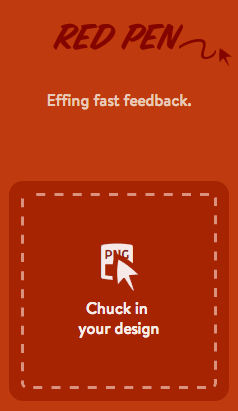 Visit Red Pen at www.redpen.io.
Visit Red Pen at www.redpen.io.- Drag the image file to which you want to add notes into where it says Chuck in your design (see image).
(Alternatively, click Chuck in your design to upload a file using the standard upload dialog box.) - After a moment, you'll see your image on the screen.
- Click anywhere on it to add a note. Type into the box and select Post this comment when you're done.
- If you're adding your first comment, a box will appear asking for your name and email address.
- Enter them and select Save and post that comment.
- You can add as many other comments as you like.
Comments are saved as you go.
Once you're finished, you can share your comments with others by copying the link at the top of the screen and sending it to them. They can reply to your comments or add their own in the same way. It's that easy!
Unmanaged servers: more flexibility for less money?

As your website traffic grows, an unmanaged server can help you cope
A dedicated server is a powerful form of web hosting that gives your business an entire server to call its own. You rent the server from a web hosting company, then can use it for whatever you wish.
The most common use for dedicated servers is to host websites.
A server with room to grow
Many start-ups and growing businesses require dedicated servers. As their website's traffic grows, this is the only type of hosting that can maintain sufficient speed, usability, functionality and security.
There are two main types of dedicated server - managed and unmanaged:
- With a managed server, your hosting company will take responsibility for many of the tasks involved in keeping a server running smoothly. These can include installing software updates and running backups.
- With an unmanaged server, those tasks are your responsibility. Unmanaged servers usually cost less, because the monthly fee doesn't have to cover all the management tasks.
Here are the top four things to consider when choosing an unmanaged server:
1. Reliability
An unreliable server is no use at all. If it goes down, so does your website. Reliability is the key thing to look for.
Use review sites and forums to evaluate the reliability of potential suppliers and be sure to speak to the company's sales team. Also make sure your server is covered by a service level agreement.
2. Flexibility
It's a good idea to opt for flexible product and service plans where possible. Make sure you can upgrade as your business grows. A plan that suits you now could be limiting in six months.
Most managed servers will have a minimum contract period (usually a year). However, rolling contracts can be the most sensible option for rapidly-changing firms.
3. Storage
Businesses now generate more data than ever before, which means it's important to make sure your server has enough storage for your needs now and in the future.
Big ecommerce websites with lots of product information can grow over time, as can customer databases and files. If you're using your server to replace a traditional network server then it's even more important to consider your data needs.
Some servers are also available with solid state storage. You'll pay a premium for this, but it can dramatically reduce the time it takes to find the data you need.
4. User-friendliness
Finally, it's important to be aware that although your web hosting company will set up your server and install the operating system, after that it's down to you.
You must install and configure the software you need yourself. It's likely your web host will only be responsible for the hardware and internet connection.
This means it's important you have good IT personnel who know how to run and set up a server.
Assuming you do have this expertise in your business, unmanaged hosting offers considerably more flexibility, allowing you to choose the software you want and optimise the server to fit your business needs.
- Managed server hosting: your server in the cloud
- What to check when you choose a web host
- Different types of web hosting explained
Sally Tomkotowicz works for names.co.uk, a company offering domain names, web hosting unmanaged servers and more.
Got a dodgy iPhone charger? Get it replaced for less
 Apple has announced a charger replacement programme for people who use third-party chargers to juice up their iPhones and iPads.
Apple has announced a charger replacement programme for people who use third-party chargers to juice up their iPhones and iPads.
The announcement comes in the wake of the tragic death of a Chinese woman who was electrocuted when she answered a call on her iPhone.
Reports have blamed a third-party charger, although Apple hasn't acknowledged any connection between the incident and its recent announcement.
Trade in your chargers
Under the new scheme, from 16 August you'll be able to walk into an Apple store with your third party iPhone or iPad charger and walk out with an official Apple model. You'll still have to pay, but it'll cost £6 or so instead of the normal £15.
You'll have to provide the serial number of your iPhone or iPad, and the programme is limited to one charger for each device.
A decent discount
Given the usual price of official Apple chargers, this programme offers a decent discount. For peace of mind, it's probably a good option if you're worried about a charger you own.
Unoffocial chargers and mains adaptors are often appealing, because they cost so much less. But while replacements from reputable manufacturers generally meet reasonable standards of safety, this incident highlights that buying a cheap replacement can be a false economy. If you're unlucky, it could even cause you harm.
29% of people don't do backups. Are you one of them?
 We have almost total reliance on our computer systems, databases and critical files. We face frequent security threats.
We have almost total reliance on our computer systems, databases and critical files. We face frequent security threats.
Survey after survey demonstrates how our computers and data are at risk from crime, accidental damage, loss or component failure.
All this, and yet research shows that almost a third of computer owners (29%) have never backed up their computers. Only around 10% of people back up daily - yet that's what you need to do if your data changes frequently.
With a Google study (admittedly a few years old) telling us a two-year-old hard disk has an 8% chance of failing in the next year, many of us are taking needless risks with our data.
Backups aren't hard
These days, running backups doesn't even need to be all that tricky. An increasing number of smaller companies are turning to online backup as a simple and relatively affordable solution.
Online backup means your key files are sent over the internet to a remote server, where they're stored safely. Ragnar Percy-Bell works for Plexus Business Solutions, an IT support company in Kent. He reckons online backup is a convenient way to safeguard your data.
"Your computer and database files are encrypted so that they are totally secure," he explains. "They are sent via your normal internet connection to a secure computer file storage system off-site."
|
At least two backups
However, if the first rule of backups is to do them daily, the second is to never, ever rely on a single backup method. Although online backups may be convenient, you should always use a second backup method too. You just can't be too careful with your essential data.
If you're using online backup, your second backup system is likely to be an in-house system. It might be an old fashioned tape system, or simply a set of external hard drives that you copy your data too.
"You can use a remote backup system for daily critical files and databases and your existing tape or drive system for a full backup once a month," suggests Ragnar. "Your tapes and drive will last longer, plus you can feel totally sure that your business critical files will not be lost."
Friday tech tip: slash roaming costs when you're abroad
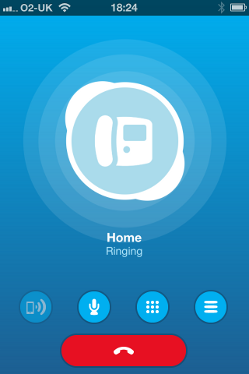 Last week we wondered if it was time to start ditching our touch screen mobile phones for no-nonsense 'dumb phones'.
Last week we wondered if it was time to start ditching our touch screen mobile phones for no-nonsense 'dumb phones'.
However, if you travel abroad much, there's at least one very good to stick with your powerful handset.
You can use it to call home for less. A lot less, in fact. For this Friday's tech tip, we explain now to slash your roaming costs.
Slash your roaming costs
When you make calls back to the UK from overseas, you probably use your mobile network's roaming service. This lets you place calls through a local network while you're abroad.
It's convenient, but expensive. Although roaming charges within the EU could be abolished next year, today you'll typically pay 20p a minute to call the UK from an EU country. Calling from the USA can cost 90p a minute. (These prices are O2 business rates).
To avoid these painful charges, you can use a voice over internet protocol (VoIP) app. There are lots out there, but Skype is one of the most popular and easiest to use.
Sign up for Skype
To get started, sign up for Skype using your computer. It only takes a couple of minutes. Take a note of your username and password - you'll need these later.
You'll be given the option to download Skype for your computer as you sign up. You don't have to do this, although you can if you like.
You need some credit on your account to call normal phone numbers. You can add a minimum of £10: select your username at the top of the Skype website, choose Buy Credit and follow the instructions on screen.
Finally, install the Skype mobile app on your smart phone. There are versions for iPhone, Android, Windows Phone and BlackBerry.
Place your first call
To make your first call with Skype, make sure your phone is connected to a Wi-Fi network. This could be the Wi-Fi service in your hotel, a local cafe's network or any other connection.
If you're not on Wi-Fi, Skype may route calls through your phone's roaming data connection. This can be expensive. (To make sure this never happens, turn data roaming off. See instructions for iPhone, Android and Windows Phone.)
Once you're sure you're on a Wi-Fi connection, follow these instructions:
- Open the Skype app.
- Enter your username and password, then tap Sign In.
- Once you've signed in, tap Call Phones at the bottom of the screen.
- Enter the phone number (remember to include any international codes), then tap the green phone icon.
- That's it - you can talk on your phone as normal. Once you're done, hang up by tapping the red phone icon.
To see how much the call cost, tap Profile, then Skype Credit. You'll see your remaining Skype balance.
How do you keep costs down when you're travelling on business?
Three ways to make home workers more productive

Earlier this year, Yahoo chief executive Marissa Mayer banned employees working from home, on the basis that it hinders productivity.
However, a recent poll by The Guardian found more than 70% of respondents would prefer to work from home. Moreover, an experiment (PDF link) by Chinese multinational CTrip last year found working from home led to a 12% increase in employee performance.
For smaller businesses, home working is a viable option that can prove beneficial, increasing employee productivity and cutting costs. However, to make home working practical and effective, business owners need to put the right technology in place.
Here are three ways to get your home working technology right:
1. Provide good IT support
When you're working from home, common IT problems can seem harder to overcome. There's nobody else around to ask for help, which can make employees feel isolated.
However, a bit of forward planning can help you provide effective help to home workers. There's some good advice about supporting remote workers here on IT Donut.
You can also look at professional support systems available to small businesses and home workers. For example, One Call Fix, supplied by Knowhow for PC World Business (the company I work for), acts as a direct point of call for IT support, guaranteeing access to a network of experts with a no fix, no fee promise.
2. Use more mobile technology
Your business can transform its operations by becoming more mobile.
Laptops, netbooks and tablets can all help boost employees’ productivity by helping them complete more work outside the office. Ultrabooks, very thin and light laptops, like the high-end Chromebook, are portable while maintaining a screen large enough for viewing detailed documents.
Tablets offer similar advantages, along with apps to help your business run efficiently and professionally.
3. Look into VoIP
Voice over IP (VoIP) allows you to place telephone calls over the internet, meaning a telephone number need no longer be tied to a landline or location.
With VoIP, your telephone number can follow you wherever you are. Skype is a good, popular VoIP system through which you can place audio and video calls.
You can also use a service like Google Hangouts to host virtual meetings.
What to do next
Home offices are varied and there is no one-size-fits-all solution.
This means that before you invest in technology for remote and home working, it is important to seek specialist IT advice to make sure you are using the best tools for your requirements.
By selecting the right technology and choosing the correct IT support, businesses can ensure they improve performance levels and cut costs.
- Key home working questions answered
- How to introduce homeworking in your business
- Providing IT support for mobile workers
Jeremy Fennell is managing director of PC World Business.



