Blog posts tagged donut tip
Friday Donut tip: get the software you need in one go
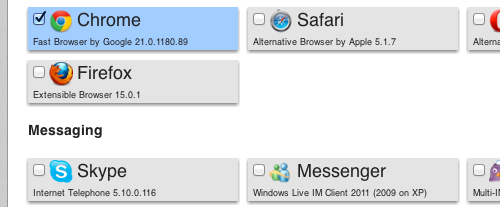
Choose your software on the Ninite website, then download to install.
Once that first flush of excitement about getting a brand new computer has faded, you have to cope with the annoying job of installing all your usual software. What should be a simple process often involves downloading lots of different files, waiting while each package installs, and scrabbling around for software CDs.
Even worse is when you're having to reinstall everything on your computer. Nightmare.
However, this week I found a tool that makes this process a bit more straightforward. Ninite lets you choose what you want to install on your computer, from a big list of popular software. Then it bundles your choices up into a single file for you to download and run.
Here's how to use it:
- Go to the Ninite website (www.ninite.com)
- Scroll down the page to see all the software you can install
- Click each item you want to install, so there's a tick in the box (see image above)
- When you get to the bottom of the page, click the Get installer button
- A file will download to your computer
- When it's finished downloading, open the file
- Follow the instructions on screen to install all your chosen software
Depending on the packages you've chosen, it could take a while to install everything, but you can just let your computer get on with it while you go off and have lunch or something. When you return, all your software will be ready and waiting.
It also looks to be a great way to install a standard set of programs onto company computers. In fact, Ninite offers a Pro version, with the ability to manage computers remotely, over your company network. We've not tried it, but it looks to have some really handy features for managing computers on small networks.
Previous Friday Donut tips:
Friday Donut tip: don't let your Android phone or iPhone be a weak point
Today's Friday tip is from the IT support experts at Inbay.
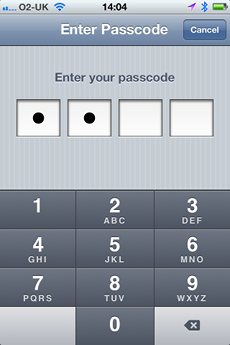
If you don’t already have a smart phone, then chances are you will soon. These small gadgets are great for organising information and work.
But with so much information stored on it, your smart phone can be your worst enemy if you misplace it.
To protect it, the most basic thing you can do is set a security passcode. This will prevent anyone using your phone without entering the right code first.
Protect your iPhone
For Apple devices, like iPhones, here's how:
- From the home screen, tap Settings
- Tap General
- Tap Passcode Lock
- Tap Turn Passcode On, then enter a four-digit PIN
- Re-enter the same PIN
Protect your Android handset
If you have an Android phone, like Samsung's Galaxy SIII or the HTC One X (both recently named among TechRadar's best Android phones), choose Settings, then Security, then Select screen lock.
Depending on your handset, you'll be shown a number of options for locking and unlocking your phone. You can have to draw a pattern, enter a PIN, choose a password or even use facial recognition!
Further precautions
Although a passcode provides basic protection and stops other people using your device, it can be essential to know that your data is not accessible to even the most determined thief.
Android, Blackberry and Apple devices all have features to allow your handset to be wiped remotely. Some can even be set to scrub all data if an incorrect passcode is entered too many times.
This Friday Donut tip is a guest blog by Mark Howe and Gary Mercury from Inbay, a support firm that's redefining the way technology and technical assistance is delivered
Previous Donut tips:
Friday Donut tip: free tools to delete files forever
 Not even emptying your computer's recycle bin guarantees your files are gone for good.
Not even emptying your computer's recycle bin guarantees your files are gone for good.
Although you can't see or open them on your desktop, the information is still there on your computer's hard drive, which makes it relatively easy to recover if you know what you're doing.
Obviously, that's good if you delete something by accident. But it's very bad if you're trying to delete sensitive information, like financial details or personal information. If your computer falls into the wrong hands, so could your data.
Thankfully, it's easy enough to scrub data off your hard disk for good. Here are three options for you to consider:
- Delete individual files for good with software like Freeraser or Eraser. These programs work by overwriting the files again and again with random data, eliminating any trace of the original files.
- If you want to scrub an entire PC securely - for disposal or resale - you can use CCleaner, which also has lots of other useful cleanup features too. Alternatively, copy Darik's Boot and Nuke onto a CD, put it in your PC, restart, and then type autonuke when prompted.
- Using a Mac? To permanently delete everything in your trash, click and hold the trash folder. When the menu appears, hold the command key, then move your mouse up to select Secure Empty Trash. Easy!
Of course, if you can't be bothered with all that and you don't need to keep your computer in working order, there's an option that's much more fun. Unplug your computer, rip out the hard drive and drill some holes in it. Satisfying.
Friday Donut tip: protecting your phone from theft
 Smart phones are portable and valuable, making them prime targets for theft. Some reports suggest that 20,000 mobile phones are lost or stolen in the UK every day. And with the Olympics expected to attract extra opportunistic thieves, now's not a bad time to give your smart phone security the once-over.
Smart phones are portable and valuable, making them prime targets for theft. Some reports suggest that 20,000 mobile phones are lost or stolen in the UK every day. And with the Olympics expected to attract extra opportunistic thieves, now's not a bad time to give your smart phone security the once-over.
Quite apart from the cost of replacing a phone (Apple's top-of-the-range iPhone costs £700!), you need to think about the value of the data stored on it too. All those contact details, emails, files, photos ... could you afford to lose them? That's why this Friday, we have three crucial security tips every smart phone owner should follow:
1. Regularly back up your phone
Most smart phones come with software to copy data to your computer, creating a backup of everything on your phone in case it gets lost or stolen. iPhone users will be familiar with iTunes. Android handsets usually come with something similar, like Samsung's Kies software.
Be careful though - if you keep your phone and laptop in a bag which gets stolen, you could lose your backup too. Perhaps it's better to back the data up online. Again, most smart phones offer this option: Apple has iCloud, and MyBackup Pro is a good option for Android phones. If you use a BlackBerry, check out the BlackBerry Protect app.
2. Use keylock with auto-erase
Keylock is the first line of defence when a thief gets their hands on your phone. It prevents them from accessing any of the phone's functions without entering a PIN code or drawing a certain pattern on the screen.
Every smart phone offers a keylock and you should definitely use it. Many handsets also have an auto-erase option, which wipes everything from the phone if an incorrect PIN is entered too many times.
3. Track your phone from afar
Mobile apps can help you fight back against mobile phone thieves. GPS functions can pinpoint where a stolen phone is. And - as news stories show - the police are becoming increasingly switched on about how to use these tools to recover stolen property.
The best-known is Apple's Find my iPhone. But other platforms are catered for too. Windows Phone handsets have tracking functions built in. Android users can try Plan B, and BlackBerry Protect includes tracking functions too.
Some tracking tools let you remotely wipe the phone too, but the key is to install one now. Because once your phone's gone, it's too late to do anything about it!
Previous Friday tips:
- Be careful what you share
- Faster ways to select text in Microsoft Word
- Generate unique passwords for any website
Image: Flickr user JAK SIE MASZ.



