Blog posts tagged install
Friday Donut tip: get the software you need in one go
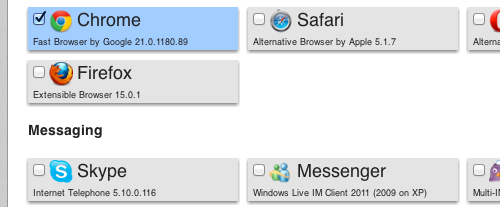
Choose your software on the Ninite website, then download to install.
Once that first flush of excitement about getting a brand new computer has faded, you have to cope with the annoying job of installing all your usual software. What should be a simple process often involves downloading lots of different files, waiting while each package installs, and scrabbling around for software CDs.
Even worse is when you're having to reinstall everything on your computer. Nightmare.
However, this week I found a tool that makes this process a bit more straightforward. Ninite lets you choose what you want to install on your computer, from a big list of popular software. Then it bundles your choices up into a single file for you to download and run.
Here's how to use it:
- Go to the Ninite website (www.ninite.com)
- Scroll down the page to see all the software you can install
- Click each item you want to install, so there's a tick in the box (see image above)
- When you get to the bottom of the page, click the Get installer button
- A file will download to your computer
- When it's finished downloading, open the file
- Follow the instructions on screen to install all your chosen software
Depending on the packages you've chosen, it could take a while to install everything, but you can just let your computer get on with it while you go off and have lunch or something. When you return, all your software will be ready and waiting.
It also looks to be a great way to install a standard set of programs onto company computers. In fact, Ninite offers a Pro version, with the ability to manage computers remotely, over your company network. We've not tried it, but it looks to have some really handy features for managing computers on small networks.
Previous Friday Donut tips:



