Blog posts tagged keyboard
TOTW: Essential Windows 8 keyboard shortcuts
Decided to take the plunge and upgrade to Windows 8? Here are a few new keyboard shortcuts that might improve your workflow.
(Personally, I'm still trying to remember some of the Windows 98 key combinations...)
|
Windows + I |
|
|
Windows + X |
|
|
Windows + Number key |
|
|
Windows + Ctrl + Shift + Number key |
|
|
Windows + C |
|
|
Ctrl + Shift + Esc |
|
|
Windows |
|
|
Windows + D |
|
|
Windows + B |
|
|
Windows + M |
|
|
Windows + Q |
|
|
Windows + W |
|
|
Windows + E |
|
|
Windows + R |
|
|
Windows + T |
|
|
Windows + U |
|
|
Windows + P |
|
|
Windows + + |
|
|
Windows + F |
|
|
Windows + H |
|
|
Windows + K |
|
|
Windows + < |
|
|
Windows + L |
|
(via MSDN Blogs)
Friday Donut tip: useful keyboard shortcuts
 Every Friday afternoon we bring you a great business IT tip. From nuggets that make repetitive tasks easier to simple ways to banish business tech annoyances, we’re here to help.
Every Friday afternoon we bring you a great business IT tip. From nuggets that make repetitive tasks easier to simple ways to banish business tech annoyances, we’re here to help.
If there’s something you’d like our help with, send an email to [email protected] or just leave a comment on this post. We’ll try and cover it in a future IT Donut tip.
Be more efficient with useful keyboard shortcuts
The layout of a standard keyboard is a hangover from the days of typewriters. As the story goes, the keys are ordered in a way designed to reduce typing speed, to stop old-fashioned typewriters jamming so often.
But even if the keyboard you use every day is an anachronism, knowing some useful keyboard shortcuts can make you much more efficient.
Keyboard shortcuts let you perform tasks by pressing particular combinations of keys, instead of moving the mouse to click buttons or select from menus. It doesn’t take long for them to become second nature, so here are our most useful keyboard shortcuts.
These all work in recent versions of Microsoft Windows. However, Mac and Linux users will find many keyboard shortcuts are identical or similar. Remember, when we say ‘CTRL+C’, it means you should hold down the CTRL key and tap C on your keyboard.
Useful shortcuts when working with text
These useful keyboard shortcuts will have you copying, pasting and moving text with ease.
- CTRL+C copies whatever text is selected on to your computer’s virtual clipboard
- CTRL+X cuts text from the screen and moves it to your clipboard
- CTRL+V pastes the text on the clipboard into your document
- CTRL+A selects all the text in a window
- CTRL+Z undoes whatever you just did. Often you can step back through recent edits
- CTRL+Y redoes your edits. Use with CTRL+Z to move back and forth through changes
- CTRL+P will print your document
- CTRL+B turns selected text bold
- CTRL+I makes selected text italic
- CTRL+U underlines selected text
Most of these shortcuts will work in other situations too. For instance, if you’re editing an image you can cut out a portion using CTRL+X.
Useful shortcuts when navigating Windows
These useful keyboard shortcuts are designed to help when working with files, folders and your desktop. The Windows key is the one with the little Microsoft Windows flag on it.
- WINDOWS+D minimises every window on your screen, so you can see your desktop
- WINDOWS+L locks your desktop – great if you’re popping away from your PC
- WINDOWS+E opens a new Explorer window so you can navigate to files
- WINDOWS+TAB lets you jump between open applications. Keep tapping tab to find what you want, then release both keys to jump to that program.
- If you have a file selected on your screen, just hit F2 to rename it
Which useful keyboard shortcuts do you use most? Leave a comment to let us know.
It was better in my day: business IT that I miss
Funny thing, nostalgia. It makes you yearn for things from the past, just because you can't have them any more - even though at the time you probably didn't think they were all that.
Of course, in the world of tech, it's only new stuff that's really cool. Just look at the rush to purchase iPad 2 today. Who wants a first generation iPad now?
So, as nostalgia is an underappreciated phenomenon in the world of business IT (and as it's Friday) I've decided to embrace it. Here are the top five pieces of business IT that I miss.
1.The IBM Model M keyboard

Built like the proverbial brick outhouse, these keyboards were first manufactured in the early 80s and I bet most of them are still going today. With a unique 'buckling spring' mechanism, the keys make a tactile click as you type. They're responsive and pleasing to use, and I don't think anybody's ever made a better keyboard.
Heavy enough to crush a substandard desk, solid enough to serve as a battering ram and noisy enough to disrupt a quiet office? Every keyboard should be like this. And, believe it or not, you can buy this keyboard today. IBM sold the manufacturing tools to another company - which still produces them. What other business tech has lasted over 25 years?
2. Computer mice with balls in

These seem to have disappeared from our desks with surprising speed. Yet it's only a few years ago that optical mice - with their fancy light on the bottom - were expensive luxuries that needed special mouse pads to work properly.
I miss the 'rolling over rubbers bands' effect that occurred if you didn't clean your mouse often enough. And I miss the strange pleasure that came from cleaning out the rollers. Where did all that fluff come from? But most of all, I miss being able to steal the ball out of a colleague's mouse and feign ignorance when they discover it missing.
3. Big cathode ray tube monitors

The fitness of your average IT worker must have dropped considerably since most people ditched bulky CRT monitors for flat screens. In a former job I once had to shift some 21" monitors. Those things weigh a ton.
But the thing about them was that you really knew when you had a good monitor. You paid a small fortune for it and lifting it into position frequently took two or three people. Nowadays, you can pick up good, big monitors for pennies.
4. Dot matrix printers

I loved the stacatto noise they made, the ink ribbons that produced prints that got gradually fainter and fainter, and the continuous feed paper that was perfect for printing reams of figures that then had to be trawled and annotated by hand.
I guess the equivalent today is office laser printers which run out of paper, then spit out pages of queued print jobs when someone actually bothers to make the trip to the stationery cupboard.
5. Windows 3.1
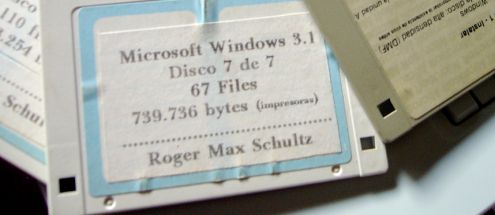
Windows 3.1 is the first graphical operating system I can remember using. And while it certainly had its limitations, it was also pretty stable, relatively easy to use - and for many of us, was the first time we were able to swap cumbersome keyboard commands for a mouse and clicks.
Sure, it wasn't the first ever graphical user interface (GUI). But it was the first I used. And that's why it's on this list. (If you want to remind yourself just how Windows 3.1 felt and functioned, here it is recreated in your web browser. Some people have too much time on their hands.)
So, there are the five bits of workhorse business IT that I miss. What are yours? We'll give extra points for particularly esoteric or geeky suggestions.
(Images are all from Flickr users under Creative Commons. Keyboard / jhritz. Mouse ball / L. Marie. Monitor / Collin Anderson. Printer / blakespot. Windows 3.1 / Roger Schultz.)



