Blog posts tagged tips
Friday Donut tip: open web addresses faster
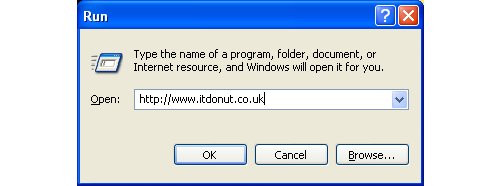
Every Friday afternoon we bring you a great business IT tip. From nuggets of information that make repetitive tasks easier to simple ways to banish business technology annoyances, we’re here to help.
If there’s something you’d like our help with, send an email to [email protected] or just leave a comment on this post. We’ll try and cover it in a future IT Donut tip
Open an address quickly, even when it’s not a link
Picture the scene. Someone – probably a colleague, or maybe an important client – has sent you an email. It contains the address of a website or file you need to access. It probably looks like one of these examples:
- http://www.youraddress.com
- //yourserver/yourfolder/filename.docx
- www.youraddress.co.uk
The thing is, the address isn’t linked. It’s not blue or underlined, which means you can’t click it to quickly go to the website or open the file.
If you’re using a PC running Microsoft Windows, here’s the fastest way to open that address:
- Highlight the address by clicking and dragging with your mouse
- Press CTRL+C, to copy the address
(This means hold down the CTRL key, tap C, then release both keys.) - Hold the Windows key on your keyboard and tap R
(The Windows key is on the bottom row of most keyboards. It has Microsoft's flag on it.) - Press CTRL+V, to paste the address into the window that opens
- Hit the Enter key
That’s it – Windows will automatically choose the best program to open the address with. If it’s a website address, it’ll pop open a web browser. If it’s a link to a Microsoft Word document on a server, it’ll open Microsoft Word, and so on.
Apart from the first step, everything’s done with your keyboard, so it’s a lot easier than faffing about with the mouse too. When you’ve done it once or twice you’ll find the key sequence comes to you naturally. Easy!
Three IT tips to get you more organised
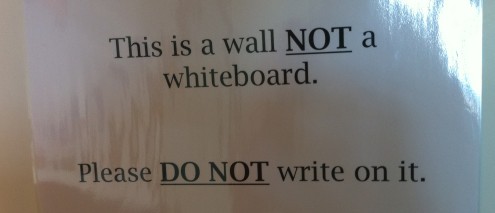
Buying a whiteboard could be the best £30 you spend
Ben Dyer from SellerDeck explains how to know where things are and get stuff done.
OK, put your hands up if you consider yourself a highly productive person. Now, keep your hands up if you are also incredibly organised. I doubt there are many of you left.
In our increasingly busy lives, it’s hard to stay productive and organised.
I am a self-confessed productivity junkie and always on the lookout for tips and tricks to make my life easier. Here are my top three; IT isn’t central to all of them, but then that’s because technology isn’t always the answer. I would love to hear what works for you.
1. Use the Nike rule to deal with distracting emails: just do it!
I used to subscribe to a mantra that banned multi-tasking. While we are all capable (yes, even men) of doing ten things at once, we generally don't do them particularly well. Focusing on a single task at hand is the best approach, but I can’t remember a single day in the past few years that’s contained little or no distraction.
So, my new method is the Nike rule. It’s really simple. When a distracting email arrives, if you can take care of it in five minutes, just do it. We process things quickly when they’re fresh and providing an instant response gives you the appearance of being highly organised.
If the distraction can’t be resolved within the allotted time then file it (see next tip) and ignore it till you have time. It’s quite liberating!
2. Use a low-tech task list as well as a high-tech one
The best bit of office equipment I own is the £30 whiteboard I bought last year. Sure, it’s low tech. But it’s also green and effective.
There is something quite satisfying about scrubbing a task off the board. Tasks that can be completed quickly go on the board. Everything else goes into my electronic task list. I use the brilliant Things app for Mac and iPhone, but my boss simply uses a text file. I’ve heard good things about Remember the Milk too.
Using the whiteboard first allows me to limit the size of my to-do list. That has to be a good thing.
3. Get to grips with digital filing
To me, the idea of cutting down a tree to turn digital words into print is utter folly. Paper is also a pain: it’s bulky, doesn't travel particularly well and usually ends up in the bin. What a waste.
It can also be really hard to find what you are looking for if it’s stored on paper. The Google generation is used to searching for anything, anywhere and this is a concept I like to apply to my paperwork with Evernote.
This digital filing cabinet allows you to store and index almost anything you like. I religiously scan and save all of my day-to-day paperwork into Evernote, as well as important documents, pictures and web pages I find interesting.
Evernote ‘reads’ this content and makes it all searchable. But the best thing about it is the mobile support. I have my entire filing cabinet with me wherever I go. It’s unbelievably useful.
(Image of a non-whiteboard from Flickr user dan taylor under a Creative Commons Attribution licence.)



