Posts for May 2013
Friday tip: easily enter repetitive data into Excel
 It's not much fun being an Excel novice. While undeniably powerful, Microsoft's spreadsheet tool is pretty intimidating if you don't know your way around it properly.
It's not much fun being an Excel novice. While undeniably powerful, Microsoft's spreadsheet tool is pretty intimidating if you don't know your way around it properly.
One of the most common Excel tasks is to enter repetitive information, like a list of sequential dates or the same number over and over again.
These tasks are time-consuming and soul-destroying, unless you know these handy shortcuts.
1. Enter a list of dates in sequence
Ok, say you want column A of your spreadsheet to contain a list of dates, running from 1 May - 30 May. You could type in each date manually. Or you could just follow these steps:
- At the top of the column, type in the start of your sequence of dates. For instance: 1 May, 1/5/2013 or 01-May-13.
- Now, click to select that cell, and hold the left mouse button.
- Drag the mouse down the column, still holding the button.
- You should see a date appear next to the pointer, which changes as you move down the screen.
- When you release the mouse button, a list of sequential dates will appear in the cells.
This also works for other data, including numbers, days of the week, times and more.
2. Enter the same thing into lots of cells
Sometimes you might need to enter the same number or text into several cells dotted around your spreadsheet. Here's how:
- Click one of the cells into which you wish to insert the data
- Holding the CTRL key on your keyboard, click the other cells into which you wish to insert the same data
- Once you've selected all the cells, type in your data
- Hit CTRL + Enter and the data will be added to all selected cells
What are your most-used Excel shortcuts? Leave a comment and let us know.
Business tech bargain: get a big 27" monitor for under £170
 When it comes to screen size, bigger is better. So why settle for anything less than this monster 27" screen from AOC?
When it comes to screen size, bigger is better. So why settle for anything less than this monster 27" screen from AOC?
Currently available at a surprisingly-affordable £169.98 from Dabs, it'll give you plenty of space to spread out several windows and work comfortably.
About this tech bargain
It wasn't long ago that buying a screen this size would have cost an absolute fortune. But the fact that you can now regularly find 27" screens at under £200 speaks volumes about how much the market has changed.
Quite simply, larger screens are more comfortable to work on for longer periods. You have to shuffle your windows around less, meaning you can work more efficiently.
This AOC E2752V is a great screen for the money, offering DVI and VGA connections which will work with virtually all desktop and laptop computers. (You'll need an adaptor to connect a Mac, but then that goes for most screens in this price bracket.)
See full details and buy now from Dabs >>
You might not think a bigger screen will make much difference to your average working day. But once you've tried one, you won't want to go back.
Could Do Not Track hurt your online business?
 Do Not Track is a relatively new initiative designed to make it easier for people to let websites know when they don't want their activities to be tracked.
Do Not Track is a relatively new initiative designed to make it easier for people to let websites know when they don't want their activities to be tracked.
From the perspective of companies trying to do business online, tracking internet users is important. It allows them to see how people use websites and target advertising more accurately.
Yet privacy advocates argue it's currently difficult for people to control and understand what data websites collect about their internet use.
The EU cookie mess
It was this situation that led to the EU cookie law, which came into full effect about a year ago. The result? A proliferation of confusing pop-up messages about cookies that don't really change anything. Well played, EU cookie law people.
Can Do Not Track make things clearer? It aims to put power in the hands of internet users via a new setting in their web browser. If you don't want websites to track what you do, you can just turn Do Not Track on.
IT dealsSee the latest business tech bargains we've found online. Or buy IT equipment now from these trusted suppliers: |
Do Not Track doesn't work, yet...
Fine in theory. The thing is, Do Not Track is entirely voluntary, so it only works on websites that have agreed to take notice of Do Not Track requests. Currently, the list is pretty small.
But if your business relies on tracking internet users, keep an eye on Do Not Track over the next few months.
Momentum behid the technology might be growing. Microsoft Internet Explorer now comes with Do Not Track switched on as standard. Firefox will be the same from later in the year.
If political pressure or legislation forces more companies to take notice of Do Not Track requests, then it could start becoming harder to track what users do online.
And while many will argue it's about time people had better control over their internet privacy, this could have a significant impact on the online economy.
Six ways to avoid being like Sepp Blatter on Twitter

Sepp Blatter had his Twitter hacked this year. (Image: AsianFC on Flickr.)
Social networks. Once you've got your head round them, they can be a good way to find new customers, and a great way to build the profile of your business. Our sister site, Marketing Donut, is packed with social network advice if you need it.
IT dealsSee the latest business tech bargains we've found online. Or buy IT equipment now from these trusted suppliers: |
But over here on IT Donut, we like to take a more cautious view and think about the risks involved in these new channels.
Unfortunately, there are security risks attached to most aspects of business IT. And while you can certainly use tools like Twitter successfully without knowing about these concerns, if you do know about them then you're far less likely to come to any harm.
A few weeks ago, for instance, Sepp Blatter was targeted on Twitter, though given the Head of FIFA's tendency to make controversial statements, some might argue it was hard to tell. And lots of businesses have fallen victim to social network hacks, including The Telegraph, McDonalds and Jeep.
It happens to other individuals and companies all the time too, often via phishing attacks that trick people into giving away their credentials. Symantec’s Internet Security Threat Report found the number of phishing sites that spoofed social network sites increased 123% last year.
If you use Twitter - or other social networks - for your business, it's a good idea to get clued up about social network phishing attempts. Here are some tips to keep you safe:
- If you're signing in to a social network, check the website address carefully. Phishing attempts often use addresses that are very similar to the legitimate site. For instance, they might try their luck with a URL like tw1tter.com.
- If the website uses a secure connection (starting https://), click the padlock in your web browser and make sure the details look legit (see image, right).
- Be suspicious of links on social networks from people you don't know. And don't click links in messages from friends or followers that seem odd or out of character. Just one click on a dodgy link can compromise your account.
- Use a different password for each of your accounts. That way, even if one account is hacked, the others will stay safe. Be sure to use strong passwords too, of course.
- Don't answer 'yes' when prompted to save your password. Instead, rely on a strong password committed to memory, or stored in a safe password management service like LastPass or 1Password.
- Use two-factor authentication if possible. If you only do one thing, do this. Two-factor authentication makes it much harder for hackers to break into your account. We've explained two-factor authentication here, and here's how to set it up on Google, Twitter and Facebook. Do it now.
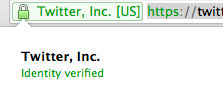
Have you suffered any social media security problems? Leave a comment and let us know.
An essential IT guide for freelancers, consultants and other independent professionals
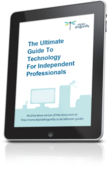 Francesca Geens runs Digital Dragonfly, a company that helps independent professionals find and use the best technology for their needs.
Francesca Geens runs Digital Dragonfly, a company that helps independent professionals find and use the best technology for their needs.
She's just written The ultimate guide to technology for independent professionals, a really comprehensive ebook that's packed with useful advice and information for independent professionals.
If you work for yourself as a consultant, writer, lawyer, accountant or other type of independent professional, it's really worth you hopping over to the Digital Dragonfly site and downloading this book.
At the very least it'll give you lots of ideas about how you can be smarter about how you use technology. And you might even find it saves you money next time you're looking to make an IT investment.
Download now from Digital Dragonfly >>
Of course, we have lots of information on IT Donut for independent professionals too. Don't forget to check out the three online tools every freelancer should try and this first-hand advice from a freelance writer and editor.
Friday tip: create an electronic signature on your Mac
Has a client or business partner ever emailed you a PDF contract, asking you to print it, sign it, scan it and then send it back by email? Creating your electronic signature will save you all that hassle.
What's more, if you have an Apple Mac then you can pop your signature on the bottom of a PDF without requiring any special software. This tip should work on any Mac as long as it has a webcam (all recent MacBook laptops have webcams built in).
Here's how to create your electronic signature and sign your first document:
1. First, get a blank piece of paper and sign it. You'll need this later.
2. On your Mac, open Preview. It's the icon that looks like a couple of photographs: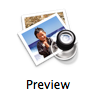
3. Click the Preview menu, then choose Preferences.
4. In the window that opens, click Signatures.
5. Click the Create Signature button.
6. A window will open and your computer's webcam will turn on.
7. Hold the paper up to your webcam. You'll see your digital signature appear on screen:

8. Once you've positioned it so you're happy, click Accept. Your signature is now saved.
9. Close the window by clicking the red button at the top left.
10. Next, open the PDF to which you wish to add your signature (go to File > Open and select the file).
11. Click the pen icon to show the annotations toolbar:
![]()
12. Click the 'S' signature icon, then choose your signature from the dropdown:

13. Click and hold the mouse where you want to add your signature. You can set the size of your signature by dragging while you hold the mouse button.
14. You can click and drag the signature to resize and reposition if required:
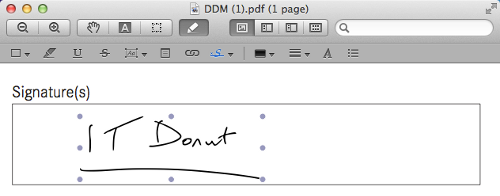
15. Once you're happy, click File, then Export. Enter a file name and click Save.
That's it - you've saved a copy of the PDF with your signature. And your signature will be saved in Preview so you can use it next time you need to sign a document too.
Business tech bargain: cheap domain names
 If you're looking to bag a cheap domain name for a new project or to safeguard your brand online, domain name specialists 123-reg have a good tech bargain on at the moment.
If you're looking to bag a cheap domain name for a new project or to safeguard your brand online, domain name specialists 123-reg have a good tech bargain on at the moment.
EU domains for £1.99
You can register a .eu domain of your choice for just £1.99 (+ VAT) for the first year.
While it's fair to say .eu domains aren't the first choice of most brands online, they can be useful if you want to flaunt your international credentials, or simply need a cheap domain for a development or side project.
It's also not a bad idea to grab your business name as a .eu if you're worried about someone else using it for nefarious purposes.
Register a .eu domain >>
This is a decent saving and you'll almost certainly pay more if you buy from elsewhere. Domain names ending in .eu currently cost £4.99 from 1&1 or £14.99 from Easily.
Just remember that this is a deal for the first year, so you'll pay more to renew your domain in subsequent years.
Five tactics to prevent data breaches

Are your data protection tactics right?
For businesses of any size, ensuring the accuracy, integrity and security of data is essential.
Under the Data Protection Act (1998), data controllers are required to take 'appropriate technical and organisational measures' to protect personal data from unauthorised or unlawful access or use, as well as preventing accidental or malicious loss or damage.
The principles of the act cover how data is stored, accessed and transferred to protect the subjects of that data, be they your customers, suppliers or employees.
Data breaches can affect anyone
Data breaches can affect businesses of any size and may have serious consequences. For instance, in January 2013, electronics giant Sony was fined £250,000 after millions of PlayStation Network customers’ data was stolen.
The implications of a data breach for smaller firms can be considerable, which is why ensuring protection is in place when handling data is a key priority for any business that uses information technology.
Here are five key data protection measures that can be taken by your business:
IT dealsSee the latest business tech bargains we've found online. Or buy IT equipment now from these trusted suppliers: |
1. Define a clear IT policy
Implementing a clear IT policy is one of the most effective ways to ensure the integrity of your data. Use permissions to ensure employees can only access the information that is relevant to them and make sure they use secure passwords.
Passwords should also be changed regularly in order to minimise breaches.
2. Watch contractors and third parties
Negligence by contractors is one of the most common reasons organisations suffer data breaches in the UK.
Establish a written contract which ensures any contractors and other third parties adhere to data protection principles and best practice.
3. Secure email attachments and documents
It's important you understand when it's appropriate to use email to transport data.
Email attachments which include sensitive or confidential data should always be encrypted and password protected. The password for any documents should be communicated verbally (in person or via telephone) to ensure the data can only be accessed by the relevant parties.
4. Invest in antivirus protection
You should invest in appropriate virus protection and security software to maintain the integrity of your IT systems and prevent hacking.
This will not only help protect your data from theft, but also keep your technology safe from corruption and other problems.
Use a firewall to control access to the data you hold and implement secure remote access if you need employees to access data when away from the office.
5. Know how to handle a breach
Even if you take every possible precaution, it's still possible for a security breach to occur.
If this happens to you, make sure you have procedures in place to help you deal with the situation.
You may also wish to take out professional indemnity insurance, which can protect your business from customer disputes arising from loss of their data or documents.
Michael Howard writes on behalf of Markel UK, a specialist online insurer providing cover for professionals, professional practices and consultants.
Microsoft's 'proper' Windows tablet is here. Almost.

A few months ago we took a good look at the Microsoft Surface RT. This tablet computer from Microsoft is nicely built and well-rounded, but it has one glaring problem.
Although it runs a version of Windows called Windows RT, it can only run special Windows RT apps, and not your standard Windows software.
Buy a Surface ProMicrosoft Surface should be available direct from Microsoft from 23 May. The entry-level model will cost £719, and you can add a touch cover (with keyboard) for an extra £80. |
On the basis that a key reason to buy a Windows tablet is to run traditional Windows software, we reckoned most businesses would want to wait until the Surface Pro was released.
(If you do want a Windows RT tablet, Dell's XPS 10 is cheaper in any case.)
The Surface Pro is a more powerful model that does have a 'proper' version of Windows on it. This means it can run all your standard Windows software.
It's been available in the US since February, but Microsoft has finally announced it'll be available this side of the Atlantic from Thursday.
Surface Pro is your computer
Surface is a big bet for Microsoft. So far the software giant has struggled to make inroads into a tablet market dominated by Apple and Google, and it hopes this device will change that.
And maybe, just maybe it will. Initial reviews are reasonably positive.
Microsoft has done something genuinely different, building what's effectively a fully-functional Windows PC into a device that works like a tablet. While you'd struggle to use an iPad or Android tablet as your only business computer, Surface Pro can do the job pretty well.
That's because it's built from similar components as many of the super-light, super-thin ultrabook laptops on the market. The only difference is that Microsoft has crammed those components into a tablet device with an optional detachable keyboard.
Plug in a mouse, keyboard and external screen and you can quite happily use it as your main computer while you're in the office. But disconnect it and it's good to slip in your bag - even if it is a good bit thicker and heavier than other tablets of this size.
Available this week
And I think that's where the Surface Pro sits in the market. With prices starting at £719 (plus another £100 or so for the keyboard), Surface Pro isn't really a direct competitor to Apple's iPad, which starts at £399.
But if you're in the market for a thin, light laptop, maybe you'd consider opting for the added tablety flexibility of a Surface Pro instead. PC Pro and the Daily Telegraph both have in-depth reviews to help you decide.
How whimsy is the secret ingredient of a great mobile app
When advanced smart phones like the original Apple iPhone hit the market, there was something of a gold rush in the world of mobile apps.
Almost overnight, these devices created a new market. Many app developers did very well out of this mobile app boom. Some made millions and a few even sold their app-based businesses to web giants like Facebook.
IT dealsSee the latest business tech bargains we've found online. Or buy IT equipment now from these trusted suppliers: |
Make your app stand out
Things are a little different these days. It's still possible to make money from mobile apps, but with around 800,000 to choose from on both Apple and Android devices, you have to work really hard to make your app stand out.
That means if you're planning to create an app - either to support your existing business or to serve as the basis of a new venture - it's really important to look beyond the functionality of your app (what it does) and consider how to create an experience that people will really enjoy.
In short, it's not enough for a mobile app to just work. To be successful, it needs to capture people's imaginations, sticking in their memory.
Citymapper does it right
A few days ago I stumbled upon a mobile app that has that quality in spades. It's called Citymapper, and it's a handy tool to help you find the best way to get from A to B in London.
First of all, Citymapper is good because it works. It'll tell you which tube lines to take, when the bus is a better option, how long cycling will take and even estimates cab fares for you.
But the creators of Citymapper have made an effort to make it memorable. For starters, once you fire up the app on your smart phone, you see all the transport options you expect, plus some additional suggestions:
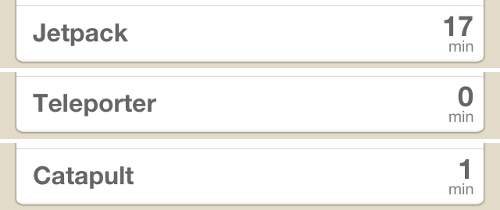
As the app says, the jetpack option is 'how long it will take you in the future'. The catapult is 'for when you're in a hurry' and while the teleporter is 'in beta,' you can see it in action, featuring a character who looks a lot like the current Mayor of London:
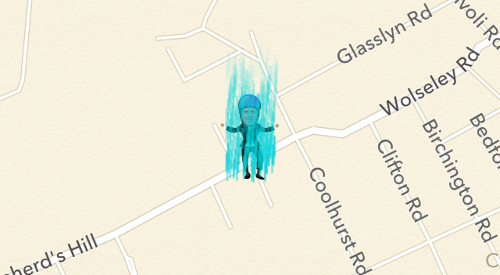
These whimsical features take time and effort to create, but they're worth the effort.
Not only do they encourage people to spend more time exploring the app, but they also make it much more memorable. And that means people are more likely to remember this app over some of its competitors.
For your mobile app to succeed, it's not enough to be good. It has to be memorable too.
Friday tip: pause your inbox to get more stuff done

Research suggests over half the email we receive isn't important, so if you interrupt what you're doing to check your inbox every time a new message arrives, you're probably killing your productivity.
The problem is that while shutting your email down altogether removes the distraction, often it isn't an option, because you need to refer to your inbox to get your tasks done.
So, for this Friday tech tip we explain how to pause your Google Mail inbox. This means you can keep your email open but not get distracted as new messages arrive.
How to pause your inbox
You'll need to be using Google Mail and either the Firefox or Google Chrome browser for this to work. (If you use Microsoft Outlook, you might want to turn off new message alerts instead.)
- Go to the Inbox Pause website
- Click the big Download Inbox Pause button
- One or more messages may appear asking permission to install the software. If so, click Allow, Yes or Install.
- Once Inbox Pause has installed, go to your Google Mail account.
- Go to your inbox.
- You'll see a blue PAUSE button near the top left of the window.
- When you need to get on with things, click this button.
- A message will ask if you want to send an auto-reply to people who email you.
- Choose your preferred option, then click Pause
That's it - your inbox is now paused. Although incoming messages will be saved safely, you won't be able to see them until you unpause your inbox.
An obvious message will show in a yellow bar when your inbox is paused. But when you're ready to see what new messages await you, just click UNPAUSE. Easy!
Business tech bargain: Dell XPS 10 tablet for £199

The Dell XPS 10 tablet, without the optional keyboard
If you're in the market for a new tablet computer, Dell has knocked £100 off the usual price of its XPS 10 Windows tablet, meaning you can pick up the entry-level 32GB version for just £199 + VAT.
We reviewed the XPS 10 earlier this year and found it to be a solid, capable tablet that has an astonishingly good battery life. Its one Achilles' heel is that it runs Windows RT, a cut-down version of Microsoft's operating system that can only run special Windows RT apps, and not standard Windows software.
However, the range of available apps is expanding, meaning you can still use this tablet for a wide range of tasks. It includes a version of Microsoft Office too, so if you opt for the model with the keyboard (from £289 + VAT) then you'll be getting a nice productivity tool at a bargain price.
See full details and buy from Dell >>
You can also check out our review of this tablet if you're not sure whether it's suitable for you.
|
Sponsored links: |
Are businesses really flocking to the cloud?
 Would you believe that 7% of businesses don't have an internet connection at all, and 2% rely only on smart phones or tablet computers with mobile internet access?
Would you believe that 7% of businesses don't have an internet connection at all, and 2% rely only on smart phones or tablet computers with mobile internet access?
It seems scarcely credible that any company could survive without being online, but according to the Open University's quarterly survey of British small businesses, there's a small group that still manages without broadband of any kind at all.
And while IT suppliers and industry experts are often quick to talk up the popularity of cloud computing, this survey paints something of a different picture.
More than 21% of respondents said they're now using cloud providers for back office services, which is a significant increase on the 8% two years ago.
However, it still suggests the majority of businesses aren't yet using the cloud for tasks like accounting, customer relationship management (CRM) and business planning.
According to this survey, that's because many companies still have significant concerns about security, privacy and reliability. Take Keith Appleyard, a survey respondent who's an honorary trustee of Fiveways Playcentre, a Brighton-based playgroup that's been established for over 30 years.
"I don't trust the cloud," he explains. "I don't honestly think we'll put children's records in the cloud."
As a former American Express IT director, he's perhaps better-qualified than most to understand the issues. "With cloud computing, you don't even know where it is ... I speak at conferences, at IT security conferences; I'm the biggest sceptic on the planet."
It's easy to get taken in by the hype around cloud computing. But in truth, are businesses really turning to it as much as some pundits would have us believe?
Business tech bargain: cut hassle with rechargeable batteries
 This isn't strictly a one-off business tech bargain. It's more a pointer to how spending just a small amount now on batteries can save you hassle, waste and - perhaps - money in the future.
This isn't strictly a one-off business tech bargain. It's more a pointer to how spending just a small amount now on batteries can save you hassle, waste and - perhaps - money in the future.
Everyone knows about rechargeable batteries, of course. But it's still surprising how many of us don't use them.
Rechargeable batteries work
Look around your office and there are probably plenty of gadgets that could benefit from this business tech bargain. Wireless keyboards and mice, TV, projector and air-con remote controls, speakers, wireless microphones, radios, cameras ... they all have batteries in them.
If your office is overrun with items that frequently require new batteries, switching to rechargeables is a no-brainer. It's easy to keep a few spare sets charged and swap when you need to, and you'll never have to dash out to the corner shop just to carry on working.
Buying rechargeables
There are lots of places to buy rechargeable batteries from online. For instance:
- 7dayshop offers rock-bottom prices, even on branded batteries. I've bought from them several times with no problem, although delivery can sometimes take a few days.
- Amazon, obviously, sells a huge range of rechargeable batteries. These look a good bet if you need them in the AA size.
- Argos, if you'd prefer to buy from a High Street retailer.
If you're just getting started, you'll need a battery charger too. Probably best to go for something that can recharge most battery types, and stand up to regular use:
- This Panasonic smart charger costs just under £18 and can charge all major battery types.
- So can this model from Energizer,also priced at around £18.
- If you have a lot of batteries, this heavy-duty option will have batteries charged in just two-hours.
Will you really save money?
If you're switching your business to rechargeable batteries, do remember that there's some debate about quite how much money they'll save you.
As a general rule, if your devices need batteries replacing frequently, rechargeables will save you money. If they don't, then the cost benefits are less clear.
But it's not just about money. Rechargeables are more convenient, produce less waste, and are there when you need them. As long as you remember to keep them charged.
Hackers: they're everywhere, every day
 Hackers. They attack someone, somewhere, every day. They are omnipresent on the internet. Their main targets include governments, TV channels, banks and big companies.
Hackers. They attack someone, somewhere, every day. They are omnipresent on the internet. Their main targets include governments, TV channels, banks and big companies.
With the internet evolving so quickly, we must face a new reality. While the internet offers many exciting possibilities and is an essential part of our private and professional lives, we also have to face the downsides.
Security breaches are a reality and internet security is now more important than ever before.
Hacking is nothing new
Hacking is no novelty. It was back in the 1980s that the first hackers managed to access to sensitive data. But it wasn't until the 1990s that hacking started to become a serious problem for big institutions and companies.
High profile victims have included Apple, Microsoft, Twitter and Facebook, no less. The financial damage can be significant, but for organisations like these the more profound implications come from the loss of trust and the knock on effect on their image.
IT dealsSee the latest business tech bargains we've found online. Or buy IT equipment now from these trusted suppliers: |
This associated damage is hard to measure and even harder to fix.
Who would want to share personal information on a social network knowing its owners are not able to protect their security? Who would want to use an online bank service if it's easy for hackers to access sensitive information
Essential SSL?
Internet security is essential for everyone who wants to succeed in today's modern, fast paced and constantly changing world. Big companies and banks have been using secure connections (encrypted connections protected by SSL certificates) for many years now.
But what about smaller companies? What about a person who wants to sell online? Who guarantees customers are safe when paying for goods and services from smaller companies online?
It's easy to lose track of the possibilities and threats in a world that changes so rapidly. SSL certificates might be an obvious choice for big companies, but they are crucial for smaller organisations and individuals who sell through online shops too.
This is a guest post from Symantec. If you run a company that sells goods or services online, you'll find a wealth of information in Symantec's interactive security guide.
- SSL encryption for your website
- Make sure your online shop is legal
- How to set up an online payment system
Get the right broadband for your business

Comparing broadband packages is like comparing giraffes.
This is a guest post from Anthony Pearce, content manager at BroadbandDeals.co.uk.
Choosing the right broadband package for your business can be a daunting prospect. Although many companies make do with broadband packages designed for residential use, business broadband generally offers a more reliable service with better security.
Here are some key tips to help you find the right broadband package for your business.
1. Check your local broadband exchange
IT dealsSee the latest business tech bargains we've found online. Or buy IT equipment now from these trusted suppliers: |
Your local broadband exchange will determine what business broadband providers are available in your area, and what download speeds you can expect.
Enter your postcode in to the broadband checker at Sam Knows to find a wealth of information about your local broadband exchange and the packages available.
2. Static IP address
Your IP address is a set of numbers that identifies your business internet connection, allowing computers and servers to route data to the right place. Some business packages use dynamic IP addresses.
These can change frequently, so you need a static IP address (which doesn't change) if you want to make it easy for staff to connect to your network from home. Learn more about static and dynamic IP addresses.
3. Advanced security
It's important to think about security when choosing your business broadband. Although most business broadband providers do offer advanced security as standard, make sure it meets your needs, even if that means paying a little extra for additional protection.
4. Online backup
Many broadband providers also offer an online backup service. This can be a good way to back your key files up to remote servers, keeping them safe even if your systems fail.
A broadband package that offers online backup can form a core part of your backup strategy, but always ensure the service is reliable and safe.
5. Virtual private network (VPN)
A virtual private network service helps your staff securely connect to your company network when they're away from the office. It can also allow you to safely link computers and servers in different locations.
A VPN creates a secure 'tunnel' between two computers on the internet, allowing you to safely send data from place to place. You can learn about BT's VPN service here.
6. Compare business broadband deals
There are a number of broadband comparison websites that let you easily compare the latest business broadband deals available in the UK.
One of these websites is BroadbandDeals.co.uk (full disclosure: I work for this site). It has a business section where you can enter your office postcode and see the latest deals in your area.
- How to speed up your broadband connection
- Broadband supplier checklist
- Why does moving a broadband connection take so long?
Friday tip: upgrade RAM to extend your computer's life

Computer on a go-slow? Microsoft Excel taking an age to do the simplest of sums? You may be thinking it's time to buy a new computer, but actually a relatively simple and cheap upgrade could give it a new lease of life.
For this week's IT tip, we look at how to upgrade the RAM (random access memory) in your computer. This can often create a dramatic boost in performance, making programs run faster and allowing you to keep using your computer for longer.
What is RAM?
RAM is data storage that your computer uses as it runs software and opens files. You can think of it as your computer's working memory. RAM comes in the form of computer chips soldered to a small circuit board.
Data is stored in the RAM temporarily, as it's needed. For instance, when you open a piece of software, it loads into the RAM, because data in the RAM can be retrieved quickly by your computer's processor.
If you don't have enough RAM, your computer may slow down as it's forced to shuffle data in and out of the RAM, creating a performance bottleneck.
IT dealsSee the latest business tech bargains we've found online. Or buy IT equipment now from these trusted suppliers: |
Will adding RAM help?
Computers are generally sold with enough RAM to run the preinstalled software at optimum speed. However, as you add more files and try to run more pieces of software at once, your RAM may no longer be adequate.
This can cause a slowdown, especially when you're trying to run several pieces of software at once or work with large files. In these circumstances, adding extra RAM will certainly help.
It's not uncommon for RAM issues to slow computers a year or so after purchase. At this point, you should consider adding extra RAM.
How much RAM do I need?
There's no such thing as too much RAM. Nowadays computers tend to come with 4 - 6GB (gigabytes) of RAM, so moving to 8GB, 12GB or even16GB should result in a real difference.
Depending on how your computer is set up, you may be able to simply plug extra RAM into a spare expansion slot. However, some PCs come with all ther RAM slots full. In that case, you need to remove the existing RAM chips and replace with higher-capacity ones. Either way, RAM just clips in and out is usually easily accessible within your computer.
Where should I buy it?
Your computer manufacturer will probably offer some sort of RAM upgrade kit. However these can cost quite a bit more than buying from a specialist RAM supplier.
Reputable suppliers include Crucial (who have a useful tool to find the right RAM for your computer) and Kingston. However, you can also buy RAM from Amazon, Dabs, eBuyer and other online merchants.
How do I install RAM?
There's no need to be intimidated by the idea of installing new memory into your computer. Although it does mean opening up your computer's case, RAM is almost always easy to spot and clip into place. It's usually even easy to add RAM to laptops.
The instructions do vary a bit depending on what model of computer you have, but here's a video to give you the general idea. Simple, isn't it?
Have you ever upgraded your RAM? Did it deliver the performance improvement you'd hoped for? Leave a comment and let us know.
ISS it time to ditch Microsoft Windows?
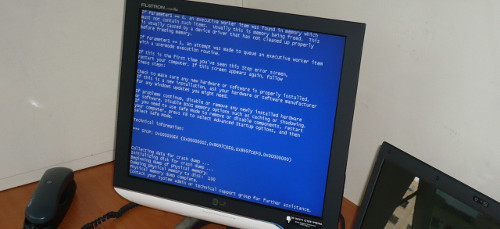
The Windows blue screen of death. Seen one lately? (Image: namho on Flickr.)
We tend to focus on Microsoft Windows here on IT Donut. Although there are many alternative operating systems that are reliable capable and even free (like Linux), we've taken the view that it's easiest for small firms to stick with the status quo.
Quite simply, Microsoft Windows is one of the few pieces of software that's used almost universally by companies across the UK. Sit a new member of staff in front of a computer running Windows and there's a good chance they'll know how to use it.
Windows gets the job done
IT dealsSee the latest business tech bargains we've found online. Or buy IT equipment now from these trusted suppliers: |
That's not to say for a moment that Windows doesn't have its problems. From the famed blue screen of death (see image) to the ridiculous Windows Update system that seems designed to kill productivity dead, Windows can be frustrating at times.
But by and large it gets the job done. And although it's arguable that the dominance of Windows has stifled innovation, if you're just trying to get stuff done then there's a lot to be said for having what pretty much amounts to a standard operating system.
Is change in the air?
However, having said all that, we're starting to wonder if change might be in the air. The ties that bind that businesses to Microsoft Windows may be loosening. Here's why:
- Although Windows dominates laptop and desktop computers, the picture's less rosy in smart phones and tablets. Apple and Google command the lion's share of these emerging markets. This means that as more businesses use tablets and smart phones in place of traditional computers, Windows may become less crucial for business.
- Windows 8 - the latest version of Windows - has an entirely new interface, which means bits of it are like learning to use a new operating system. Many companies seem reluctant to upgrade. Is it too much of a leap to imagine them considering entirely new operating systems?
- The cloud is making Windows less important. You can use online cloud services to replace much of your traditional software. These work on any computer, regardless of the operating system. They just run inside a web browser. Google's Chromebook works on this principle. Could it be the future of business IT?
But one story emerged this week that'll bring cheer to opponents of Windows, particularly those who prefer to use Linux. As it turns out, the International Space Station (ISS) is moving from Windows to Linux in order to improve reliability.
And let's be honest. If it's good enough to run the ISS, it's probably good enough for your average business.
Malware is evolving. Is your website security keeping up?
 A shopkeeper would never consider leaving his store unlocked with the lights on and the cash register open and then going home for the evening.
A shopkeeper would never consider leaving his store unlocked with the lights on and the cash register open and then going home for the evening.
He’d quickly be out of business and the loss of his store could be a blow to his community—letting down customers who depend on him and the staff who would be out of a job.
Your website is like that shop
Now so many people have set up websites, either as businesses in their own right or to augment existing bricks-and-mortar stores, plenty of criminals have followed them into cyberspace.
No matter what sort of website you runm it may be vulnerable to attack from criminals. They can mount their attacks from any location in the world as long as they have internet access.
You could run an online shop from your home in Wisconsin, for example, and be a ripe target for a hacker who lives halfway around the world in a country you’ve never even heard of.
Just as you have to defend your bricks-and-mortar store against burglars and keep the premises safe for your employees, visitors and loyal customers, you must defend your website against attacks from hackers and other criminals who use malware.
Spend time on security
IT dealsSee the latest business tech bargains we've found online. Or buy IT equipment now from these trusted suppliers: |
It’s not uncommon for business owners to spend little or no time on security as they focus on selling through the websites. There are other demands on their time, too - like making sure they publish fresh content regularly to stay relevant in the eyes of search engines.
However, you don't need to be a computer programmer or security expert to ensure the safety of your website against malware. You can take advantage of an intelligent malware detection and removal service that will monitor your site for you.
What is malware?
Malware is malicious software designed to do things like steal personal information and take control of a user's computer, so the criminal can use it for their own purposes.
The consequences of malware can include identity theft, financial losses and damage to your company’s reputation.
What’s more, if your site has been infected with malware, search engines will downgrade you in their search results. If the hackers haven’t completely trashed your site, being blacklisted can push you over the cliff, resulting in a catastrophic decrease in traffic as people avoid your infected website.
In the early days of the Internet, malware quickly spread from computer to computer, infecting them by the thousands. It has grown to include a whole range of threats, including trojan horses (software that seems innocent but causes destruction), keyloggers that record your login information and viruses that can wipe out all of your data.
The battle against malware
As people take steps to defend their websites, the criminals and hackers keep improving their malware. This evolution of malware demands the evolution of website security. You cannot be complacent. You must do something to safeguard your online business.
For example, a denial of service trojan can send so much traffic to your site that it will crash. Other types of trojan can expose you or your customers’ personal information to hackers. Some malware can rewrite your site’s source code, enabling hackers to run adverts for unscrupulous companies.
As you can see, there are plenty of nasty tricks that hackers use to destroy your website and ruin your business. That's the last thing you want.
Don't rely on vulnerability assessments
You may be approached by a security firm that proposes doing a vulnerability assessment of your website.
While it’s always a good idea to pinpoint weaknesses so you can make improvements, these assessments are not enough to protect you. Because you can never patch all your vulnerabilities all the time (what happens when you're on holiday, for example?), your site will remain vulnerable to the next unanticipated attack.
Similarly, malware detection that relies on recognising the characteristics of known malware (called 'signature-based malware detection') will not provide significant protection. New malware appears every day, and it isn't alway sadded to the signature databases in time.
The best way to stay safe from malware is to use a malware detection service that can detect these new strains. This is the only way to guarantee your site will be protected from malicious code.
This is a guest post from Anirban Banerjee, CTO & co-founder of StopTheHacker, a leading website security company offering cloud-based malware detection and protection for website and online shop owners.
|
Sponsored links: |
Business tech bargain: Samsung 355V5C Laptop
 Need a new laptop for work? This latest tech bargain could be just what you need - it's a great value laptop from Samsung. At only £329.99 (a saving of £69.01 off the normal price) this laptop really is a bargain.
Need a new laptop for work? This latest tech bargain could be just what you need - it's a great value laptop from Samsung. At only £329.99 (a saving of £69.01 off the normal price) this laptop really is a bargain.
This Samsung laptop comes with a decent AMD DC A6-4400M processor, 6GB of RAM and a 500GB hard drive, meaning it's well up to running standard business software.
See details and buy now from eBuyer >>
The 64-bit version of Windows 8 comes pre-installed, but all your usual programs and applications should still work on it properly.
The laptop has a good sized screen (15.6") which is makes it possible to use this laptop on the go. There's also a built-in webcam that's useful for any conference calls you need to make.
The Samsung 355V5C is available now from eBuyer.
How one hour can critically damage your business

Do your staff understand the full risks involved if they lose their business smart phone or another mobile device that contains company data?
Quite possibly not, according to new research carried out on behalf of Kaspersky Lab. It found that over three-quarters of people working in European small and medium-sized businesses would wait more than an hour before telling the company about the theft or loss of a business-owned device.
An hour doesn't sound long, but if a company smart phone falls into the wrong hands, 60 minutes is time enough to do a whole lot of damage. Racking up call charges to premium rate or international numbers is the least of your worries. Being slow to report a stolen device could see your valuable company data being siphoned off.
Data that's easy to lose
IT dealsSee the latest business tech bargains we've found online. Or buy IT equipment now from these trusted suppliers: |
Customer and employee contact details, financial information, confidential emails, access to company Twitter and Facebook accounts ... these days a smart phone is as powerful as a computer, only harder to secure and easier to lose. You need to treat it with the same amount of care.
What's more, the research questioned IT managers too. 29% of them reckoned it would take a whole day for employees to tell them about a lost or stolen device.
Take more care
David Emm, senior security researcher at Kaspersky Lab, has some good advice for companies that want to take better care of their mobile devices.
“The ever-growing abilities of mobile devices make our lives much easier," he confirms. "However, what we don’t always consider is the ease with which such tools can be stolen, leaving a wealth of business critical information in the hands of thieves."
"To a seasoned cybercriminal, it will take only a matter of minutes to bypass the four digit password protection used on most devices, especially smart phones. If your mobile device is lost or stolen, it is critical that the IT department is informed as fast as possible. They can then block access of this device to the corporate network and, in the best case, wipe all of its data.”
Of course, you can't remotely wipe a device unless you've put in place systems to let you do this. If you're a sole trader or run a very small company, it's probably enough to take steps to back up each individual device and install a remote wipe app. Read our advice here.
Larger businesses will want to look into mobile device management (MDM) solutions. MDM software gives you much greater visibility and control of the mobile devices in your business, so you can restrict how they're used, what's stored on them and - crucially - scrub them clean and lock them out of the company network.
Friday tip: how to share large files with Dropbox
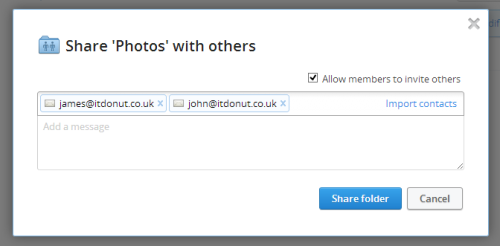
Email is still most people's go-to method when they need to share files or documents with other people. It's quick and easy to attach and send files.
But when you need to send and share a large quantity of files - or just a single, big file - email is impractical. So, for this tip of the week, we explain how to use a service called Dropbox to share files easily.
To get started, you'll need to to sign up to Dropbox:
- Go to the Dropbox website and enter your details to get a free account.
- You'll need to let the Dropbox installer download, then run it to install Dropbox on your computer.
- The installer will ask you for the username and password of the account you just created.
- Then you'll be prompted to choose a package. Just go for the 2GB free option.
- A short tour will explain a little more about Dropbox.
Your Dropbox folder
You now have a special Dropbox folder on your computer. Any files you save here will be automatically copied to the Dropbox servers. This means you can:
- Sign in to Dropbox from other computers and access those files.
- Use Dropbox to back up key files, in case your computer breaks.
- Share selected files with other people.
Enable sharing in Dropbox
Dropbox makes it easy to share a particular folder with people you choose. So, to share files, you need to make sure they're saved in a folder which is in your Dropbox.
Once you've done that, here's how to share them:
- Click the Dropbox icon on your Windows task bar.
(If you use Windows 8, it's easier to click the Dropbox app on your Start screen.) - Click Dropbox Folder
(In Windows 8, you can skip this step.) - Your Dropbox folder will open. In the window, find the folder you want to share and right click it.
- In the menu that appears, click Share this folder...
- A web page will open with an input box. Type in the email address of each person you want to share the folder with (see image).
- If you don't want those people to be able to share the folder with others, untick Allow members to invite others.
- That's it. Dropbox will email each person explaining how to access the shared folder.
How do you share files and folders with other people? Do you know of any simpler ways?
Business tech bargain: Asus Fonepad tablet under £180
 Asus has just launched a competitively-priced, powerful 7" tablet computer called the Fonepad.
Asus has just launched a competitively-priced, powerful 7" tablet computer called the Fonepad.
It's going head-to-head with devices like Google's Nexus (which is actually built by Asus) and the Amazon Kindle Fire. At £179 it offers exceptional value for money.
With good reviews, plus features and build quality that are comparable to these two key competitors, Asus hopes the Fonepad's built-in 3G and smart phone features will sway buyers towards its product.
It envisages the Fonepad as being a single device to replace both your smart phone and tabet.
What the experts sayPC Pro Fonepad review: Techradar Fonepad review: |
We've mentioned these so-called 'phablets' before, and it's possible the Asus is one of the most elegant implementations yet.
With a slot for a 3G SIM card, you can use the Fonepad to access the internet via your mobile phone network.
And - of course - you can make and receive calls. It might be a little large to hold against your head for long features, but with a hands free kit you'll be all set.
You can buy the Fonepad online now, for £179 from these retailers:
Amazon | Carphone Warehouse | Laptops Direct
|
Sponsored links: |
Business tech bargain: Nook e-reader just £29
 A few months back Amazon dropped the price of its Kindle e-reader to £69. Back then we reckoned that was enough to take e-readers into impulse buying territory - especially for people who get through a lot of books.
A few months back Amazon dropped the price of its Kindle e-reader to £69. Back then we reckoned that was enough to take e-readers into impulse buying territory - especially for people who get through a lot of books.
Well, this latest business tech bargain blows that Kindle price out of the water. You can currently pick up the Barnes & Noble Nook e-reader for just £29.
It's available at that price from a range of companies online, including the official Nook store, John Lewis, Argos, Sainsburys and Currys.
About this tech bargain
Weighing 165g and with a 6" e-ink screen, the Nook very similar to Amazon's £69 Kindle, except that it also has a touch screen to make navigating books easier. It's received excellent reviews and there's a huge range of e-books available from the Barnes & Noble Nook Store.
A nice touch is that the Nook also supports the open EPUB format, allowing you to read books from other sources and borrow from your local library, if they offer that service
Buy from: Nook store, John Lewis, Argos, Sainsburys or Currys.
Quite simply, this is the best-value e-reader on the market at the moment.



