Posts for March 2012
Friday Donut tip: increase laptop battery life
Today’s Friday tip explains how to increase your laptop battery life, so you can work away from a power point for longer.
If there’s an aspect of business IT you need help with, email [email protected] or comment on this post. We’ll try and cover it in a future IT Donut tip.
Increase laptop battery life
Laptop battery life has improved immensely since the days when a battery the size and weight of a couple of bags of sugar barely got you an hour of working time. But flat laptop battery syndrome is still a real problem, and always seems to occur at an awkward time.
These easy tips will help you increase your laptop battery life so you can keep working longer no matter whether you’re in a café, on the train or simply forgot to bring your laptop’s power cable to work.
![]()
1. Tweak your power options. Assuming you use Windows, the easiest place to start is with the battery icon in your taskbar. Click this and you’ll usually see two or three power plans (see image).
The Power saver option offers settings to increase laptop battery life. For fine control over power settings, open your control panel and click Power Options.
2. Dim your laptop’s screen. The screen uses lots of power, so reducing brightness can really increase the laptop’s battery life.
You can usually change brightness using the keyboard – try holding the FUNCTION key and tapping the up and down arrows, or look for brightness symbols (like a big and small sun) on the top line of keys. You should also be able to find a brightness option in your power options (see item one).
3. Disconnect external devices. Anything plugged into your laptop is likely to draw extra power, so to increase battery life, only connect essential items. External hard drives without their own power supply and anything that charges from your laptop (like an iPhone) are particularly bad for battery life.
4. Don’t use CDs, DVDs or Blu-rays. It takes considerable power to spin a CD in your laptop, so avoid installing software from CD, watching DVDs or burning files to CD unless your laptop is plugged into the mains. Watching films is particularly bad, because these require a lot of processing power too – placing further strain on the battery.
5. Keep it cool. As your laptop heats up, it’ll turn the fan up to high in order to cool things down. This uses more power, reducing your battery life. Keep air vents clean and uncovered and try not to run too many programs at once, as this forces the processor to work faster, increasing its temperature.
Have you found any good ways to increase laptop battery life? Leave a comment to let us know.
A cheap tablet computer for business?
 Ok, I’ll admit it. I may have judged things a little early when I said I couldn’t quite see the point of tablet computers. They’re here to stay, without a doubt, and they’re being put to all kinds of interesting uses by all kinds of forward-looking businesses.
Ok, I’ll admit it. I may have judged things a little early when I said I couldn’t quite see the point of tablet computers. They’re here to stay, without a doubt, and they’re being put to all kinds of interesting uses by all kinds of forward-looking businesses.
But there’s still a barrier to mass adoption of tablets, and that’s the price. The most popular, most lusted-after tablet computer by far is Apple’s iPad.
It starts at £399, but you’ll need to spend more like £500 if you want space for lots of files and apps (particularly if you need to store lots of video) or want to be able to get online when you’re not in a Wi-Fi hotspot.
Unless you were lucky enough to snag a dirt-cheap HP TouchPad last year, the iPad’s competitors aren’t much cheaper either. The Samsung Galaxy Tab is powerful enough to give the iPad a run for its money, but you’re still looking at spending at least £350. For a gadget which is still – if we’re being honest – a bit of a punt for a lot of companies, that’s a fair bit of cash to splash out.
Here’s a capable tablet computer for £200
Actually, there’s no shortage of cheap tablet computers on the market. The thing is, most of them either lack the power for serious use, or have simply had too many corners cut in an effort to keep the price tag down. Buy one for your business and you’d be virtually guaranteed disappointment. Hardly a fair trial for new technology in your company.
Things may now be changing, albeit slowly. There’s a relative newcomer that seems to have a powerful processing chip, lots of memory and a decent screen. It’ll almost certainly lack the hewn-from-granite feel of an iPad, but then at half the price you won’t be complaining too much.
This affordable-yet-powerful tablet computer is the Archos 80 G9. Together with its larger sibling, the Archos 101 G9, it represents impressive value on paper. Prices start at under £200, and for £250 you can get a tablet that looks like it’ll give far more expensive models a run for their money.
Spec-wise, it ticks all the important boxes:
- Dual-core central processor, to help the tablet cope with more than one task at once.
- Proper multi-touch screen, so you can use two or more fingers together - for instance, to pinch-and-zoom.
- Good connectivity, including connections for a monitor and memory card slot.
Crucially, the Archos runs Google’s Android operating system. Tablets running Android have fast emerged as the main rival to Apple, ensuring you’ll be able to access a good range of applications and tools. It scores over other cheap tablets by being able to run the very latest version of Android (called, amusingly, Ice Cream Sandwich), which virtually guarantees it’ll last a good while.
The first of many cheap tablets?
As with all cheap tablet computers, the Archos will have its compromises. Reviews have suggested it feels a bit plasticky, and if you compare it side-by-side with an iPad, it’ll be obvious where the extra cash goes.
There’s an excellent chance this end of the market will grow significantly in the months to come, particularly if Amazon decides to release its impressive Kindle Fire in the UK. As the choice of cheap tablets go, better options may emerge.
But right now, it’s finally possible to trial a tablet computer without spending the same amount you’d spend on a decent desktop computer. Perhaps it’s worth considering for your company.
Have you bought a cheap tablet computer? Was it up to scratch or did it disappoint? Leave a comment to let us know.
Friday Donut tip: useful keyboard shortcuts
 Every Friday afternoon we bring you a great business IT tip. From nuggets that make repetitive tasks easier to simple ways to banish business tech annoyances, we’re here to help.
Every Friday afternoon we bring you a great business IT tip. From nuggets that make repetitive tasks easier to simple ways to banish business tech annoyances, we’re here to help.
If there’s something you’d like our help with, send an email to [email protected] or just leave a comment on this post. We’ll try and cover it in a future IT Donut tip.
Be more efficient with useful keyboard shortcuts
The layout of a standard keyboard is a hangover from the days of typewriters. As the story goes, the keys are ordered in a way designed to reduce typing speed, to stop old-fashioned typewriters jamming so often.
But even if the keyboard you use every day is an anachronism, knowing some useful keyboard shortcuts can make you much more efficient.
Keyboard shortcuts let you perform tasks by pressing particular combinations of keys, instead of moving the mouse to click buttons or select from menus. It doesn’t take long for them to become second nature, so here are our most useful keyboard shortcuts.
These all work in recent versions of Microsoft Windows. However, Mac and Linux users will find many keyboard shortcuts are identical or similar. Remember, when we say ‘CTRL+C’, it means you should hold down the CTRL key and tap C on your keyboard.
Useful shortcuts when working with text
These useful keyboard shortcuts will have you copying, pasting and moving text with ease.
- CTRL+C copies whatever text is selected on to your computer’s virtual clipboard
- CTRL+X cuts text from the screen and moves it to your clipboard
- CTRL+V pastes the text on the clipboard into your document
- CTRL+A selects all the text in a window
- CTRL+Z undoes whatever you just did. Often you can step back through recent edits
- CTRL+Y redoes your edits. Use with CTRL+Z to move back and forth through changes
- CTRL+P will print your document
- CTRL+B turns selected text bold
- CTRL+I makes selected text italic
- CTRL+U underlines selected text
Most of these shortcuts will work in other situations too. For instance, if you’re editing an image you can cut out a portion using CTRL+X.
Useful shortcuts when navigating Windows
These useful keyboard shortcuts are designed to help when working with files, folders and your desktop. The Windows key is the one with the little Microsoft Windows flag on it.
- WINDOWS+D minimises every window on your screen, so you can see your desktop
- WINDOWS+L locks your desktop – great if you’re popping away from your PC
- WINDOWS+E opens a new Explorer window so you can navigate to files
- WINDOWS+TAB lets you jump between open applications. Keep tapping tab to find what you want, then release both keys to jump to that program.
- If you have a file selected on your screen, just hit F2 to rename it
Which useful keyboard shortcuts do you use most? Leave a comment to let us know.
Raspberry Pi in the sky bringing us back to earth?

An early version of the Raspberry Pi (Image: paz.ca on Flickr)
One of the hardest tasks facing small or independent businesses is choosing and using appropriate IT. These days technology is an essential part of almost any business, be it for social media, keeping accounts, sending invoices or simply phoning customers. But there’s such a bewildering choice of available tech that it’s hard to know what’s best.
The younger generation has an advantage
Members of the younger generation, having grown up with technology as an integral part of their lives, speak a language that the pre-IT generation is still struggling to learn. The concern now, though, is that these users have become so familiar with the end product that they have forgotten what a computer really is.
They either don’t know or are not interested in how it is put together in the first place or what building blocks make up computer software.
Step forward Raspberry Pi, a cheap and fun new product that is, in effect, a simple computer you can build on yourself and use to learn the basics of computer coding.
Although its aim is to help people learn about computer coding and the nuts and bolts of computing, it’s perhaps worth reminding us all that what we have in front of us is simply a tool. Seeing a computer’s component parts may be a good way to demystify technology, helping us all to look beyond the shiny new screens and the sophisticated software and get back to first principles.
Finding the right tech for your business
What is your business about? What would help to streamline its processes? What technology is available to help?
Perhaps by seeing this kernel of a computer for what it is, small businesses can gain the confidence to ask and look for technology that will work for them rather than thinking that somehow they have to find a way to fit the business to the available IT.
After all, a top of the range BMW may be fun to drive, look good and cost a fair bit to run, but perhaps for now all you need is a bike.
Friday Donut tip: how to delay emails in Outlook
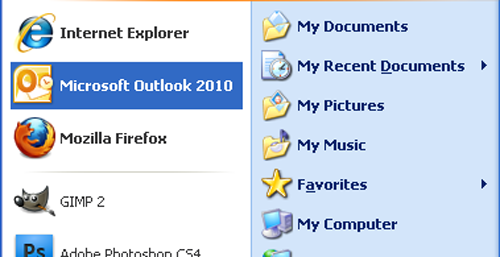 Every Friday afternoon we bring you a great business IT tip. From nuggets that make repetitive tasks easier to simple ways to banish business tech annoyances, we’re here to help.
Every Friday afternoon we bring you a great business IT tip. From nuggets that make repetitive tasks easier to simple ways to banish business tech annoyances, we’re here to help.
If there’s something you’d like our help with, send an email to [email protected] or just leave a comment on this post. We’ll try and cover it in a future IT Donut tip.
Ever hit ‘send’ in Outlook, then regretted it?
What is it about making mistakes with emails? You can check your message ten times, but the second after you hit ‘send’ is always when you realise you’ve forgotten a vital piece of information, said something you wish you hadn’t … or even sent the email to the wrong person altogether.
If you use Microsoft Outlook and get carried away bashing at the keyboard, a misplaced tap on CTRL and Enter will even send your half-finished email. I know – I did it many times before I got wise to this trick.
Delay your emails by a minute or two
If you use Microsoft Outlook, it’s easy to delay the sending of every email by a minute or two, so you have time to cancel it if you’ve made a mistake or hit ‘send’ by accident.
Here’s how. These instructions assume you’re using the latest version of Microsoft Outlook, although they should be similar in older versions too.
- With Outlook open, click the File tab
- Click Manage Rules & Alerts
(If you can’t find this option, click the Tools menu, then select Rules and Alerts.) - A box should appear. Make sure the E-mail Rules tab is selected, then click New Rule
- Another window should open. This is the Rules Wizard, which helps you set up rules for how Outlook should handle your email.
- Look for the Start from a blank rule heading, click Apply rule on messages I send and then click the Next button.
- The next window will ask you to Select conditions. Don’t select anything – just click Next.
- A box may appear asking if you’re sure you want to apply the rule to all messages. If you see it, click Yes.
- On the next screen, check the box beside Defer delivery by a number of minutes.
- You’ll see some text appear in the step 2 box. Click a number of, which should be blue and underlined.
- You can now set how many minutes to delay emails by. Two minutes gives you plenty of time to cancel an email, so type 2 into the box, click OK and then click Next.
- The next screen will ask you to set any exceptions. Let’s assume you want to delay all emails by a couple of minutes, so ignore this screen and just click Next.
- Finally, type a name for your rule into the box (it can be anything) and click Finish.
That’s it – next time you hit Send, Outlook won’t send your email straight away. It’ll sit in your Outbox for two minutes. If you suddenly realise you’ve made a mistake, just go to your outbox and open the message to edit it.
Has our tip saved your bacon? Any other email delay advice you want to share? Just leave a comment to let us know.
Do we really need Wi-Fi on the Tube?
 News came this week that much-mooted plans for wireless internet access on London’s Underground are going full steam ahead in time for the Olympics.
News came this week that much-mooted plans for wireless internet access on London’s Underground are going full steam ahead in time for the Olympics.
Passengers at over 80 Tube stations will be able to log on while moving through stations and waiting for their trains.
On the face of it, this is A Good Thing. For a start, long-suffering commuters will be pleased they can check the exact reason for the delay on their smart phone or even fire off a complaint to Boris Johnson while stood shoulder-to-shoulder on the platform.
You’ll also be able to email your client if you’re running late for an important meeting with them or grab a map of your destination while on the escalator instead of having to wait till you’re back on the surface. If the connection is good enough, making calls via voice over IP services like Skype could be possible.
On the downside, I’m predicting an increase in the number of accidents on escalators as people check their tweets rather than watching where they’re going. We could even see the odd person attempting to use their full-size laptop on the platform.
(If you think that sounds farfetched, my experience suggests otherwise: I once saw a man playing a game of online poker on his laptop while simultaneously negotiating the ticket barriers and escalators at Reading Station, so anything’s possible.)
When is enough enough?
But as faster internet connections seep into every area of our lives, do we need to start guarding those precious moments when we’re cut off? Should we treasure those increasingly rare minutes when we’re out of signal, offline and unlikely to be disturbed by a buzz in our pocket or someone else’s loud Nokia ringtone? (Watch the video up to the 1:20 mark to make it worthwhile.)
I’m honestly in two minds about this. On the one hand, wireless internet has transformed the way many of us work. Within the office it’s brought extra flexibility to how we conduct meetings and work with colleagues. In the wider world, it’s this technology that enables us to stop for a coffee and catch up on email or get online even when we’re travelling.
But the flipside is that it’s much harder for us to switch off. Queuing in Starbucks? You’re much more likely to check your email or review your tweets than just stopping to look around you.
On the train? Never mind sitting there quietly to collect your thoughts or getting stuck into reading a complex document. With wireless internet available on many UK services, you’re more likely to get distracted by Facebook or spend the time dealing with email overload.
The tables will turn
Currently, losing internet access can be a frustrating experience. But we’re slowly but surely moving towards a world where you can stay connected everywhere.
So, once internet access has crept into every rural blackspot, once every plane has Wi-Fi and once underground trains pose no barrier to getting online (like in Tokyo), will we start to yearn for a place where we can be disconnected? Will the frustration of getting cut-off unexpectedly be replaced by the frustration of being always reachable?
Well, it’s maybe not that clear-cut. But we’re certainly going to have to learn more self-discipline and understand when unplugging ourselves is a good idea: whether it’s to focus on getting a task done or simply to find time and space to think.
Now is when the tablet comes of age for business
 Last week’s launch of the new iPad was met with the excitable coverage that inevitably accompanies any Apple product announcement. But beneath the hype, does the new iPad herald wider business adoption of tablet computers?
Last week’s launch of the new iPad was met with the excitable coverage that inevitably accompanies any Apple product announcement. But beneath the hype, does the new iPad herald wider business adoption of tablet computers?
In November 2011, a study of IT adoption trends among UK small and medium businesses (SMEs) found 37% were using tablet computers. Another 37% said they were planning to purchase them.
So there’s a definite enthusiasm for and move towards tablet computers like the new iPad. And perhaps the emergence of cheaper competitors will accelerate this trend.
Why choose a tablet for business?
The real beauty of tablet computers is their portability. Their smart design, integrating everything into one neat, light panel, makes them ideal for use on the move.
They’re particularly useful for visual tasks, like running presentations or referring to spreadsheets, websites or designs when visiting a client. Many tablets let you take notes using a stylus or digital pen. Some will even convert your handwriting into type.
Tablets vs. laptops
Tablet computers tend to cost the same as, or a bit less than laptop computers. But can you really replace a laptop with a tablet? And would you want to?
Tablet are fun to use, at least initially. If you’re not used to using a fast, intuitive touch screen then your first days with a tablet can be really enjoyable.
However, when it comes to processing power, laptops have the edge. The latest iPad has heaps of power by tablet standards, but it won’t hold a candle to many laptops. Still, for everyday tasks that may not matter. You won’t notice a great deal of different when browsing the internet or using email.
The ergonomic issue
If you’re considering buying a tablet, think carefully about how you plan to use it. Typing on a touch screen can be awkward and may even be harmful. At least one study has found tablet users have a higher potential for neck and shoulder discomfort.
“It’s best to avoid typing for any length of time directly on a tablet computer,” warns back pain therapist Diksha Chakravarti. “It’s better to use a peripheral keyboard and stand, and remember to take regular breaks to stretch.”
Boosting battery life
A real bonus for tablet users is that the battery life of these slate-type devices tends to be much better than that of laptops. Your typical tablet computer’s battery will last more than twice as long as your average laptop’s.
This is partly due to the lower power demands of the solid state storage tablets rely upon. They also have other components specifically designed to minimise power use.
One of the trade-offs for this efficiency is in storage space. Tablets are able to hold much less data than your average laptop. Using cloud-based storage can make up the shortfall.
Indeed, tablets and cloud computing are natural partners. Touch screens lend themselves well to navigating web-based applications and you can get a whole host of business tools designed specifically for tablets.
What’s more, because these tools are hosted online (in the cloud), they put less strain on your tablet’s own storage capacity and processing power and are generally more secure, because the data isn’t stored on your easily-stolen tablet.
Should you invest in a tablet for business?
If you currently rely on a laptop as your main computer, replacing it with a tablet is probably not a good idea. Although tablets are super-portable and enjoyable to use, you’ll miss your laptop’s power, storage capacity and keyboard.
However, as a mobile device to complement your main desktop or laptop computer, a tablet can be ideal. Used in combination with the right cloud-based applications, it can seriously increase your productivity.
- Are tablet computers right for business?
- Sure, your iPad is cool. But my netbook is better for business
- iPads: they breed like, er, iPads
This is a guest post from Integral IT, a Yorkshire IT support company.
Friday Donut tip: save a web page as an image
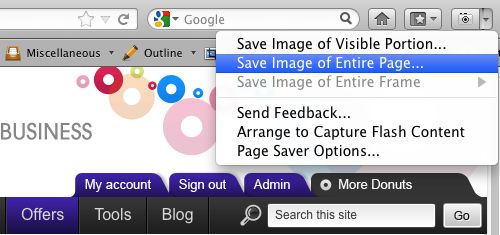 Every Friday afternoon we bring you a great business IT tip. From nuggets that make repetitive tasks easier to simple ways to banish business tech annoyances, we’re here to help.
Every Friday afternoon we bring you a great business IT tip. From nuggets that make repetitive tasks easier to simple ways to banish business tech annoyances, we’re here to help.
If there’s something you’d like our help with, send an email to [email protected] or just leave a comment on this post. We’ll try and cover it in a future IT Donut tip.
Copy and paste with print screen
Assuming you use a computer running Microsoft Windows (like most of us do) or Linux, you might know that you can use the Print Screen button on your keyboard to take a snapshot of whatever’s on your computer screen.
It copies the image to your computer’s clipboard, which means you can paste it into another document using the Paste command.
That’s a really useful trick to know. Often it’s the easiest way to show someone an error that’s appearing on your computer. Hit print screen, paste the image into an email … job done.
But it’s not so good if you want to save an image of a whole web page, because using print screen doesn’t copy anything that you have to scroll to see. It only grabs what’s actually on the screen.
Getting Firefox and Page Saver
There are lots of reasons you might need to save a whole web page as an image. Often, using the Save option in your web browser gives you a page that doesn’t look right when you reopen it. The only way to capture exactly how the page looks is to save it as an image.
To do this, we recommend using the Firefox web browser. It’s a fast, reliable way to view websites, and if you’ve never tried an alternative to Microsoft’s Internet Explorer, it’s a good idea to give it a go. Firefox is completely free and should only take a couple of minutes to install from here.
Once you’ve got Firefox, you’ll need to add an extension called Pearl Crescent Page Saver. (Extensions add extra functions to Firefox.) Here’s how to get Page Saver:
- Visit the Page Saver website
- Click the Install Page Saver Basic button
- Firefox will ask if you want to install the extension. Click Allow.
- The extension will download, then Firefox will ask if you’re sure you want to install it. Click Install Now.
- You need to restart Firefox for the extension to appear. It should offer you a Restart Now button, so click it. (Firefox will remember what websites you’re looking at and reload them, so don’t worry if you’re in the middle of something.)
Saving your image
Once you’ve installed Page Saver, it’s really easy to save a web page as a single image file:
- Use Firefox to visit to the page you want to save
- Look for the Page Saver icon. It’s a little camera and usually appears at the top right of the screen.
- Click the small downward pointing arrow beside the camera.
- A menu will appear containing some options. Click Save Image of Entire Page.
- A Save as… window will appear allowing you to choose where to save the image.
- Choose where to put the image, type a file name for it and click Save – it’s just like saving any other file.
That’s all there is to it – you’ll find your image file right where you saved it. You can attach it to an email, import it into a document, use it in a presentation, or use it in any other way you choose.
Do you have an alternative way to save images as web pages, or any questions about how this works? Leave a comment and let us know
Data loss kills businesses
 Your data and IT infrastructure play a key role in the continued success of your business, regardless of the size of your company.
Your data and IT infrastructure play a key role in the continued success of your business, regardless of the size of your company.
That’s underlined by a statistic I came across recently from the Department of Trade and Industry revealing that 70% of UK businesses that suffered a catastrophic data loss were closed within 18 months.
Bad IT is disrupting business
At Dell, we’ve just published a report in conjunction with Intel which looks at the server and storage needs of small businesses in Europe. We commissioned the research because we wanted to learn more about the attitudes of smaller companies towards servers and storage.
The report reveals that two-thirds (66%) of European small businesses are heavily dependent on their IT and almost a third (32%) of these say it is critical to their business. And most businesses are miles off achieving a failure-free IT system with 93% of respondents indicating that they have experienced IT problems which inhibited their ability to continue doing business.
We asked about how often disruption occurs, too: 17% claim it happens at least once a week (that must cause some serious problems), but the better news is that 40% say it only happens rarely.
Can new tech improve things?
We also looked at small business’ attitudes towards new technologies such as cloud computing. Our findings suggest adoption rates are low, but it would be interesting to investigate how many companies use cloud services without even realising it.
According to our research, only 17% of small businesses said they had started using cloud computing and 28% said they had no intention of moving their infrastructure to the cloud. Security and privacy were the most commonly cited concerns, although performance and availability were also significant.
You can read the full report, Manage Your Changing IT Needs, at Dell’s new online portal for European small businesses, Dell’s Small Business Centre.
Friday Donut tip: open web addresses faster
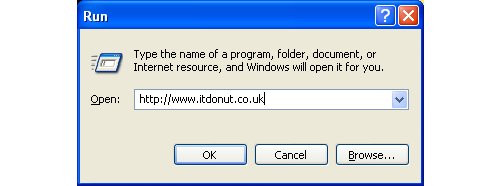
Every Friday afternoon we bring you a great business IT tip. From nuggets of information that make repetitive tasks easier to simple ways to banish business technology annoyances, we’re here to help.
If there’s something you’d like our help with, send an email to [email protected] or just leave a comment on this post. We’ll try and cover it in a future IT Donut tip
Open an address quickly, even when it’s not a link
Picture the scene. Someone – probably a colleague, or maybe an important client – has sent you an email. It contains the address of a website or file you need to access. It probably looks like one of these examples:
- http://www.youraddress.com
- //yourserver/yourfolder/filename.docx
- www.youraddress.co.uk
The thing is, the address isn’t linked. It’s not blue or underlined, which means you can’t click it to quickly go to the website or open the file.
If you’re using a PC running Microsoft Windows, here’s the fastest way to open that address:
- Highlight the address by clicking and dragging with your mouse
- Press CTRL+C, to copy the address
(This means hold down the CTRL key, tap C, then release both keys.) - Hold the Windows key on your keyboard and tap R
(The Windows key is on the bottom row of most keyboards. It has Microsoft's flag on it.) - Press CTRL+V, to paste the address into the window that opens
- Hit the Enter key
That’s it – Windows will automatically choose the best program to open the address with. If it’s a website address, it’ll pop open a web browser. If it’s a link to a Microsoft Word document on a server, it’ll open Microsoft Word, and so on.
Apart from the first step, everything’s done with your keyboard, so it’s a lot easier than faffing about with the mouse too. When you’ve done it once or twice you’ll find the key sequence comes to you naturally. Easy!
Donut 12 for 2012 survey infographic
Thanks to the 672 people that completed our 12 for 2012 survey. The results were incredibly interesting, so interesting we wanted to share them in an infographic. It seems SMEs are looking into 2012 with a very positive attitude, despite all the doom and gloom going on in the world.
Please feel free to share this infographic, all we ask is that you credit us when you share it with a link back to this blog post. We also hope you’ll support us when we publish our next survey later this year.
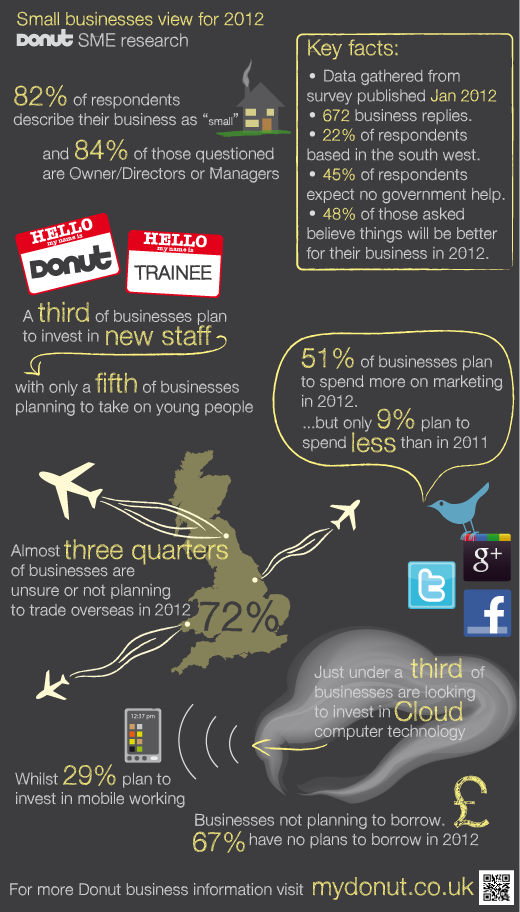
Embracing technology but still lagging behind?
 You might have seen our recent survey, in which 60% of respondents said they plan to invest in technology in 2012. Now a separate survey of 1,250 companies, run by the Epson Business Council, has found that 51% of British small businesses reckon IT is an integral part of their drive for business growth.
You might have seen our recent survey, in which 60% of respondents said they plan to invest in technology in 2012. Now a separate survey of 1,250 companies, run by the Epson Business Council, has found that 51% of British small businesses reckon IT is an integral part of their drive for business growth.
No surprises there, really. After all, technology plays a key role in almost every aspect of business.
However, when compared to their continental counterparts it actually looks like British businesses are lagging somewhat behind. In France and Germany, the same survey found 76% of businesses consider IT integral to growth. In Spain it was 73% and in Italy it was 68%.
Those differing attitudes were reflected in the adoption of technology too. The research showed that only 27% of British small businesses use smartphones and 38% use tablets.
Given the relative youth of tablet computers, it seems surprising that more businesses use those than use smartphones. But assuming that’s accurate, in France and Germany an even greater proportion of businesses said they use tablets. More than half, in fact.
Does that mean British businesses are getting left behind, or are they simple taking a more measured approach in adopting these new technologies?
There is one other possibility, of course. We’ve seen a growing trend of employees bringing IT to work, circumventing the IT department and hooking their own smartphones and tablets up to company systems. Could that account for some of the discrepancy?
Do these survey results match your own experiences? Leave a comment to let us know how you use tablets and smartphones.



