Posts for February 2013
Accepting cards is going to get easier this year

The PayPal Here card reader and app
If 2012 was the year contactless payments finally crawled vaguely into the mainstream, 2013 is shaping up to be the year when it gets much easier for small companies to accept card payments.
There are a whole slew of competing products emerging, all of which enable you to take card payments with your smart phone. They include:
- iZettle, which we covered previously but has since been updated to allow chip and PIN payments.
- PayPal Here, coming soon from the payments giant PayPal. This will also allow chip and PIN payments.
- Intuit Pay, a similar service which is currently being piloted with a chip and PIN card reader.
- mPowa, which currently uses a signature-based system but is in the process of switching to chip and PIN.
- SumUp, another signature-based system which is available now with a free card reader.
With so many companies entering the market, the next few months are likely to see aggressive competition. If you are looking to start taking card payments, you should be in a good position to get a decent deal.
Looking for a deal?See the latest business tech bargains we've found online. Or buy online now from these trusted suppliers: |
Mobile payments with a smart phone
Most of these new mobile payment services function in the same basic way. When you sign up you get a card reader which connects to your smart phone. You also get an app which you must install onto your mobile.
Together your phone, the app and the card reader do the same job as the traditional card terminals currently used by retailers.
When someone wants to pay you, you open the app, enter the payment amount and process their card through the card reader. Some services use chip and PIN. but others only offer verification via signature, which is less secure. Over time, it seems likely that chip and PIN will become the standard method of taking payment.
The cost of a merchant account
What all these mobile payment services have in common is that they promise to simplify the business of accepting credit and debit cards.
At present, most companies need a merchant account to accept cards. Getting one can be time-consuming and expensive.
Typically, you pay a one-off set up fee, plus a commission of 1 - 3% on each payment. There's also often a monthly fee for the account itself, plus a charge for the hire of a card terminal - all wrapped up in a contract of 12 months or more.
In comparison, most of these new services charge up to 3% commission, plus a one-off fee (£50 - £100) for the card reader. With no minimum contract, they'll be attractive to companies who want to test the water or need to take card payments less often.
How will the banks respond?
The unanswered question - so far - is how the banks and other companies that traditionally provide card processing services will respond to the increased competition. Will it rouse them to slash their costs and increase the flexibility of their own services?
We'll be keeping a close eye on this market over the next few months to see exactly how things shape up. Once a few more services are publicly available, we'll take a closer look at the differences between them.
In the meantime, if you've had any experience using your smart phone to take card payments then leave a comment to let us know how things have gone.
Yahoo! Is this the end of home working?

One of the hazards Yahoo is saving its home workers from. (Image: dougwoods on Flickr.)
More businesses than ever are embracing home working. Until last week, it even felt like the argument over whether home working is beneficial had been won.
But then a leaked memo revealed that one of the web's trailblazers - Yahoo - is shifting back to a more traditional working environment.
Yahoo's change of tune
AllThingsD.com broke the story by publishing excerpts from the company memo:
“Speed and quality are often sacrificed when we work from home,” reads the memo to employees from HR head Jackie Reses. “We need to be one Yahoo!, and that starts with physically being together.”
Painfully awkward as this is phrased, it means every Yahoo get to your desks stat!
For a company that once led the way but has bounced from problem to crisis in recent years, this seems like an astonishingly backward step.
That's because these days, home working isn't the preserve of software engineers working in cutting-edge roles. It's something nearly everyone in an office-based role can do.
The new culture of flexibility
The ability to work flexibly from home is closely tied to business technology. That technology has reached a point where saying "our IT system can't support it" is no longer a valid excuse.
Quite the opposite, in fact. The shift to cloud computing means it's just as easy for workers to access data from home as it is when they're in the office. There's no need for complicated virtual private networks so staff can log in remotely.
What's more, there are plenty of collaboration tools that can keep your people talking even when they're in different locations.
Home working still has limitations
That's not to say home working is for everyone. For instance, try doing your job as a tree surgeon or dentist from home and see how well that goes.
And while it is possible to operate a business where everyone works flexibly all the time, most companies encourage staff to spend some time in the office. It helps build a feeling of togetherness. This seems to be why Yahoo is clamping down on home working.
But really, if your business mostly involves people using computers in an office, it's likely many of those people could do their jobs every bit as well from home.
They might even work harder and save you some cash on office costs. Isn't that worth thinking about?
Business tech bargain: Add storage to your network with the D-Link DNS-320 NAS

If you need to add some reliable and cost effective storage to your network you could do worse than going with a D-Link NAS (Network Attached Storage).
Ebuyer are currently selling the D-Link DNS-320 for £45.99 (plus delivery) so this offer is sure to run out soon! All you need is to add some hard drives, connect it to your network, and hey presto - you have network accessible storage for everyone on your network. This uses less power and is less noisy than a conventional server - plus you save a great deal of money if all you're after is a file server as opposed to a fully fledged Windows Server.
This enclosure offers RAID1 which means you have the option to duplicate your data cross the two internal drives for backup. Other features include:
- 2-bay Network Attached Storage for 3.5” SATA drives
- Gigabit connectivity for fast transmission speeds
- User/group quotas for security and confidentiality
- UPnP Media Server to stream media content to compatible media players
- Web file server for easy access to your over the Internet
- Built-in BitTorrent client to download directly from the Internet without a PC
- Touch-button for one-step backup of USB memory sticks
- Print Server to share a printer with other users in the network
- FarStone Backup software included free
- D-Link Green™: energy-saving design
What would you store on this if you had it on your business network?
Google Chromebook 'Retina' aims for a new market
![]()
So far, Google's range of Chromebook laptops has been firmly aimed at the budget end of the market. The small, cut-down machines can come in at under £200, giving you a basic computer that's a decent - if relatively unusual - choice for mobile working.
With a Chromebook, you don't install software on the hard drive. You barely have a hard drive. Instead, you use cloud computing services to do everything online.
Want to edit a document? Log in to Google Documents. Need to check email? Use Google Mail (or your preferred email service) instead of firing up Outlook.
Many experts argue this is the way business IT is going and - with its empire of online tools and services - Google has a vested interest in making it happen.
Buy a Chromebook
|
A high-end Chromebook
But last week the search firm announced the Chromebook Pixel, a new model that definitely isn't for the budget-conscious. With prices starting at £1,049, it's a slick, powerful laptop that's gunning for the top end of the market.
With its aluminium case, big touchpad, full-size keyboard and powerful processor, the Chromebook Pixel has a lot in common with Apple's MacBook Pro, which has cornered a large slice of the premium laptop market.
It includes up to 64GB of storage, depending on which model you opt for. That's nothing compared to other laptops in this price bracket, which typically offer 500GB or more.
A 'Chromebook Retina'?
The stand-out feature of the Chromebook Pixel is its high-resolution screen. It's a super-crisp display that could even be better than the 'Retina' screen that's available on some models of the MacBook Pro and widely regarded as the best laptop screen on the market.
In fact, there's a good chance the Chromebook Pixel could become known as the 'Chromebook Retina'.
This new laptop also has a touch screen, creating interesting new possibilities for using your laptop and no doubt delighting manufacturers of screen-cleaning wipes.
(Learn more about screen resolution and how it relates to screen size.)
Google's way of doing things
Given the price of the new Chromebook and the relatively limited scope when it comes to installing software and saving files, it seems unlikely Apple will be too worried about it as competition just yet.
But the Chromebook Pixel signals that Google is keen to develop hardware to further its vision of a 'Google universe', where we use a Google device with a Google operating system to run Google apps and access Google services that store our data.
The Chromebook Pixel makes that vision seem just a little more plausible. And while most businesses won't be rushing to move away from their Windows PCs quite yet, perhaps in a few years things will look very different.
TOTW: use Google for sums, currency conversions and more
There's always something interesting going on with Google. Just this week it announced Google Glass, a pair of glasses with a camera and display built in.
However, as it'll probably be a little while before you see someone wearing them on your local High Street, for this Friday's tip of the week we thought we'd show you three Google tricks.
1. Do your sums
Google has a pretty advanced calculator built right into it, and you can easily calculate sums by just tapping them in to the search box. Here's an example: 54 + 46 = ?:

Use the +, -, / and * keys and give it a go yourself. You'll never need to us an actual calculator again.
2. Convert measurements and currencies
Google can also convert between virtually any two units you'd care to think about: Six metres in feet. 80 millilitres in fluid ounces. 14 pounds in kilograms.

You can convert currencies too, and Google will automatically use up-to-date exchange rates for you. How many dollars can you get for £150?
3. Get a speedy definition
If you don't know what a specific word means, just type define: into Google, followed by the word. For example: define:disestablishmentarianism.

If you're grappling with another language, Google can help you there too. Check out its translation tools.
What Google tips and shortcuts do you use regularly? Leave a comment to let us know.
Six of the best business collaboration tools

Can you get everyone around the same table? (Image: Arne Hendricks on Flickr.)
There's a complete abundance of online tools to make collaboration easier, even when the people you're collaborating with are based in different locations.
In fact, there are so many collaboration tools available - both free and paid-for - that it's hard to settle on one that's right for you and your colleagues. To help you find a tool that works for you, here are some of the best on the market:
1. Trello
Trello allows teams to manage projects through a system of 'cards' that convey different ideas and concepts.
Extremely efficient, it's simple to navigate with a clear, logical interface. You can log in to Trello through your web browser, or download apps for Android and Apple mobile devices.
2. Huddle
Huddle was founded in London, and this service allows you to send and share files quickly and easily, logging details and keeping projects organised.
It's a highly efficient collaboration tool which allows your team to manage everything across a series of 'whiteboards' where everyone can see what's going on. The free version of Huddle is rather limited, so you'll need a paid-for package for anything more than basic functions.
3. MindMeister
MindMeister works on the basis of mind-mapping, adopting a visually-driven approach to collaboration. Your team can share their thoughts in a collaborative and visually stimulating manner across a number of 'whiteboards'.
There's a good mobile app for MindMeister too, which is helpful when ideas creep up on you while out and about. You have to use the paid package in order to get a version of MindMeister you can use without internet access, but even the free version has a lot to offer.
Learn more about MindMeister >>
4. Sync.in
With a highly intuitive interface, Sync.in manages to be simple to navigate whilst also providing advanced functions. You can manage projects across various social media outlets, and sharing is quick and easy.
Sync.in tends to be text-driven, and there are no visual tools whatsoever. Still, that means it's focused, driving projects forward along a single track.
5. Basecamp
Basecamp is one of the most well-respected collaboration tools out there. With an intuitive dashboard, it's an effective management system that operates through emails and can also connect to a number of external technologies.
It's a good beginner's tool because it's simple, but it has deep technical features that you can explore as you get to grips with it. The downside? Many of the extra features come at a price, leaving you with minimal resources initially.
6. Skype
Skype might have started out as a tool for socialising, but these days many businesses find it essential for discussions and collaboration.
You can talk face-to-face via webcams, allowing for easy sharing of ideas when back-and-forth messages won't cut it. It might be no good for document sharing or project management, but it's perfect for instant messaging and voice chats. (It's also a cheap way to get a landline number.)
Do you rely on a collaboration tool that isn’t listed here? Leave a comment to let us know about it.
- Five free collaboration tools
- Improve collaboration using tools you already have
- How CRM and IT are going asset free
This article was written by Alexa Garthwaite, Business Development Manager at Executive Offices, who offer virtual offices, serviced offices and meeting room hire in prestigious locations across the UK.
Business tech bargain: extend your wireless network for under £30
 We try to highlight a couple of business tech bargains each week so you can find the best value IT out there. After all, doesn't everyone like a good deal?
We try to highlight a couple of business tech bargains each week so you can find the best value IT out there. After all, doesn't everyone like a good deal?
If you suffer from poor wireless network reception in parts of your business premises, a cheap way to extend your wireless network is to pick up one of these TP-Link wireless range extenders, currently available from Amazon for just £29.99 all in.
See it now on the Amazon site >>
About this tech bargain
It's easy to extend your wireless network with this tech bargain. All you need to do is plug it directly into a power socket that sits near the edge of your existing wireless network's coverage.
Then you just connect this wireless extender to your main wireless network. In most cases, you just have to press a button on your router, then press a button on the extender.
Once you've done that, the extender will rebroadcast your wireless signal, considerably extending your coverage if you've positioned it well.
This seems like a really good price for a wireless extender that gets good reviews. The next best price we can find it at is £32.99, from Expansys.
What was all the EU cookie fuss about?
So... remember the EU cookie law? This time last year it was big news, as companies large and small scrambled to understand the implications and avoid potential fines of up to £500,000.
Cookies are small bits of data used to identify visitors and provide them with a better experience on a website - for instance by keeping them logged in or tracking the pages they visit. Virtually every web page uses them.
The EU cookie law aimed to protect people by making them more aware of what cookies are being set as they use the internet.
Opt-ins cost time and money
Technical and legal experts alike agreed that the law required websites to seek consent from visitors before setting any cookies on their computers. Companies spent time and money getting ready for the law, many implementing pop-ups and overlays which users have found irritating and annoying.
However, it turns out there are two key problems with this approach:
- When people arrive on a website, they want to find information, not worry about cookies. This means many visitors ignore the message altogether, thus failing to opt-in.
- As a result, website owners can't see accurate visitor statistics (because analytics tools rely on cookies), and visitors miss out on functions that use cookies.
It's an unsatisfactory experience for both parties.
The end of cookie opt-ins
Now, it seems like all that effort to create opt-ins might have been unnecessary. Because at the end of last month, the Information Commissioner's Office (that's the body with the job of enforcing the law in the UK) announced it was going to remove the opt-in from its website and start setting cookies as soon as soon as visitors arrived. In addition, the site:
- Has a banner at the bottom of the page to let visitors know cookies are being used.
- Has a page listing cookies in use and a button to delete non-essential cookies.
If that's good enough for the ICO, then surely it must be good enough for the rest of us. And with little evidence to suggest that a lack of an opt-in damages visitor confidence or trust, the obvious move now is for businesses that have implemented an opt-in to remove it.
What's your reaction?
We could offer our own comment on this change in approach, but instead let's turn to Silktide, a software company that's created this great infographic summarising the cookie law so far. Click the infographic to see the full version:
See the full infographic >>
How have you interpreted the cookie law on your website? Will you remove your opt-in message too?
What is screen resolution and why does it matter?
Screen resolution is one of those IT terms that people use without necessarily knowing exactly what it means. We thought it was about time we explained it.
Screen resolution is the number of pixels
The image on your computer screen is built up from thousands or millions of pixels. The screen creates the image you see by changing the colours of these tiny square elements.
The screen resolution tells you how many pixels your screen can display horizontally and vertically. It's written in the form 1024 x 768. In this example, the screen can show 1,024 pixels horizontally, and 768 vertically:
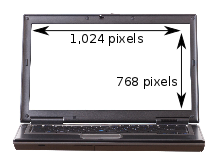
Different sizes, same screen resolution
Now it starts getting a little more complicated. Screens that are different sizes can still have the same screen resolution.
For instance, your laptop could have a 13" screen with a resolution of 1280 x 800. And you could have a 17" monitor on your desk with the same 1280 x 800 resolution.
In this example, although the monitor on your desk is larger, you won't actually be able to fit anything extra onto it. The total number of pixels is the same - just everything looks a bit bigger:
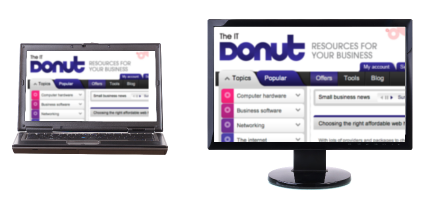
This means that choosing the right screen means you have to take note of both the screen's size and its resolution.
What higher resolution means
If you're comparing two screens of the same size but with different resolutions, the screen with the higher resolution (that's the one with more pixels) will be able to show you more of what you're working on, so you don't have to scroll so much.
Because that screen has more pixels, the image will be sharper. However, the higher resolution also means that elements on the screen - like icons and text - will look smaller.
Here's another example. It's a real-life one from Dell, to illustrate the difference between two screens available on its XPS 13 laptop.
On the left, a screen with resolution of 1366 x 768. On the right, a screen of the same size with resolution 1920 x 1080:
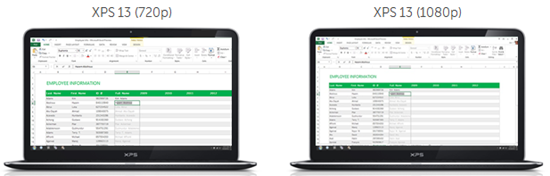
The higher resolution screen means you can see more of your spreadsheet at once. But it also means the figures in that spreadsheet will look smaller and sharper.
It's not just about resolution
When you're choosing a new computer or display, don't let yourself be guided by screen resolution alone. Brightness and colour representation can vary across screens, so the best way to choose is to sit down in front of a screen and see if you like it.
Having said that, there are a few rules of thumb to help you choose the right resolution:
- If you're buying a monitor for your desk, go for a screen sized 21" or bigger, with a resolution of 1920 x 1080 or more. This is known as a full HD screen, because the resolution is capable of displaying high definition video.
- If you're buying a laptop that will be mostly used with a separate monitor, the standard screen should be fine. Higher resolution laptop screens can increase costs significantly, and aren't worth the expense for occasional use.
- People who do graphic design work or need to access lots of different windows at once (like web developers) can benefit from specialist, high resolution screens. If you're feeling flush, Apple's 15" MacBook Pro with Retina display boasts the world's highest-resolution laptop screen. The company's 27" display is also one of the best separate displays you can buy.
What screen resolution do you use? Do you ever feel like you need more screen space?
- Computer monitors and projectors
- Tech bargain: grab a great cheap monitor
- What we can all learn from Microsoft's new homepage
Laptop image © Sjgh | Stock Free Images & Dreamstime Stock Photos
Computer monitor image © Teerapun | Stock Free Images & Dreamstime Stock Photos
TOTW: How to save screenshots on your Mac
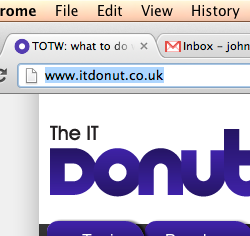 Saving a screenshot on a Windows PC is easy. Just hit the Print Screen key, then paste the image into a document or email (more details here).
Saving a screenshot on a Windows PC is easy. Just hit the Print Screen key, then paste the image into a document or email (more details here).
However, if you use a Mac, you have to learn a different shortcut combination.
In fact, Macs have a number of different functions built-in if you want to save a screenshot. Here are two of the main options.
1. Take a screenshot of your whole screen
If you want to save an image of everything you can see on your screen, hold down the Command and Shift keys, then tap the number 3. This will save an image of your entire screen to your Mac's desktop, with a filename starting Screen Shot. You can open and edit this in normal graphics software.
Alternatively, press Command, Shift, Control and 3 to copy the image to your Mac's clipboard. You can then use the Paste option (Command-V) to paste this image into an email or document.
2. Take a screenshot of part of the screen
If you don't want to save an image of your whole screen, try Command, Shift and 4. This will turn your mouse pointer into a cross-hair. Click and hold the mouse to draw round the area you want to save. When you release the mouse button, the area you selected will be saved to the desktop.
Similarly, you can use Command, Shift, Control and 4 to copy the selected part of the screen to the clipboard. Easy!
Cloud telephony: when disruption is a good thing

Image: Flickr user opopododo.
Have you noticed how frequently the term 'disruptive' is used to refer to technology? I often think it's off-putting for many businesses. After all, the last thing that any of us want is more disruption.
Cloud telephony services are often described as being disruptive. But in reality, cloud telephony can be much less disruptive to businesses than other types of telephone system.
However, cloud telephony certainly is disruptive to traditional telecoms service providers and carriers, because it offers features that they cannot provide.
Let's take a closer look at how cloud telephony compares with traditional on-site telephone systems.
Cost savings
Cloud telephony can offer significant cost savings over traditional digital lines or even VoIP telephone systems. As with other cloud services, you eliminate many of the infrastructure and maintenance costs of an on-site system.
You can either introduce cloud telephony alongside your existing telephone system or as a complete replacement. Either way, you will almost certainly save on line rental and call costs. Expect to pay as little as 0.75p per minute for calls to landlines, or 2p per minute to call mobiles.
In addition, you should get the flexibility of a per-user, per-month pricing plan, without a lengthy contract. The cost can start from around £10 per person per month.
Scalable and flexible
Cloud telephony is inherently scalable, making it ideal for growing businesses. This means you never have to pay for more services than you need at any given time.
Because cloud telephony is delivered over the web, it's easier to bring branch offices and remote workers onto a single phone system. You can scale up and down easily and economically without the headaches of changing or merging lines.
Furthermore, employee mobile phones can be integrated with your cloud telephony system, enabling business calls to be logged and even recorded in the cloud.
Employees can be given a business phone number which routes to and from their mobile, meaning they don't have to use their personal number for business. It's a great way to allow staff to bring their own device, without revealing their personal numbers or running up unnecessary call charges.
Overall, you'll get more control over mobile call costs (which can be a significant proportion of your total telecomms bill) and be able to manage employee mobiles more effectively.
Enable, don’t disrupt
Cloud telephony can give your business access to sophisticated features that were once the preserve of large companies.
You may be able to integrate your email, CRM or other business systems with a cloud telephony system. This will allow you to click-to-dial, or display information about a caller on screen before your telephone agent answers the phone.
In contrast, it's usually much harder to integrate traditional phone systems into your other business systems.
Reporting for business
A cloud telephony system also provides flexible call recording. You can choose to record every call, or just those that fit criteria you set.
Call recordings are stored in the cloud, meaning you can access and play them from any internet-connected computer. Recordings can also be linked to customer records in your software.
Combined with comprehensive reporting, you'll get a complete, detailed insight into your company's sales processes, from initial enquiry to closing the deal.
So, with its inherent flexibility, lower costs, and business-enhancing features, cloud telephony can be compelling for almost every company. Since when has this kind of good business sense been disruptive?
- Choose a telephone system supplier
- Freelancers: get a business landline without a landline
- Types of telephone number
This piece was written by Mark Seemann, CEO of SYNETY, a cloud telephony firm.
Business tech bargain: Acer Iconia B1 Android Tablet
 At just 7 inches and 320g, the Acer Iconia B1 is a comfortable, feather-light and affordable tablet that's small enough to carry with you for every day business use.
At just 7 inches and 320g, the Acer Iconia B1 is a comfortable, feather-light and affordable tablet that's small enough to carry with you for every day business use.
Ebuyer.com have this on offer at the moment with free delivery, for £99.99. That means that if you've been looking for an e-reader, this is something else that should be on your list for comparison - plus it offers many more features, and the Google Play store to further expand what it can do.
If you've already got a tablet you love, this might make a perfect gift for the kids / loved ones - and it also means you get to keep your tablet all for yourself.
How undersea journeys hold the internet together
If you have a few moments to spare this morning and a burning desire to learn more about how data travels to your computer from servers around the world, take a look at this map. It shows the vital underwater cables that connect continents and carry the vast majority of the world's internet traffic.

Whenever you visit a website that's located on a server in another part of the world, it's almost certain that the data from that server will reach your computer by travelling through some of these undersea cables.
It's incredible to think that these tiny cables - each usually less than 10cm in diameter - form such a vital part of the internet infrastructure we've come to rely on every day. With each carrying an enormous volume of data, it's no wonder that a single cable snapping can cause big disruption and hit the headlines.
See the full map here >>
So, next time you watch that video of a panda sneezing on YouTube, just think how far it might have travelled to reach you. The internet: isn't it amazing?
- An amazing map of the internet
- What happens in an internet minute
- Internet speed checker - test your connection
With IT risks worrying businesses most, here's how to cope
A survey into SME attitudes to risk has identified which of 24 'risk scenarios' (that's things that could go wrong, to you and me) are most likely to keep business owners awake at night.
The research, commissioned by McAfee, revealed UK SMEs view their technology systems and the integrity of their data as the biggest areas of risk.
In contrast, things that might traditionally have been perceived as significant risks - like big marketing campaigns or competitor initiatives - are seen as being much less likely to have a detrimental impact on business performance.
This graph shows the ten highest risks selected by businesses in the UK:
Although it's perhaps depressing that new technology is responsible for so many worries in business, this survey also suggests a greater awareness of the risks, which bodes well for long-term improvements.
What's more, most companies can reduce most of these risks by taking some fairly simple steps.
To start with, it's a good idea to create some sort of security plan. It doesn't have to be an enormous document, but writing even a short plan will force you to think about what the key risks are.
Once you've done that, make sure you've covered these basics:
- Get good IT security software from a reputable firm such as McAfee, Kaspersky, Bitdefender or Trend Micro. It can go a long way towards protecting your computers from viruses and hackers.
- Make sure you're on top of your IT maintenance and install software updates in good time. This will help you eliminate software bugs that hackers can use to break into your systems.
- Sort out your backups. Make sure you have a solid backup system in place and test it regularly. Cloud backup systems like Livedrive, Mozy and BackupGenie are good options for smaller companies.
- Think about how you'd cope in an emergency. You need to know how you'll carry on working in the event of problems and what steps you'd need to take to get things back to normal.
Finally, always remember that maintaining good IT security is an ongoing process. It's a good idea to find an IT supplier you trust and keep track of new security trends that could affect you.
Business tech bargain: Philips 24" HD monitor at just £108
 If you're looking for a crisp, clear monitor for your desktop or laptop computer, 24" screens currently strike a nice sweet spot between price and screen real estate.
If you're looking for a crisp, clear monitor for your desktop or laptop computer, 24" screens currently strike a nice sweet spot between price and screen real estate.
We've just spotted this Philips E-Line 244EL2SB LCD LED 24" HDMI monitor over on eBuyer for just £107.99 including VAT and delivery. (Incidentally, why do hardware companies give their products such awkward names?)
That's a great price for a 24" screen from a reputable manufacturer, and we can't see it cheaper anywhere else at the moment.
See it now on the eBuyer site >>
About this tech bargain
This Philips monitor should be a perfect workhorse display for your business. It's large enough to have several windows open at once, giving you space to spread out your applications.
It's also a full HD screen, which means it has enough pixels to display high definition content (like films and games) at the best possible quality. The 1920 x 1080 pixel resolution is pretty standard for a screen this size.
The 24" screen has HDMI, DVI and VGA ports, which will allow you to connect it to virtually any computer in your company.
If you use a Mac, you'll probably need to buy a DVI adaptor to hook this screen up, and you'll also need a cable to connect it to your computer, if you don't already have one your can use.
This is an excellent price for a 24" monitor. See full details and buy online now.
TOTW: get the Recent Documents option back in Windows 7
 If you've been struggling to cope without the Recent Documents folder in Windows 7, this tip of the week explains how to get it back.
If you've been struggling to cope without the Recent Documents folder in Windows 7, this tip of the week explains how to get it back.
The Recent Documents folder appears in your Start menu, giving you an easy way to access the files and documents you've been working on most recently. However, it isn't switched on as standard in Windows 7, which can be confusing if you usually rely on it to find your files.
Here's how to get it back:
- Right-click the Start button and choose Properties.
- A dialog box should open. If the Start Menu tab isn't already selected, click it.
- Click Customise.
- Scroll down to the Recent Items check box.
- Click the box so a tick appears in it.
- Click OK to close the dialog, then click OK again.
That's it - you should now see a Recent option in your Start menu, which you can use to open the documents and files you worked on most recently.
- How to add a start menu to Windows 8
- What to do when you leave your computer unattended
- How to make your network ten times faster
(Image: Flickr user Marcin Wichary.)
Yes, you need to secure your smart phone too

Make sure you keep yours safe. (Image: Flickr user Johan Larsson.)
New smart phones have some strong security measures enabled out of the box. But did you know there are some simple steps you can take to make sure yours is secure?
Set a passcode
The simplest thing you can do protect your smart phone is to set a passcode. Once set, you will be required to enter the code to unlock and use your phone. The minor inconvenience of entering this each time will pay major dividends if your phone is ever lost or stolen.
A thief will be unable to access your phone without the passcode.
- With an iPhone, set your passcode by tapping: Settings > General > Passcode Lock
- On an Android phone, tap Settings > Security > Screen Lock
- If you use a Windows Phone, tap Settings -> Lock + wallpaper
Along the same lines, you should also make sure your phone is set to lock automatically when not in use. This means you won't have to remember to lock it yourself each time.
Keep your phone updated
Keeping your smart phone updated with the latest software is just as important as keeping your computer up to date.
Installing the latest updates helps you avoid any security problems that could affect your mobile operating system. For example, a security flaw in previous versions of Apple's iOS (which runs on every iPhone) could allow an attacker to bypass your lock screen.
You can search our website for details of security vulnerabilities affecting your particular model of phone.
Always be careful
All of the rules you've learned about being safe on your desktop computer apply when you're using your smart phone.
Be careful using public wireless connections, and particularly wary when the network doesn't require you to enter a password to connect. These connections are unencrypted, which means people can easily intercept your data.
Double-check the network you're connecting to is the one you think it is. Some attackers may try to steal your data by posing as a legitimate hotspot.
If you work with sensitive data a lot, consider a secure VPN connection for when you use public Wi-Fi. This should protect data even if you've connected to a dodgy network.
- Where to start with mobile security
- How to protect your phone from theft
- The business risks of smart phone apps
Giri Sreenivas is vice president of Mobile at security specialists Rapid7.
Four ways to save money and improve your telephone system
 Regardless of the size of your business, a telephone system is one of the most important tools that you have when it comes to communicating with your staff and your clients.
Regardless of the size of your business, a telephone system is one of the most important tools that you have when it comes to communicating with your staff and your clients.
The effectiveness of your telephone system can make or break a business. In many cases it’s the first point of contact a client may have with you, so remember first impressions last.
Telephone frustrations
I know how frustrated I get when I’m trying to contact a business and I am constantly passed from person to person or put on hold while they find the right contact. It can be incredibly annoying!
Sometimes I even hang up and look at what a competitor is offering. As a business you definitely don’t want this to happen.
An efficient telephone system allows your customer to reach their required destination quickly, saving both their time and that of your staff. Taking a few simple steps to improve the efficiency of your business telephone system can go a long way to improving the image of your business.
Four steps to a better phone system
In most cases, simple changes can create big improvements. So, here's how to get the most from your telephone system:
- Look at new technology. Even if you are stuck in the Stone Age, eventually time will come where you have to embrace new technology. With innovations such as VoIP widely available, there are many ways to cut down your business expenditure. Keep on top of new innovations and you could save a substantial amount of money.
- Ensure your network is appropriate. Cables running all over the office are an accident just waiting to happen. But your office doesn’t have to look this way. By taking the time to sort out your networking you could increase the efficiency of your communications and tidy your office at the same time.
- Look at bundled packages. Many companies offer bundles which allow you to combine your landline phone, broadband and services like voicemail into one package. You only have a single bill to worry about, and often it's more cost-effective to get everything from a single supplier.
- Look at the tariffs available to you. Many telephone providers offer different tariffs depending on the way that you use their telephone service. If you aren’t currently on a business tariff then you could consider making the switch. Business tariffs are generally cheaper for high volume users and come with a range of additional benefits.
Paul James writes for AdaptiveComms, a firm offering business telephone system services.
- Getting the right business phone system
- How our phone system helps us work together
- Choosing a telephone system supplier
(Image: Flickr user Tim Green.)
The new BlackBerry aims to bring Balance to your business
 It's make or break time for RIM, manufacturer of the BlackBerry.
It's make or break time for RIM, manufacturer of the BlackBerry.
Once dominant in the world of business smart phones, the BlackBerry's market share has been steadily eroded by Apple's iPhone and Android handsets from the likes of Samsung and HTC.
But now RIM is fighting back with the BlackBerry Z10, which looks like ... well, it looks like every other smart phone that's hit the market in recent years.
It's a black slab with a big touch screen. Original.
The BlackBerry Z10 does personal too
There are lots of reviews that'll tell you about the BlackBerry Z10's tech specs and performance. Check engadget, TechCrunch and The Telegraph. Overall, it seems like a decent handset.
But there's one feature that sets the BlackBerry Z10 apart from its competitors. It's called Balance. According to RIM, it's the 'simplest and most user-friendly way to balance your personal and work life on a single device.'
Balance means that instead of carrying two phones (one for work and one for business), the BlackBerry Z10 can do both. It keeps company data secure and separate from personal photos, games and other distractions. You switch between the two modes by swiping the screen.
Will BlackBerry Z10 work with BYOD?
Buy the BlackBerryBlackBerry Z10 is available from major mobile networks: |
While Balance sounds like a really useful feature, for your business to take advantage of it you need to have bought into the BlackBerry platform, and be using BlackBerry Enterprise Server.
And that's where the BlackBerry Z10 is going to hit problems for smaller companies. The current trend is to bring your own device (BYOD) and give staff incentives to use their own smart phones for work.
There's no point in going to the trouble of implementing Balance if only a few staff members have chosen to buy the Z10.
Does that means the BlackBerry Z10 is set to fail? Not necessarily. It's just that the strings attached to Balance make that particular feature less useful for companies that don't have the budget to buy a phone for every employee and set up a BlackBerry-based infrastructure.
What's left is still a very capable smart phone. But given the dominance of Apple and Android, is that enough?
Business tech bargain: NETGEAR N600 Wireless Router
 What's a better way to start off the bargain hunt this week than by speeding up and securing your network with this wireless router from Netgear?
What's a better way to start off the bargain hunt this week than by speeding up and securing your network with this wireless router from Netgear?
Whether you're upgrading your existing network from 100Mbit to 1Gigabit, or installing a router in your office for the first time - the Netgear N600 will have you browsing the web, accessing files, and printing wirelessly in no time.
5 ethernet ports mean you can connect 5 devices via ethernet cable, and many more via wireless. A built in USB port also means you can network your printer so any device on your network can print.
All the latest security standards are on board so you can be sure that your connection is secure, and safe from prying eyes.
Curry's has this wireless router as a web-only deal for £39.99, as opposed to the usual £79.99. Grab yourself a bargain because these won't be here for long!
Microsoft Office 2013 arrives quietly
Like death, taxes and your train being late when you're in a hurry, having to use Microsoft Office is one of life's certainties.

Competitors have come and gone over the years. There's even an excellent free alternative available. Yet nobody has made an impact on the Microsoft juggernaut, which is responsible for about a third of the company's total revenue and has 90% market share.
Microsoft Office: ingrained and ever-present
Microsoft Office has become so ingrained in the world of work that we never give it a second thought. It's an ever-present piece of software that we take for granted - both the good bits and the bad.
Some of its capabilities are genuinely impressive, and yet it can also be incredibly frustrating. Most of us just get on with it when Word keeps messing our bullets up or PowerPoint keeps reformatting a crucial presentation.
Introducing Office 2013
It was against this background of indifference that Microsoft last week launched Office 2013, the new version of its ubiquitous software.
It has the usual smattering of new features, and a refreshed look and feel. Here are a few of the key changes:
- As with Windows 8, Office 2013 has been redesigned to work better on computers with touch screens. Some buttons are bigger and it's possible to pinch-and-zoom documents.
- Several people can now work on the same Word or PowerPoint document at once, if it's saved to Microsoft's SkyDrive cloud storage. However, early reviews suggest this function is a bit clunky.
- Microsoft has opened Office 2013 up to app developers, who can build their own apps and make them a part of Office. You can downloads apps via an app store - there aren't many available yet, but there's huge potential.
There are many other improvements and tweaks too. PC Pro has an excellent review examining some of the new capabilities in detail.
Rent or buy Office 2013
Although the home version of Office 2013 is available to buy now, the business packages won't be on sale until 27 February. Touch screen users will find it worth upgrading immediately.
It will be possible to rent Office 2013 from Microsoft too. As with many cloud services, you'll pay by the month. Stop paying, and Office will stop working. This version is called Office 365.
Over the long term, paying monthly is unlikely to work out much cheaper than buying the software outright. But renting will be more flexible, because you'll be able to cancel any time after the first 30 days - and you'll receive updates to new versions of Office as they're released.
Microsoft also promises some useful extra features for Office 365, like Office on Demand, a special copy of the software you can temporarily use on any PC.
Business package pricing and options should become clearer in the next week or two, but going by prices currently shown on the Microsoft website, you could be looking at anything up to £15 per person per month for a fully-featured version of Microsoft Office.
TOTW: how to add a start menu to Windows 8

If you've recently made the move to Windows 8, you might be finding it tricky to adjust to life without a start menu. So, for this Friday's tip of the week, we explain how to add a start menu to Windows 8.
Because Windows 8 doesn't have a start menu at all, the best way to add one is to download and install a program that does the same job.
We like Classic Shell, because it's free and closely mimics the start menu from previous versions of Windows. Here's what you need to do:
1. Download Classic Shell
Go to the Classic Shell website and click the Download Now! button.
2. Install Classic Shell
Once the file has downloaded, run it to start the installation process. Just follow the instructions on the screen.
When it asks which features you want, leave the defaults selected.
3. Set up your start menu
![]()
Once Classic Shell has finished installing, you should see a shell icon at the bottom left of your screen (see right). Click it.
This should bring up your new start menu. To control how it looks, go to Programs > Classic Shell > Classic Start Menu Settings.
(You may find the settings box opens as soon as you click the shell. If so, don't worry - that's where you want to be.)
Now you can choose between styles of start menu. Just click the one you feel most comfortable with. Then click OK.
Other start menu options
That's all you need to do to add a basic start menu to Windows 8. You can play around with the advanced settings in Classic Shell if you like.
There are other programs you can use to add a start menu too. You might want to experiment with Pokki, IObit Start Menu 8 or Start8 (which is super-slick but costs a whole $5, or about £3).




