Posts for February 2014
IT for Donuts: how to view a website that's currently offline
IT for Donuts is our regular Friday feature where we explain a tech term or answer a question about business IT.
This week: you need to urgently check a website for information, but that website has gone offline. It's probably having technical problems, but how can you get the information you need without delay?
How to get round 'website unavailable'
Once in a while, websites go down. It even happens to Google and the BBC occasionally, so pretty much nobody is immune.
If a site you need to access in a hurry is having a moment, don't panic. Google will almost certainly come to the rescue for you.
As Google crawls web pages to keep its index up to date, it takes a snapshot of most of them. This is called the 'cached' copy, and you can view it easily. Here's how...
First, go to Google and search for the website you're looking for. (If you know the exact URL of the page you need, just paste that into the search box.)
In the search results, find the page you're looking for. (If you searched by URL, it should be the top result.)
Select the green down arrow beside the result's URL, then choose Cached from the options:
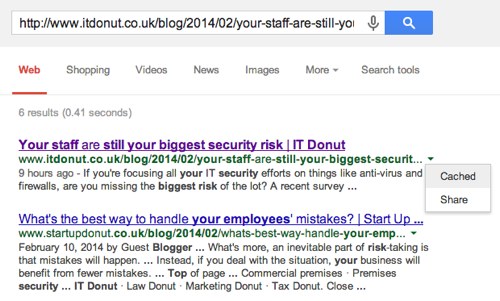
You'll see Google's copy of the page. At the top will be a line of text explaining when this snapshot is from.
When this won't work
Most of the time, this method should let you look up information you need.
However, if you're after something that's particularly time-sensitive, like the latest train disruptions or the weather forecast, Google's cached copy will probably be too old to provide accurate results.
To avoid any out-of-date information, always check when Google took its copy of the page.
Make your marketing budget go further
 This blog post sounds like it should be over on our sister website, Marketing Donut, along with the other information about marketing your business via email.
This blog post sounds like it should be over on our sister website, Marketing Donut, along with the other information about marketing your business via email.
But actually, here we’re going to explain how a simple IT task can save money on your marketing budget. And that’s why this blog post is on IT Donut.
The cost of out-of-date data
The data your business holds about current and prospective customers will gradually go out of date if you don’t make efforts to maintain it.
People change phone numbers, email and postal addresses and switch jobs. Businesses shut down, merge with others or get taken over.
If you don’t keep on top of these changes, you’ll end up wasting your marketing budget by mailing the wrong people at the wrong places.
For instance, Data HQ — the company I work for — recently saved a charity £1,500 in mailing costs by auditing and cleansing the organisation’s data.
Sending marketing messages using duff data can harm to your company’s image, too. You don’t want to make incorrect contact with customers and prospects when you’re looking to make a positive impression leading to a sale.
Use industry suppression files
One of the most straightforward ways to weed our bad records from your marketing data is to regularly check it against industry suppression files.
These files contain ‘gone-aways’. These might be people who are deceased, businesses that have shut down and so on.
Data relating to businesses is more susceptible to decaying quickly than that relating to individuals, because people change jobs frequently and whole companies can change names.
The rate of decay for business data can be up to 40% per year.
This makes it even more important that you regularly check company and employee details, removing any that are no longer relevant.
Where to find suppression files
Many industry suppression files are available to help you check and cleanse data. They include:
- The National Change of Address update, managed by Royal Mail.
- Business suppression files, available from various providers.
- The Bereavement Register, from the National Association of Funeral Directors.
Ideally, you should cleanse your data against as many available files as possible, as regularly as possible.
Suppression files can also help you keep your database updated. If a customer has recently moved house, wouldn’t it be good to get their new address and maintain contact with them?
If you run telemarketing campaigns, there are some other suppression lists to be aware of too:
It is a legal requirement that organisations do not make sales or marketing calls to numbers registered with these services unless they have the contact’s consent to do so.
Consider working with a data supplier
If you’re new to the idea of auditing your marketing data, it might be a good idea to speak to a reputable data solutions supplier.
They can help you determine the best way to compare your list to the most appropriate suppression files, showing what proportion of your data is inaccurate.
From there you can cleanse the data, updating details where possible or removing records entirely.
At the end of the process you’ll have cleaner, more accurate data for your marketing activities. And that means your marketing budget will go further.
- Apparently we need to send even more marketing email
- How to choose a bulk email provider
- 11 ways to make email marketing work for your business
This is a post by David Battson from Data HQ.
Why you should know what virtualisation is
 There’s a good chance you’ll have heard the term ‘virtualisation’ before. You might even have been told it’s a super-efficient way to set up the servers in your company.
There’s a good chance you’ll have heard the term ‘virtualisation’ before. You might even have been told it’s a super-efficient way to set up the servers in your company.
And it’s true: the arguments for virtualisation are impressive. It can make your organisation’s IT system more cost-effective, while also providing extra flexibility in the software you use every day.
However, although these benefits have made virtualisation more popular over the last few years, many companies still need help to understand the basics.
What is virtualisation?
In simple terms, virtualisation separates the software and the hardware on a server, creating a new go-between the two.
Picture an average server room belonging to a business. Typically, this room contains a bunch of servers stacked high with red and green blinking lights, buzzing with noise and generating a lot of heat.
(If you can’t picture it, the photo above is of a really big server room. Your company might only have one or two servers, but virtualisation can still be helpful.)
Each of these servers is running specific software, usually to perform a particular job, like managing your company’s email or customer database.
All these servers use electricity and cost you money to run.
The thing is, in reality each server is massively underused. You might think that your email server is working hard, but actually it might only be being used at 20% of its capacity. That’s really wasteful.
Enter virtualisation, which allows you to merge all these different servers onto a single server containing all the software and files that relate to the business.
Virtualisation is a form of consolidation. It brings several different servers together into one.
Now how does your server room look? Well, there are fewer machines, it’s less noisy, you’re using less electricity and your costs are lower too.
Virtualisation breaks with tradition
Traditionally, a single server was a specific piece of hardware installed with its own operating system and software.
The hardware and software were linked, so you had to choose a particular platform to use. Did you want a Windows server, a Linux server or a Mac server?
Virtualisation flips these conventions around, giving you more freedom and flexibility. If you have one or more servers in your business, it’s certainly worth investigating.
To learn more about how virtualisation works, see how one business replaced its old servers with virtualisation.
- How to do more with your network server
- Getting virtualisation right
- Is virtualisation a magical way to cut your costs?
This is a post from Akita, a company providing IT support and computer services to businesses in Kent and London.
IT for Donuts: know how to spot adverts on Google
IT for Donuts is our regular Friday feature where we explain a tech term or answer a question about business IT.
This week: when you search for something using Google, you expect the most relevant web page to appear at the top of the search results.
The thing is, often adverts are displayed above the first ‘natural’ search result, meaning you could click one without meaning to. That’s what it’s important to know the difference between natural search results and paid-for adverts.
Adverts on Google
Google makes most of its money by selling advertising space alongside its search results.
Companies bid for their ads to appear when people search using specific keywords. This is called pay-per-click advertising.
If you stop and look at a Google search results page in detail, it seems pretty obvious which bits are ads, and which bits are the ‘natural’ search results that Google thinks fit the search term you entered.
However, some research suggests that actually, many people click ads without meaning to. In a survey for domain name company 123-reg last year, half of respondents said they hadn't spotted an ad on Google.
Ads at the top of the page have a yellow background, to differentiate them from the natural search results beneath. But as blogger Mike Blumenthal points out, this shade of yellow isn’t always obvious when viewed on cheap or badly-adjusted monitors.
Why you should know about ads
Of course, clicking an ad isn’t the end of the world, especially if you end up finding the information you wanted anyway.
But in certain circumstances, it can leave you out of pocket. Check this results page, for the term ‘passport application’:
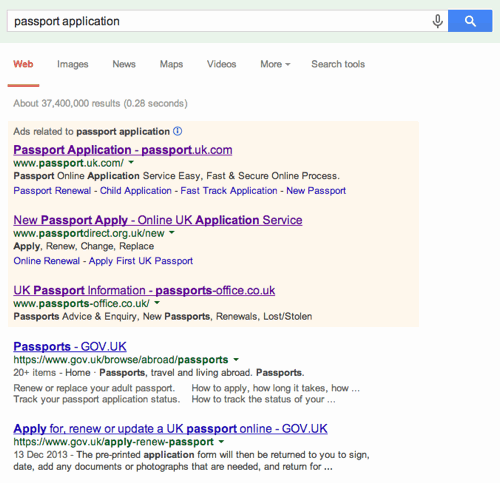
The first three links are all ads. They take you to companies offering various passport application services, most of which charge a fee to submit your passport application on top of the fee for the passport itself.
The first natural result — actually the fourth most prominent link on the page — is the one that takes you to official information about applying for UK passports. And that's likely to be what you're actually looking for.
Where ads live on Google
When you’re viewing a Google search results page, you’ll nearly always see some ads in a shaded area at the top, and more in the narrower right column:
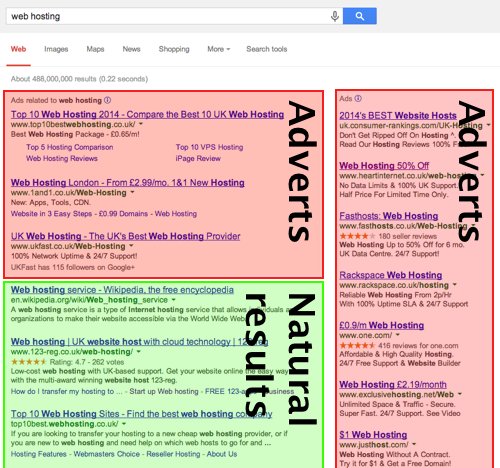
If you’re using Google on a mobile device like your smart phone, you might need to scroll down to get past the ads and see the natural search results. However, Google seems to have started clearly marking ads with a yellow ‘Ad’ label:
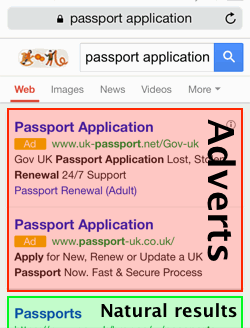
So, there you go. If you’ve never stopped to think about which links on Google are adverts, now you know.
Previous IT for Donuts tips:
Eight easy ways to boost your web security
 There’s always more you can do to protect your business from security threats. But there’s never quite enough time to do everything.
There’s always more you can do to protect your business from security threats. But there’s never quite enough time to do everything.
So, here are eight easy ways to give your company security a bit of a boost.
1. Get the latest version of Windows
Unlike in the fashion industry, old tech rarely becomes cool again. You aren’t going to get any new customers because you run Windows 98.
Also, the latest operating systems have better security features, meaning you'll be better protected from web threats.
The same applies if you’re using Mac OS, or some other operating system. Stick with the latest version to be safest.
2. Bin Internet Explorer
Internet Explorer is so 2004 and people using it tend to get targeted because hackers know they’re not likely to be very web-savvy.
More advanced browsers like Firefox and Chrome have additional useful features, are generally safer to use and cost absolutely nothing. Which means there’s no reason not to switch.
3. Keep all your software updated
Constant update notifications from your software can be really annoying, but ignoring them could end up causing you more problems.
Virtual bugs are just like real life ones — they’re constantly evolving to find different ways to infect you. Updates contain new info on how to swat the bugs. Unless you install them, you won't see the benefit.
4. Improve your passwords
If your password for something is 'password' then you're in for a bad time of it. Hopefully your passwords aren't this terrible, but it's likely they could be improved.
For maximum security, use a random combination of upper and lowercase letters, numbers and symbols. You can use a service like LastPass to help you remember them.
5. Use two-factor authentication
It sounds technical, but all two-factor authentication means is that logging in requires you to prove your identity in two ways. Usually, you need a password you know and a reference code that’s sent to your mobile phone.
You can easily set up two-factor authentication on many websites and online services, including Twitter, Gmail, iTunes, Facebook, Microsoft accounts and LinkedIn.
6. Maintain restore points
We’ve all had one of those moments when your jaw drops, you stare blankly at the screen and think: ‘I've made a huge mistake.’ It’s at times like these that System Restore can be a lifesaver.
System Restore is a feature in Windows that allows you to roll your computer back to a previous point in time. The idea is that if something goes wrong, you can go back to the last ‘known good’ configuration.
Your computer will probably create restore points on its own, but you can do it yourself when you make major system changes, too.
7. Backup your data
Ok, here’s the worst case: your computer is so utterly cream-crackered that you need to wipe it and start again.
If you’ve been backing up your data regularly then the process of getting back to normal becomes much less painful.
External hard drives for backups are pretty cheap these days. You can also use online storage, such as that offered by Dropbox and Google.
8. Be a vigilant browser
To be honest, this point alone could make up a whole new tip sheet. But in a nutshell, try to stick to websites you trust.
Sites listed higher up in search results are more likely to be safe because more people have used them.
There are some dark and dingy corners of the internet. Try and avoid them.
- Do you need mobile security software?
- How to choose security and anti-virus software
- How we coped when our business was hacked
Nick Chowdrey is a finance and accounting writer for Crunch, an online accountancy firm for freelancers and small businesses.
Your staff are still your biggest security risk
 If you’re focusing all your IT security efforts on things like anti-virus and firewalls, are you missing the biggest risk of the lot?
If you’re focusing all your IT security efforts on things like anti-virus and firewalls, are you missing the biggest risk of the lot?
A recent survey from security firm SecureData found careless employees are the biggest concern of IT professionals, pushing obvious dangers like data theft and malware down the list.
And if you’re running your own business, it’s worth listening to the opinions of IT professionals. They know technology, and they can see where the biggest risks lie.
So, what can you do?
Threats are more targeted
Your staff pose a bigger threat these days because the nature of security threats has changed over the last few years. Many organisations — both large and small — have struggled to keep up.
While back in 2008 or 2009 we were all worried about viruses, spyware and Trojans, these days it’s more targeted threats like spear phishing that are most likely to have IT managers worried.
These attacks are on the rise because they’re effective. Even the most tech-savvy of your staff can be tempted into clicking an email when they shouldn’t. And often, the biggest data breaches can be tracked back to a single, unfortunate click.
Combatting these new threats
It’s important to make your staff aware of how phishing scams operate. You can also give them pointers so they know how to spot potential security breaches.
However, you can’t expect your employees to be infallible. People make mistakes, which means it’s vital you have some additional checks and precautions in place.
A good starting point is to make sure you allow access to data on a ‘need to know’ basis. Resources like your customer database, your accounting system and any shared folders often contain lots of sensitive data.
Rather than allowing everyone to have access to all these resources, the default setting should be that people don’t have access. If an employee needs it — and there’s a good case for it — then you can open up access on an individual basis.
This reduces risk because you’re adding extra layers of protection. If a hacker manages to guess the password of an employee, they’ll still face barriers when trying to reach privileged information.
It might cause a little inconvenience when someone needs to request access to a particular resource. But it’s better than giving hackers a free run of the place.
IT for Donuts: what is a firewall?

A hardware firewall (image: Flickr user jackthegag)
IT for Donuts is our regular Friday feature where we explain a tech term or answer a question about business IT.
This week: if you've ever looked into securing your business IT, you'll probably have been told that you need a firewall. But what is a firewall?
What is a firewall?
You can think of a firewall as a security guard for your computer.
It contantly monitors your computer's network connection, checking all the information entering or leaving your computer. A firewall is designed to spot any data or connections that could indicate problems. For instance:
- A hacker on the internet trying to break into your computer
- A dodgy website trying to install malicious software onto your computer
- A piece of malware on your computer attempting to send data over the internet
When a firewall discovers a potential problem, it will usually block the dangerous connection.
Depending on how your firewall is set up, it might also pop up a message on your computer to let you know.
Hardware firewalls
There are two main types of firewall:
- A software firewall is a program that runs on your computer at all times. It monitors your computer's network connection in the background, while you get on with work.
- A hardware firewall is a physical device (see photo) that does the same job. Usually, a hardware firewall sits between your business network and the internet.
It's a good idea for most businesses to have a software firewall running on each computer, plus a single hardware firewall between the company network and the outside world:

How to get a firewall
Most computer operating systems — including Microsoft Windows and Mac OS — come with a built-in firewall. These provide good basic protection to individual computers in your business.
More advanced software firewalls are available as part of security suites. Companies like McAfee, Kaspersky and Panda all offer firewalls with extra flexibility. These can be useful if your business uses specialist applications that tend to get blocked by built-in firewalls.
Once you've sorted your software firewalls, it's a good idea to have a hardware firewall too.
If you connect to the internet via a broadband router that was supplied by your internet service provider, you may find this has a hardware firewall built in.
Alternatively, you can purchase a new router that includes a firewall, or buy a standalone hardware firewall. Either way, get one that offers 'stateful protection', because this provides stronger protection to your network.
More information about IT security:
Five quick ways to boost your website's conversion rate
 If you run an online shop, sometimes it can feel like you’re always trying to find the next big sales boost. What can you do to get more people buying from you on the web?
If you run an online shop, sometimes it can feel like you’re always trying to find the next big sales boost. What can you do to get more people buying from you on the web?
But when you’re throwing big ideas around, it’s easy to overlook the quick wins. Here are five things you can do in the short term to improve your conversion rate and boost your bottom line.
1. Stop relying on guesswork
When businesses are seeking to improve their conversion rate, the biggest mistake they make is to assume they know what will work.
You probably have access to lots of information that’ll help you determine what to change on your website. Use Google Analytics to try and identify where people are dropping out of your purchasing process. Are conversion rates markedly lower for people using mobile devices?
Use these insights to plan some simple tests. Run these past colleagues or trusted customers to see what they think, before you go to the trouble of implementing them.
2. Get feedback from your users
You might assume that it’s difficult to get people on your website to tell you what they think of it. But actually, it can be quite easy.
Tools like Qualaroo Insights, SurveyMonkey and Zoomerang let you ask users specific questions, giving you feedback straight from the people that matter most.
(You will, of course, get useless and sometimes abusive responses. That’s the internet for you, so be prepared to take the rough with the smooth.)
3. Build credibility and trust
Studies show human behaviour is advancing and the conversion funnel is getting longer, which means users are taking time to understand how much they can trust your business before they part with their cash.
There are lots of ways to appear more trustworthy on the internet. One of the easiest options is to show some online reviews of your company on your website.
You can also check key competitor websites to see what they do to boost credibility.
4. Write your call to action
The actions and psychological triggers that customers are exposed to can drastically affect conversion rates. So why not try testing some new call to action text? Here are some ideas:
- Inject some urgency by labelling buttons ‘Buy now’ instead of ‘Add to cart’.
- Incorporate hard facts and supporting information, like ‘90% of people prefer our product’.
- Make sure you’re reinforcing your strongest unique selling point when you want users to take that action.
5. Get rid of unnecessary steps
Long checkout or signup forms are unnecessary. Make sure there’s a concrete reason you’re asking for each piece of information.
For instance, do you really need the customer’s phone number or date of birth? Reducing the length of a form can significantly increase the proportion of people who complete it.
Also make sure your account signup process happens after the customer has completed their purchase. After all, getting the money in the bank is more valuable than the registration details.
- Turn visitors into buyers with web analytics
- The cost of poor website performance
- How to track your website visitors
This is a post from Chris Turton, managing director of conversion strategy firm ClearVolume.
The confusion of master spreadsheets
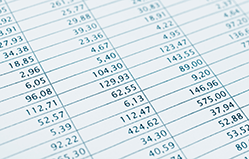 Spreadsheets are great. They’re easy to set up, personalise, and use. Except when you want more than one person to access the information in the spreadsheet. That’s why it gets trickier.
Spreadsheets are great. They’re easy to set up, personalise, and use. Except when you want more than one person to access the information in the spreadsheet. That’s why it gets trickier.
However, there are a number of ways to work around the problem.
1. Use a master spreadsheet
This method doesn’t require much technical knowledge, but can be labour-intensive, especially if you work with big files.
To begin with, set up a spreadsheet with all the calculations and fields in place, laid out and formatted exactly as you want.
Give a copy (with or without data) to each person who needs to use the spreadsheet. Let them add or change data according to their requirements.
Once everyone has finished changing the spreadsheet, someone has to manually open each edited file and collate the information back into a single spreadsheet.
This master copy can then be copied and disseminated, starting the process again.
If you take this approach, it’s important to have a convention for naming the files so you don’t get confused. I tend to use a combination of file name, user name and date. For instance:
- ItemPrices_John_19.1.14.xlsx
- ItemPrices_Martin_21.1.14.xlsx
Sometimes I have to add the time to a file name too, like ItemPrices_Martin_21.1.14_11:33.xlsx.
2. Have one spreadsheet file on a server
If your business has a server — whether in your office or in the cloud — you can keep a single copy of the spreadsheet.
Because only one person can open the spreadsheet at a time, there shouldn’t be any data issues, because one person has to close the spreadsheet before another can open it.
However, you'll inevitably find that more than one person wants access to the data in the spreadsheet at any one time. So what happens is one of your team takes their own copy, changes it … then confusion reigns and you’re back at method one again.
3. Set up shareable spreadsheets
Spreadsheets are just tables, with columns (field names) across and rows (records) down.
Instead of storing your data in a spreadsheet, you can save it using database software. This still keeps your data in a table (or several tables), but is superior in several ways:
- You are not visually limited to a grid format. You can take (some or all of) the fields and lay them out however you want. Perhaps as a form on the screen, as a report, as a customer receipt … or anything.
- You can filter your records easily. Select data using almost any criteria you can come up with, then view only the matching records.
- Lots of people can use it. Anyone can create a new record at anytime. Only one person can edit a particular record at a time, but their changes become immediately available to everyone.
- You can save more data. In spreadsheet software, you usually end up using multiple spreadsheets when you have lots of types of data. However, a single database can contain several tables that are linked.
For instance, you can have a table of customer details and a table of invoices, linked together.
The advantage of using a database like this is that you only ever have to enter information once. You can simply re-use it when you need to. That avoids cut-and-paste errors and eliminates worries about which copy of the data is the right one.
Martin Bridges is an expert in office admin and developing relational databases who works at dataBASED.biz.
Broadband Britain is moving in the right direction – slowly

In the past, we've been pretty quick to criticise broadband provision in the UK. We've weighed in at various points over the last couple of years, commenting on the way broadband companies advertise connection speeds, wondering why we can't all just have the latest superfast connections and even poking fun at what the government thinks is an acceptable minimum connection speed.
So, now that a relatively good bit of broadband news has popped up, it seems churlish not to mention it.
Broadband speeds are picking up
According to research, the average broadband speed in the UK jumped an impressive 45% during 2013. Akamai's State of the Internet report — which covers the third quarter of 2013 — reckons the average connection speed here is 9.1 megabits per second (mbps).
The increase is largely down to increased availability and uptake of fibre broadband connections. These are significantly faster than traditional broadband connections, because they use modern fibre optic cables instead of ancient copper telephone wires.
That puts the UK well ahead of the global average of 3.6mbps. We outperform Germany, France, Spain and Italy too, although we're a little off the 12.5mbps average of the Netherlands.
Is fibre available in your area?
The problem with measuring average speeds is that this approach doesn't really represent the people and businesses at either end of the spectrum.
If your business is located in an area where fibre connections are available then you can be sitting pretty with a solid, fast connection of 38mbps+ for £30 or so a month.
Not bad, but the fibre rollout still has a way to go before it covers everyone in the UK. When you take every provider into account, apparently 73% of us could get a fibre connection if we wanted to.
The people outside that 73% will be relying on copper wires for a bit longer. Coverage is increasing, but it could be early 2016 before it hits 90%.
Quite simply, knowledge that the average broadband speed is 9.6mbps is scant consolation if you're unlucky enough to be struggling with a connection of just 1 — 2mbps.
Broadband Britain? It's improving, but there's still some way to go.
IT for Donuts: are cheap printer cartridges any good?

IT for Donuts is our regular Friday feature where we explain a tech term or answer a question about business IT.
This week, we look at printer cartridges. There are plenty of 'unofficial' printer cartridges on the market and they can be significantly cheaper than the versions from your printer manufacturer. But do they represent value for money?
Cheap printers, expensive ink
The printer market is weird. You can buy a whole printer for £35 (and it'll print stuff out just fine), but then replacement cartridges can set you back nearly as much.
That's because printer manufacturers follow the 'razor model'. They flog printers cheap, then make the real money from selling consumables like ink and toner cartridges.
That's created an opportunity for other companies to undercut the price of official cartridges with their own versions. Often, these are 'remanufactured' cartridges, which means the supplier has refurbished and refilled a previously-used cartridge before selling it on. So it's a kind of recycling, too.
Not all cartridges are equal
The main advantage to sticking to official cartridges is that you know what you're getting. Printer manufacturers generally use high-quality ink and toner, so you can be sure your printouts will be decent.
On the other hand, the quality of unofficial cartridges can vary. Some are just as reliable as official models, produce prints that are every bit as good and last just as long.
However, others produce smeared text and blurry graphics, run out faster, or are prone to clogging with ink and becoming useless. This means it's wise to be a bit picky about which unofficial cartridges you use.
Finding the best cartridges
Despite the dire warnings from printer manufacturers, unofficial cartridges are unlikely to damage your printer. So there's nothing to stop you trying one out to see what you think.
As it can be hard to tell the good unofficial cartridges from the bad ones, try and buy from reputable retailers, like Staples or StinkyInk.
It's also wise to avoid the very cheapest cartridges. These are less likely to have been manufactured to high standards or may skimp on the volume or quality of ink.
You can also Google for reviews of the brand of cartridge you're buying. However, it's quite hard to find unbiased opinions because information is typically posted either by printer manufacturers or unofficial sellers. Both groups have obvious vested interests, so you're best off trying them for yourself.
If you have more than one printer in your office, a good strategy can be to keep one on official cartridges, guaranteeing you reliable printing for important documents. You can then try alternative cartridges in the others to see if it saves you any money.
Is your view of computers too narrow?
 Remember the good old days of desktop computers? That roaring tower of doom, which created enough heat to warrant turning the heating off in winter?
Remember the good old days of desktop computers? That roaring tower of doom, which created enough heat to warrant turning the heating off in winter?
Screen resolutions were low and the only people with laptops we those the cutting edge. After all, you couldn’t actually get online without plugging into a phone line, so the idea of carting a heavy laptop around was a bit much for many people.
But now the tables have turned. You still find desktop computers in established offices, but they’re mainly the domain of gamers, graphic designers and other people who need super-powerful hardware that’s hard to fit inside a laptop’s case.
And in the last couple of years, things have changed again. The rise of the tablet computer has led many experts to suggest that the laptop’s days could be numbered.
But although it’s impossible to deny that the hardware market is changing, it’s an exaggeration to suggest that the days of traditional laptop and desktop computers are over.
This means that although mobile devices might be the flavour of the moment, you need to think about all the different devices people use to get online. Here are three things to think about.
1. Desktops and mobile are both growing
Contrary to popular opinion, mobile devices and the growth of the mobile web are not so much supplanting the use of desktops as happening alongside it. Evidence suggests that desktop use is still on the increase but mobile use is growing faster.
In fact, many websites now see more than half of all visitors arriving from mobile devices, including smart phones and tablet computers.
That’s why having a website that works well on mobile devices is important. Visitors will just move on if they can’t see your site on their mobile device.
2. The lines between devices are blurring
Technology is moving at an extraordinary rate, which means our perception of machines and devices has to move fast too.
With the invention of Google Glass, smart watches and other wearable technologies, the way the web is accessed is changing all the time.
The boundary between phones and tablets has been blurred by the so-called phablet (a small tablet which can make calls). And the division between tablets and laptops isn’t so clear either. Just take Acer’s Aspire R7, which can be a laptop or a tablet.
We live in a ‘touch and swipe’ world, not a ‘point and click’ world. It is vital your company responds to this by providing appropriate platforms, websites and customer service experiences.
3. Your website doesn’t reflect where technology is
If you want to keep selling to people who want to buy from you, you need to be in the places they go. Increasingly, that means letting people buy from your business online.
Setting up an ecommerce website is a significant undertaking, but can turn out to be an investment that pays real dividends for your company.
You should definitely consider creating a mobile version of your website or developing an app so customers can interact with your company on their mobile devices.
It’s time to embrace the fluid world of technology by meeting potential customers where they are — whether that’s on the sofa with their tablet, on the bus with their phone or in the office on a laptop.
- Designing for the mobile web
- Why doesn’t your business have a mobile website?
- Mobile apps vs. mobile websites
This is a post from Satvinder Singh on behalf of LaptopSpares4Less.com.



