Posts for October 2012
SLA: three letters to look for with your web hosting
 Having an online presence for your company has been virtually essential for several years now. And with the growing use of cloud and hosted services, finding the right web hosting has never been more important.
Having an online presence for your company has been virtually essential for several years now. And with the growing use of cloud and hosted services, finding the right web hosting has never been more important.
It's not always an easy decision. Hosting packages tend to be feature rich, and it's hard to tell them apart.
What's more, when you read the small print of many web hosting contracts, you'll find that although the provider will do their best to provide a good service, you don't have much comeback if things go wrong.
Get a service level agreement
If you're only buying hosting for a small, non-critical website, that might be ok. But if it's for an ecommerce site you rely on for income, or the cloud hosting service that runs your customer relationship management system, you need something with a little more certainty.
That's where you need to look for three letters in your web hosting company's contract: SLA. They stand for service level agreement. And they guarantee your business will receive a certain level of service from your hosting provider.
Three key elements of an SLA
Although SLAs are contractually binding, not all are created equal. Here are three key things to look for in a web hosting SLA:
- Guaranteed uptime. Almost every web hosting firm will guarantee a certain level of uptime for your hosting. Typically this might be 99.5%, which would mean there could be up to 216 minutes a month where your website could be unavailable. Make sure uptime is measured monthly - you should receive some sort of compensation if your host fails to achieve the promised limit in any given month.
- Guaranteed support time. When you need support from your hosting company, you want them to respond fast. If there's a guaranteed response time, that's the maximum time you may have to wait before a member of the support team acknolwedges your query. A guaranteed resolution time is more valuable, as it's the maximum time you may have to wait to actually get something fixed.
- Meaningful compensation. An SLA is only worth the paper it's written on if it entitles you to something meaningful back when things go wrong. Many hosting companies operate a sliding scale of refunds, where they'll credit a proportion of your fees back depending on how far they missed their SLA by. That's nice, but if you've lost business because they've messed up, you may want to try and negotiate a more tangible form of compensation.
Having an SLA in place should boost your confidence in your hosting company. Hopefully, you won't ever need to call on it. However, it's not the be-all-and-end-all of finding good web hosting.
If your hosting is a key part of your business infrastructure, take time over the choice. Learn a bit about the different types of web hosting available, get recommendations and ask the right questions before committing to a provider.
Companies offering web hosting with SLAs:Most hosts only offer SLAs with selected packages - always check before buying. |
- eBuyer shows how the wrong hosting can damage your business
- How to get reliable web hosting
- Free tools to monitor your website's reliability
Stopwatch image: William Warby on Flickr.
TOTW: Essential Windows 8 keyboard shortcuts
Decided to take the plunge and upgrade to Windows 8? Here are a few new keyboard shortcuts that might improve your workflow.
(Personally, I'm still trying to remember some of the Windows 98 key combinations...)
|
Windows + I |
|
|
Windows + X |
|
|
Windows + Number key |
|
|
Windows + Ctrl + Shift + Number key |
|
|
Windows + C |
|
|
Ctrl + Shift + Esc |
|
|
Windows |
|
|
Windows + D |
|
|
Windows + B |
|
|
Windows + M |
|
|
Windows + Q |
|
|
Windows + W |
|
|
Windows + E |
|
|
Windows + R |
|
|
Windows + T |
|
|
Windows + U |
|
|
Windows + P |
|
|
Windows + + |
|
|
Windows + F |
|
|
Windows + H |
|
|
Windows + K |
|
|
Windows + < |
|
|
Windows + L |
|
(via MSDN Blogs)
Pink and sparkly - do we really need Fujitsu's laptop for women?
 A couple of weeks ago, PC-maker Fujitsu announced a new range of PCs. According to the company's press release, the Floral Kiss line (yes, really) is 'aimed at female users'.
A couple of weeks ago, PC-maker Fujitsu announced a new range of PCs. According to the company's press release, the Floral Kiss line (yes, really) is 'aimed at female users'.
Take a look at the 'feminine pink' laptop (also available in 'elegant white' and 'luxury brown') and you can almost imagine the discussion that could have happened in the tech firm's product development team:
"Women aren't good with computers, are they? They don't like that techy stuff, do they? So how can we make this new laptop appeal to them?"
"I know, let's make it pink. They'll like that. And while you're at it, stick some sparkly zirconia adornments on the side too."
"That looks brilliant. I think we should pre-load some software that delivers a daily horoscope too. It'll fly off the shelves."
Yes, that's right. According to the company, this new range of laptops includes female-friendly features like 'a flip latch that can easily open the display—even by users with long fingernails. There's even 'a model designed in collaboration with the jewelry brand agete'.
It's true that Fujitsu has no intention of offering this range in the UK. But even so, I'll let you decide what kind of a message it sends in a world where only one-in-five technology workers is female and the covers of gadget magazines are dominated by female models.
Technology industry, perhaps you have some work to do.
Data limits could make 4G for business costly
 Everything Everywhere (EE), the UK's first 4G mobile network, has unveiled price plans in advance of its official launch tomorrow.
Everything Everywhere (EE), the UK's first 4G mobile network, has unveiled price plans in advance of its official launch tomorrow.
Although it promises download speeds up to five times faster than current 3G networks, the firm's data caps - which limit how much data you can download each month - may dissuade many businesses from signing up.
The entry-level EE business tariff is £35 a month (plus VAT). For that you'll get unlimited calls and text messages to standard UK mobile and landline numbers, plus 1GB (gigabyte) of mobile data. You may have to pay extra for a mobile handset, depending on which model you want.
You can increase your data cap: it's £40 for 4GB, £45 for 8GB or £50 for 16GB. If you hit the limit in any given month you'll either have to stop using the internet altogether or buy a data add-on. See full tariff details on the EE website.
Data pricing confusion
Data pricing is something of a thorny issue. You use up data whenever you view a web page, download an email or do anything online. But keeping track of how much you've used over a month is notoriously tricky - even on a 3G mobile.
The increased speed of 4G is going to make it harder. At 8Mbps (megabits per second, which is the lower end of the average speed range quoted by EE), you'd use your entire month's 1GB allowance in just over 17 minutes of sustained downloading.
Your 4G optionsEverything Everywhere is the only company currently offering 4G mobile. It launches on 31 October in ten UK cities. EE is a new brand from T-Mobile and Orange, so if you have a mobile contract with them you may be able to move to 4G even if you're within your minimum contract period. O2 and Vodafone both promise preferential 4G upgrades to customers with certain mobile handsets once their 4G networks become available next year. |
That may not be an entirely realistic scenario. We tend to use mobile internet in short bursts: downloading email on the train, looking up maps, and so on. And 3G mobile usage patterns show that most people on 3G networks don't even use 1GB in a month.
However, as a general rule, the faster a connection, the more data you download. What's more, the whole premise of 4G is that it's so quick and convenient that you can go online and do pretty much everything, everywhere. Hence the name.
With only 1GB of downloads to play with, you might find you have to fork out for extra data sooner than you'd hoped.
No other 4G choice ... for now
If your business is desperate to jump on the 4G train early, EE is your best option - because it's your only option.
The 4GB plan looks ok at £40 + VAT a month. It's not uncommon to spend that on a 3G service, and 4GB will at least give you some data freedom to explore the possibilities of 4G.
But before you leap in, check the small print: there's a 24-month minimum term on all business contracts. With other mobile networks racing to enter the 4G market next year, you might regret being locked in as competition hots up.
So, unless you're really desperate for 4G, it's probably a good idea to wait.
- Be one of the first to get iPhone 5 with 4G
- 4G mobile broadband tested
- Finding the right mobile internet device
Mobile phone mast image from barryskeates on Flickr.
TOTW: how to shake away your cluttered desktop
As the new Windows 8 has been getting all the attention lately, for this week's tip of the week we thought we'd explain an often-overlooked feature of Windows 7.
If you've bought your computer in the last few years then you're probably using Windows 7, and many people will be using it for several years to come yet.
The feature in question is Shake, a handy little mouse gesture that lets you clear everything from your desktop except a single window, all with a flick of your mouse.
It's really useful if you're the kind of person who has a cluttered computer desktop and lots of open windows. If you want to concentrate on a task or just tidy up, it's a quick way to do so. Here's how:
- Click and hold the top of the window you want to keep open.
- Give your mouse a good shake, while still holding the button
- Watch in amazement as all your other windows become minimised
To bring your windows back, click and shake again. It really is that easy - check this video to see it in action:
Does your business need Windows 8?
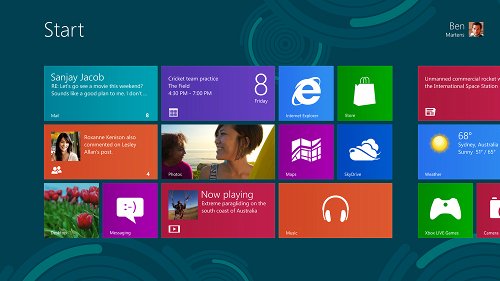
The new Windows 8 interface (Image: Microsoft).
Recent years have seen an explosion of new mobile devices, laptops and tablets - plus the emergence of new social media platforms and cloud computing services.
The result? Companies of all sizes are under pressure to integrate these devices into everyday working life.
With Windows 8 now available in the UK, companies face a new dilemma. Should they upgrade their existing devices to this latest Microsoft operating system?
Well, it's just like any other technology. You need to ask one key question before making any investment: how will it benefit my business?
Windows 8 flexibility
Windows 8 has been designed to support a more flexible way of working. This makes it an attractive proposition to small companies as they will be able to move between working on conventional PCs, tablets and mobile devices - and back again - without interrupting their workflow.
It's geared towards empowering users of touch devices and will ensure that tablets and portable connected devices are truly viable business tools.
In addition, businesses are realising that the bring your own device (BYOD) phenomenon is more than just a passing trend. According to recent research from Dell and Intel into the evolving workforce, 76% of small businesses are already implementing flexible working and 40% of employees have the opportunity to bring their own device to work.
Windows To Go
Windows 8 includes a new Windows To Go feature that can be extremely useful for small companies. It allows you to start Windows from a USB stick or other external storage device, like an external hard drive.
Essentially, it lets you take your desktop with you. When you boot it up - on any PC - you see a direct reflection of your business desktop, with access to the same Windows 8 account, apps and files.
It’s perfect for small businesses whose employees have to travel a lot, and means you don't have to go through the hassle of setting up a virtual private network (VPN).
Security and support
Data is the lifeblood of every company, and the level of security in any new software is always a key consideration for businesses. Windows 8 now includes anti-malware protection that's wired into the operating system.
This new Secure Boot Technology guards the device from the moment it switches on, protecting against unauthorised operating systems and pre-boot attacks.
To upgrade or to wait?
While new technology will continue to emerge, the most intelligent strategies for business are the ones that are sympathetic to the needs of both the workforce and organisation. Usually, you want to achieve productivity gains.
Whether you decide to upgrade to Windows 8 now, wait until it’s more widely adopted or decide not to switch at all, it’s worth reviewing and considering before you make a decision about what it could bring your business now and in the future.
- Windows 8 to spark tablet war?
- Microsoft wants every computer to have a touch screen
- Learn about system upgrades
Andrew Miller is a technology marketing consultant at Dell.
Five Windows 8 features that could benefit your business
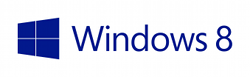 Windows 8 is here. Well, just about. The launch event takes place this afternoon, and the good folk over at PC Pro are covering the whole thing via their live blog.
Windows 8 is here. Well, just about. The launch event takes place this afternoon, and the good folk over at PC Pro are covering the whole thing via their live blog.
Although the launch is today, it's a fair bet that many companies will put off upgrading their computers to Windows 8. Historically, it's been a good idea to let Microsoft iron out any teething problems first. (If they're happy with Windows 7, plenty of companies will probably hold off for Windows 9.)
Key Windows 8 features
How to get Windows 8You can upgrade to Windows 8 for £14.99 if you bought a PC with Windows 7 on or after 2 June. If you have Windows XP or later, you can upgrade to Windows 8 Pro for £24.99 until 31 January. You must download the software from Microsoft to claim this price. Alternatively, retailers like PC World Business, eBuyer, Dabs and Misco all sell Windows 8. Your IT supplier may be able to advise on which edition is best for you. |
As with any new software, there are lots of new features. Most obvious - and controversial - is the new interface.
It's bye-bye to the Start menu, and a distinct relegation for the desktop, which is to be replaced by a touch screen-inspired interface. We wrote about this a week or so back.
But there are lots of other changes too. Here are five of the most important:
1. Live tiles
What is it?
This is part of that famous new interface, once dubbed Metro, now being referred to simply as the Windows 8 user interface (snappy, eh?).
The key change is that your desktop is replaced by a screen of tiles. You can click them to launch apps, but they can also show information in real-time.
Emails, diary appointments, tweets, Facebook updates, web analytics - live tiles could be like a dashboard for your business.
Is it any use?
Yes, abosolutely. It can be an at-a-glance guide to all the things that matter to you. That's assuming you decide to opt for the new interface and don't just switch it off in favour of the old-fashioned desktop, of course.
2. Windows To Go
What is it?
Effectively, Windows To Go lets you carry your computer on a USB memory stick. Just pop it into another PC and your desktop will open, complete with all your programs, files and everything.
You'll need to be signed up for a Microsoft Account for it to work propery, because Windows To Go will need to transfer files and settings to the PC you're using over the internet. But the idea is you can pop your USB drive into a PC - almost any PC - fire it up and start working with your usual desktop.
Is it any use?
If could be good for a business that wants to let employees use their home PCs for work. It should be an effective way to keep personal and business data separated in that scenario.
But I think take-up will be limited outside the IT professional market. Many firms will just prefer to issue laptops to staff.
3. Secure boot and built in anti-virus
What is it?
Microsoft is ramping up security, adding a new start-up procedure which blocks viruses from running the moment a PC starts up. Windows 8 will also come with integrated security software, so many companies will feel they can do without third-party security software.
It should all add up to an operating system that's safer from viruses and other threats.
Is it any use?
At face value, yes. The only slight worry is that if everyone ditches third-party security software, life might become easier for the creators of computer viruses, because they'll only have to worry about getting round a single security package.
4. Restore PC
What is it?
If your computer's suffering problems or running slowly, this feature makes it much easier to revert to a clean copy of Windows without deleting your data and files in the process.
Is it any use?
If you've ever wasted the best part of a day wiping your computer, reinstalling Windows and then restoring all your software, you'll appreciate this. Of course, if you take good care of your computer and don't install stuff willy-nilly then you shouldn't have to use it.
5. Faster boot times
What is it?
Microsoft has changed the way Windows starts, claiming that Windows 8 takes up to 70% less time to start up than Windows 7.
Is it any use?
It's not going to have you lining up to upgrade, but if it stops those 'I'll just go and have a cup of coffee' moments as you wait for your computer to start up in the morning then it'll certainly have benefits.
There are, inevitably, lots of other improvements and changes to Windows 8. More information is available over on the Microsoft website (along with an intriguing picture of a bearded man next to a giant floating tablet computer).
We'll have another blog post looking at some of the benefits of Windows 8 tomorrow.
Why the iPad mini is like a packet of crisps
 When you were growing up, did you ever do that thing where you put empty crisp packets in the oven? (Under parental supervision, of course.)
When you were growing up, did you ever do that thing where you put empty crisp packets in the oven? (Under parental supervision, of course.)
Do it right and the packets would shrink to a fraction of their former size, leaving you with a tiny but ultimately pretty useless crisp packet.
For some reason, that's the image that came to mind when I first saw iPad mini, the latest addition to Apple's iPad range. It's like a normal iPad that's shrunk.
Announced on Tuesday, iPad mini has a 7.9" screen, making it a bit bigger than the iPhone 5 and a bit smaller than the 10" iPad 3 (could this now be called the iPad maxi, or does that sound too much like a feminine hygiene product?).
Is iPad mini overpriced?
Introducing iPad mini is a logical move for Apple. Recent months have seen a number of high-profile 7" tablets hit the market, including Amazon's Kindle Fire HD and the Google Nexus 7. Anyone who wanted a smaller tablet simply hasn't had an Apple product to consider.
And there definitely is a market for these compact tablets. They can be useful for super-portable computing, because they're big enough to use productively but small enough to squeeze into an already-full bag or even slip into a suit pocket.
But with iPad mini prices starting at £269, Apple risks pricing itself out of a lot of sales. Those competing tablets both come in at £100 or so under iPad mini's base price. And they both have better screens - which is surprising when you remember that the big wow factor of the larger iPad is its incredibly crisp Retina display.
Of course, iPad mini is bound to still have Apple's legendary build quality, and will run the vast range of existing iPad apps. But it's not a guaranteed success.
Paying for the name
One of the reasons the larger iPad has done so well is that Apple was the first company that got tablet computers right. There had been other attempts before, but nobody had created a tablet computer that was as stylish, practical, simple and genuinely useful as the iPad. (The same was true of the iPhone and its touch screen.)
But things have moved on since then. I don't think Apple can simply shrink its iPad, slap a big price tag on it and assume people will come running.
What's more, people who've already bought into the Apple way of doing things probably already have an iPhone or an iPad. Will they really want another touch screen device that's just a slightly different size?
I'm not convinced. If it was £100 less, Apple would sell out in moments. It would make a big dent in the tablet prospects of Amazon and Google. Yet at £269 it looks like an expensive gadget, and many businesses will struggle to justify it over its competitors.
How about you? Could you use an iPad mini in your business?
|
You can pre-order the iPad mini direct from Apple from 26 October. Amazon's Kindle Fire HD is available now from £169. The Google Nexus 7 costs £189.99. |
The best ways to upgrade your PC on any budget
 Lethargic laptop? Dodgy desktop? If your computer's starting to feel long in the tooth, that doesn't mean you have to consign it to the scrap heap just yet.
Lethargic laptop? Dodgy desktop? If your computer's starting to feel long in the tooth, that doesn't mean you have to consign it to the scrap heap just yet.
You can boost your computer's performance on almost any budget. So here are upgrades to fit four price ranges, starting at a cost of £0.
Upgrade budget: £0
Well, this is tricky. How do you improve the performance of an ageing computer without spending a penny?
For modest performance gains, go and grab a copy of CCleaner and run it on your computer over lunch. It'll free up disk space, shut down unnecessary programs that run at startup and generally speed things up a bit.
If you're feeling more adventurous, you could ditch Microsoft Windows in favour of an operating system that doesn't demand so much from your poor old computer. The obvious option is Linux. There's lots of choice, but Ubuntu and Mint are both popular. However, they can be intimidating if you've never stepped outside Windows before.
Having said that, some versions of Linux can be as demanding as Windows, and Microsoft has worked hard to make recent versions of Windows more efficient. Proceed with caution, then. A good option is to try running Linux from a CD, so you don't make any permanent changes to your computer.
Upgrade budget: £30 - £50
There's one really obvious candidate in this price range: extra memory for your computer. Boosting the amount of RAM (random access memory) your PC has is usually the single most effective way to increase its performance without spending hundreds.
For instance, if you'd bought a Dell Inspiron 1520 laptop back in 2010, it might have come with 1GB (gigabyte) of RAM. It costs just £34.99 + VAT to quadruple this - and while its performance isn't going to quadruple too, things will certainly feel a lot snappier.
Crucial make and sell RAM, and their website has a good tool to help you find the right memory for your computer. You can also buy it from eBuyer, dabs.com and PC World Business.
Installing extra RAM is usually pretty easy, even if you've never delved inside a computer before. Here are video guides for laptops and desktops.
Upgrade budget: £100
How you choose to spend £100 will depend on how you use your computer and what sort of computer you have.
If your computer's a year or two old and still feels adequate for work, you might want to simply buy a bigger monitor or add a second screen. Having more space to work in can boost your productivity impressively.
Decent, affordable screens include the Benq GW2250HM (£116), the ViewSonic VX2336 (£110) and the Hanns.G HL229DPB (a bargain £73).
Alternatively, you can add an extra hard drive or replace your existing drive. Here you have a couple of options:
- If you're tight for storage space, plump for a high-capacity hard drive. This 3TB (terabyte) model (£103) is designed for desktop computers and will have more space than you're likely to use. For laptops, this 1TB drive (£77) could be a good option.
- For a big speed boost in a laptop, swap your hard drive for a solid state drive (SSD). At this budget you'll have to make do with less space for files, but as an SSD accesses data many times faster than traditional hard drives, performance gains can be impressive. Pick up these Samsung or Crucial drives for around £80.
Upgrade budget: £200 - £300
Now we're into serious money. At this level, think long and hard about whether your money should be spend on an upgrade or put towards a new computer. Less than £400 can get you a capable desktop computer, like this Dell Vostro.
How to decide whether to upgrade >>
If you decide to upgrade and have a desktop PC, your budget should cover an entirely new motherboard and CPU.
Replacing these items can make a huge difference to performance. The motherboard is your computer's main circuit board, so replacing it should remove any bottlenecks. The CPU (central processing unit) is your computer's brains, so if you swap it you'll see the performance jump - as long as the other components are up to it.
You'll need to do some research to determine the best motherboard and CPU to upgrade to. Speak to your IT support company or computer manufacturer if you're unsure. Companies like Misco, eBuyer, Dabs and Amazon sell motherboards and CPUs.
If you're not ready to rip out the guts of your computer, or you own a laptop (replacing a laptop motherboard is near-impossible!), take another look at solid state drives. At this sort of price you can get a large SSD for your laptop, meaning you'll be able to see significant performance benefits without compromising on storage space so much.
If you're willing to spend around £300, you should be able to get a 500GB SSD, like this model from Crucial or this Samsung drive.
Have you upgraded your computer recently? Let us know how it went in the comments.
- Should you upgrade or buy new?
- Learn about solid state drives (SSDs) and how they boost performance
- Cope with increasing data storage needs
(Speedometer image: Flickr user Nathan E Photography.)
Democratising big data: how it can benefit SMEs
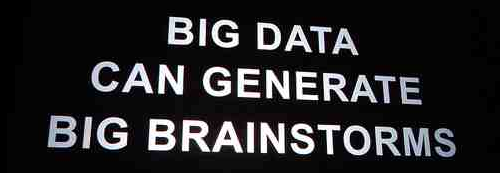
Could data cause a brainstorm in your business? (Image: Kevin Krejci on Flickr)
Today, many organisations are awash with data, having amassed more information than they can easily store or manage. Analyst IDC recently released a worldwide big data technology and services forecast showing the market is expected to grow from $3.2 billion in 2010 to $16.9 billion in 2015.
Today, rather than just amassing big data, companies are doing things with it – finding ways to process, analyse and mine data to make more informed business decisions.
Democratic big data
Big data is also becoming more democratic as smaller organisations with fewer resources look to technologies that can level the playing field with larger enterprises, helping them to use data effectively too.
So, what’s the solution that will allow smaller companies to turn their big data into commercial benefits?
The open source connection is key here. Indeed, the rate at which the popularity and usefulness of big data has grown can be directly attributed to open source software, free access to which enables organisations to customise applications to their specific situations.
The leading big data platform, Hadoop, is an open-source framework for processing and analysing vast volumes of data. It provides the most effective way to address the big data challeng, getting the job done faster, more accurately and at a fraction of the price of alternative solutions.
Hadoop and other open source technologies help provide a scalable way to manage large volumes of data. They are especially effective when coupled with open source data management, data quality and integration software solutions from vendors like Talend, the company I work for.
This powerful combination enables the smallest enterprise to tackle their big data issues, improve decision-making capability and achieve the holy grail of competitive advantage over larger business rivals.
Boost customer retention
Today, there are a range of different ways in which open source is helping open up big data to smaller companies. Customer retention is one area where you can see big benefits. Large enterprises have been using complex techniques to measure the likelihood that customers may be enticed away for a number of years.
But it's only now that these customer profiling and competitor analysis tools are becoming available to small companies.
This new accessibility of big data is bringing many practical advantages, making it much more cost-effective to use information to drive competitive edge. The latest generation of open source solutions makes it possible for your business to become more agile, attracting and retaining customers while lowering IT costs and making operations more efficient.
Yves de Montcheuil is VP of Marketing at Talend.
Why does moving a broadband connection take so long?
 Like many freelancers, I spend much of my time working from home. My broadband connection isn't just a convenient way to book cinema tickets and look at pictures of cats. It's absolutely vital for my work.
Like many freelancers, I spend much of my time working from home. My broadband connection isn't just a convenient way to book cinema tickets and look at pictures of cats. It's absolutely vital for my work.
Using your home as your workplace adds an extra dimension to any house move. And I've moved twice in the last year: once through choice and once due to circumstances beyond my control.
I've got the art of moving down to a fine art, except for one thing: getting my broadband transferred in good time. As far as I can tell, that's impossible.
Why does it take so long?
It seems that no matter how far in advance of the move I contact my broadband provider, it's impossible for them to move the connection from one address to another in a timely manner. I don't mind going without for a few days, but when I moved last year I had to manage without a connection for just under a month.
If they deliver as promised this time, the gap will be about three weeks. Between now and then I'm burning through data on a mobile broadband dongle and regularly decamping to local cafes with free Wi-Fi. Thankfully I live somewhere with a strong 3G signal and plenty of nearby wireless hotspots. I know many people won't be nearly so lucky.
I've had several excuses from my internet service provider. Last time it was an engineer shortage. This time something went wrong with the order, so they had to put it through twice.
Sorry, but that's just not good enough.
This is Digital Britain
At this point, let me remind you that apparently we live in Digital Britain. We have a mobile workforce, we're flexible and we're connected wherever we go.
So why on earth does it take so long to achieve something as simple as moving a broadband connection from one address to another?
My new house has an active phone line, with a dial tone and everything. It's not like they need to come and run a new line from here to the local telephone exchange.
Broadband companies, you need to catch up. Because as the number of people who run a business from home grows, I can't be the only one getting frustrated.
What happened when you moved your broadband connection to a new address? Was it a disaster, or did it go well? Let me know in the comments.
- How to cope without broadband
- UK broadband: still not fast enough
- Why your internet connection might be slower than you hoped
(Image of telephone lines: Flickr user Robb North.)
TOTW: how to enable hot corners on your Mac
I've been using a Mac as my main computer for more than six months now. Having only ever used PCs before, it took a little while to learn my way around Apple OSX, the Mac equivalent of Windows.
One of the most useful features I've found is hot corners. When switched on, hot corners allow you to tell your Mac to do certain things when you move your mouse right to the corner of the screen.
They're a super-fast way to access features or screens you use regularly. Here's how to turn them on:
- Click the System Preferences icon in your Mac's dock (if it's not there, hit F4 to bring up the Launchpad, then click System Preferences).
- When the System Preferences window opens, click the Mission Control icon.
- You'll see a Hot Corners button at the bottom left of the window. Click it.
- A window will appear showing the four corners of your screen. Use the dropdowns to choose what you'd like to happen when you move the mouse into each corner:
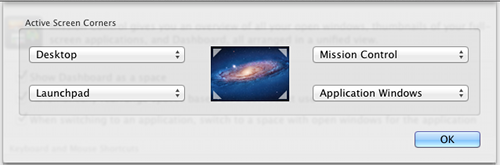
- I have my hot corners set up as shown in the image:
- Moving the mouse to the top left corner clears all windows to show my desktop.
- Moving the mouse to the top right shows my open programs in Mission Control.
- Moving the mouse to the bottom left opens Launchpad.
- Moving the mouse to the bottom right shows all open windows for the current app.
- To begin with, try choosing the things you do most regularly on your Mac.
- Click OK once you're happy.
Now, you'll see that moving your mouse pointer to the relevant corner will make things happen.
At first, it can be a little disconcerting, especially if you hit a hot corner by accident. If you do, just move the pointer off the corner, then back into it again to return to what you were looking at before.
After a few days of using them, you'll start to see the usefulness of hot corners ... and then you'll be lost if you try and use a computer without them!
Have you switched from a PC to a Mac recently (or vice-versa)? What are the best tips you've picked up?
Deal of the day: a Chromebook laptop for £139
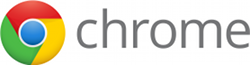 Do you remember the Google Chromebook? About 18 months ago, it hit the news as a small, light, cheap computer designed to serve as a gateway to cloud computing services.
Do you remember the Google Chromebook? About 18 months ago, it hit the news as a small, light, cheap computer designed to serve as a gateway to cloud computing services.
To send an email, to edit a document, to open your customer database ... in fact, to do absolutely anything at all with the Chromebook, you have to be connected to the internet.
Claim your cheap Chromebook
Chromebooks haven't made a huge splash, but as a new model has just been announced, it's fair to say that the concept of a Google laptop will be around for a while yet.
And - inevitably - that means you can currently pick up an older Chromebook at a bargain £139, although you do have to remember to claim a cashback deal in 30 days to get that price.
Just hop on over to Currys, where you'll see the Chromebook for £199.99 all in.
When you check out, use voucher code CUR5 to knock a tenner off the price. Then remember to claim your £50 cashback in 30 days (set yourself a calendar reminder).
Ok, it's a bit of a hassle, but if you want to see if you can survive on cloud computing services alone and you want a little laptop to carry around then there can't be many cheaper options.
Isn't it worth waiting for the new Chromebook?
The new Chromebook should be available later this month and the entry-level model costs £229 if you buy it from Currys. That's quite a bit cheaper than the original Chromebook was when it launched, so if you're willing to wait there's a good chance prices will drop further.
Is it worth waiting? Not if you want a portable laptop to acces cloud services and you want it on the cheap. £139 is a bargain.
- Does Google's Chromebook take the cloud too far?
- Cloud computing: a new horizon for small firms
- A beginner's guide to the cloud
(Deal spotted via HotUKDeals.)
Microsoft wants every computer to have a touch screen
 We're just over a week away from the full launch of Windows 8, the new version of Microsoft's Windows operating system.
We're just over a week away from the full launch of Windows 8, the new version of Microsoft's Windows operating system.
It can be hard to predict how a Windows launch will go. Your computer's operating system isn't something that gets your average person excited in the same way that a sleek new smart phone or laptop might. So don't expect to see big queues at your local PC World.
But on the other hand, Windows 8 promises some fundamental changes to the way Windows works, virtually guaranteeing media coverage for Microsoft on 26 October, which is when it all happens.
A Microsoft gamble
It's a big gamble for the software giant, which is betting people will be willing to adapt to a new interface that's been designed to be easier to use on touch screen devices like tablets.
The changes haven't been universally praised so far. Some testing suggests that while the interface works well if you have a touch screen, it can be fiddly if you don't.
Touch screens for everyone
Central to Microsoft's approach is the idea that touch screens aren't just for tablet computers and smart phones. When most computers have touch screens, so the theory goes, Windows 8 will really start to show what it can do.
And, of course, as Microsoft touts the touch-enabled features in Windows, some computer manufacturers are making hardware to take advantage of them.
Take Dell. It's just announced a couple of new touch screen computers which might appeal to businesses looking to test touch screen technology:
- The XPS 12 Convertible is a super-light ultrabook with a 'flip and fold' screen that enables you to hide the keyboard and convert it into a tablet. Might be good for that wow factor at meetings. At £999 it's not cheap, but compares reasonably with other ultrabooks.
- The XPS One 27 (picutred) is an all-in-one desktop machine. A single unit contains a touch screen monitor and all PC components. It's a powerful desktop machine with a £1700 price tag to match. The value of a touch screen in this sort of machine is less obvious (maybe it's good for point-of-sale situtions and exhibition stands?), but perhaps the features of Windows 8 will make its usefulness clearer.
Expect these computers to be the first of many with touch screens. That only leaves one question: will we find them useful?
|
You can pre-order the Dell XPS 12 Convertible and XPS One 27 now. |
Trends, risks and benefits of BYOD
The ‘bring your own device’ (BYOD) trend, where employees use their own IT equipment for work, is here to stay. Embracing it is a big leap for a company, but many find there are significant advantages.
To help you understand the risks and opportunities of BYOD, Digium has produced this infographic.

Is your business embracing BYOD? Do you see it as an opportunity to work more effectively, or a threat to your control?
TOTW: make sure your online shop is legal

Is your online shop causing customers problems? (Image: wonderferret on Flickr.)
The Office of Fair Trading (OFT) recently performed a 'websweep' exercise (a pleasingly retro-sounding term which reminds me a little of the days when we user to 'surf' the internet). This saw the watchdog review the UK's top 100 online retailers to check they are complying with their legal obligations, particularly those relating to distance selling.
Its results were mixed. Overall, around two-thirds of businesses weren't complying with all the legal requirements. However, problems were really grouped in three key areas.
So, for this week's tip of the week we thought we'd give you those three key things, so you can check them on your ecommerce website. They'll help make sure you're legally compliant, and give your customers the information they need to buy with confidence:
- Make sure you have a real-world address. The regulations say you need to provide your postal address if you ask for payment in advance. Make sure this is the real location of your business, not a PO Box. Make this easy to find by putting it on your 'contact' page or including it in your website footer.
- Provide an email address so people can contact you. Only 38% of sites checked provided an email address, even though ecommerce regulations say you must show one somewhere. Many websites rely on just a contact form, which is not enough. (Contact forms can also be prone to failure, so email is a good backup.)
- Be upfront about all extra charges. The OFT found that 60% of websites added extra charges which weren't clear from the outset. These were usually delivery charges. It's best to price your items with delivery included, or provide a clear 'plus delivery' label on prices.
If your online shop is built using an ecommerce system, it should be relatively straightforward to make these changes without delving into your website's HTML code.
You can read the OFT's full report here (PDF). Do any of these requirements come as a surprise to you? Leave a comment and let us know.
Is your payroll ready for RTI?
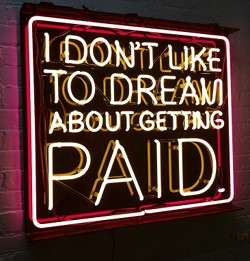 Over the next few months, three little letters, RTI, are going to be big news for any companies that pay employees through PAYE. Significant changes are being made to the PAYE system - perhaps the biggest since it was introduced in 1944.
Over the next few months, three little letters, RTI, are going to be big news for any companies that pay employees through PAYE. Significant changes are being made to the PAYE system - perhaps the biggest since it was introduced in 1944.
RTI stands for Real Time Information, and it signals a change in the way your business reports payroll data to HMRC.
Instead of filing payroll returns once a year, from April 2013 most companies will be required to submit payroll data to HMRC every time they run payroll. No matter whether you pay your employees weekly, fortnightly, monthly or once in a blue moon, RTI means that when you run payroll you'll be expected to send the details electronically to HMRC.
Why RTI payroll?
PAYE hasn't kept up with recent changes in working patterns. These days, many people people switch jobs more frequently or do more than one job at once. When payroll data is only reported to HMRC once a year, it's not uncommon for people to end up paying the wrong amount of tax.
Under RTI, HMRC will have access to much more recent information. This should drastically reduce problems, making things easier for everyone involved.
Getting ready for RTI
RTI payroll software includes: |
It's not up to you whether you decide to adopt RTI payroll. Legislation says all businesses with fewer than 5,000 employees must start using it in April 2013. With a few months still to go, now is a really good time to think about how you'll implement it.
You will probably need to make some changes to how you run payroll in order to accommodate RTI. Because RTI data must be submitted electronically, you need to use a payroll service or payroll software that can do this.
It's also very important your employee data is accurate. Before you start using RTI, HMRC will match your employee list with its own records, to ensure payroll information is recorded correctly. Any initial problems are likely to be related to mismatched names, dates of birth or National Insurance numbers.
RTI ready packages
Payroll packages like IRIS, Payroo (both free, at least for basic functions), QuickBooks and Sage will all be able to send data to HMRC under RTI before April next year. If you rely on an accountant or outsourcing service instead of doing payroll in-house, make sure they're up to speed with the changes and will be ready to go next April.
If it all works out, submitting RTI data should be as simple as clicking a button during your payroll process. In fact, because RTI means no more year-end returns, and no need to tell HRMC every time an employee starts or leaves (RTI sends all this information for you), it should actually save you time.
HMRC will let you know when you need to move to RTI. But it's going to happen to virtually every company in the next few months, so it'll pay to prepare now.
- Get ready for RTI
- One in three small firms unaware of payroll changes
- Will RTI benefit your business?
(Image: Flickr user dennis under Creative Commons.)
The IT pitfalls of office relocation
 Moving office is a time of excitement and stress. When you move office, you have to keep working up to the day of the move. Then you move. And then you need to get up and running again with as little disruption as possible, so you can get back to earning money.
Moving office is a time of excitement and stress. When you move office, you have to keep working up to the day of the move. Then you move. And then you need to get up and running again with as little disruption as possible, so you can get back to earning money.
This is a real challenge for many smaller businesses. Often they lack the skills they need to manage an office relocation project smoothly.
You need it by when?
A meeting I had a couple of weeks ago is an excellent example of this. It was with a potential client who was refurbishing their office. They needed to add equipment to their existing cabled network.
When we arrived, it was clear work was well underway at their offices. Workmen were installing partitions and laying floors.
On speaking to the client, it became clear they needed the existing cabling sorted immediately, plus some telephone lines, a broadband connection, Wi-Fi and new computers.
“What are your timescales?” I asked.
“We need to be working here in two weeks,” was the client’s response.
I looked at him, hoping that he’d got the dates wrong in his head. He hadn’t.
When you order new telephone lines from BT, it takes at least ten days to get them installed, then you have to wait another couple of days to get the broadband connection activated. Only then can you connect everything up and make sure it all works.
As I explained this to the client, it was interesting to see how his expression changed as he realised they’d started to refurbish the office without giving any consideration to moving the IT and telecoms.
This happens all the time
I’ve had so many similar conversations with clients that it no longer surprises me when this happens.
My personal take on this situation is that as technology has got simpler, people seem to take it for granted. They forget that a lot of thought, consideration and planning goes into the best business IT systems.
Consider the future
It’s also important to think about your IT and telecoms services in the wider context of your business growth. For instance, how many network points do you need in your office?
Many businesses simply install one per person. But they forget that person may need a computer, desk phone and printer (that’s three network points), and don’t consider what will happen when they take on additional staff.
Network cabling and points are cheap, so the main cost involved in installing cables is the labour of the people doing it. This means it’s cheaper to get 20 extra points added when you first install your cabling, rather than to add 20 points a year later.
Check broadband availability
Another trend I’m seeing is the assumption that broadband is available at good speeds pretty much everywhere. This is absolutely not true, and can really catch you out if you don’t do your homework before moving offices.
Always, always look at the local broadband situation before choosing your new office location. A client recently moved from a Surrey town centre where he got fast, 12Mb broadband to a rural location where the maximum connection speed is 2Mb.
Unfortunately, they only realised this after they’d signed the lease to move.
If you need another example, look to a popular business park in south Birmingham. Because it was never wired up with BT telephone cables, the only internet connection available on the site is via a leased line. Very fast and very reliable, but also super-expensive, at about £1,000 a month!
Broadband guide site thinkbroadband has a good coverage map. You can also get an idea of broadband availability and speeds from the Sam Knows broadband checker (just put in the postcode of your new office).
You must plan ahead
Moving office is a stressful time. There is lots to consider, but do not overlook your IT and telecoms systems.
This often happens in smaller companies because there is no single person – let alone a whole department – with the skills and experience to understand everything that needs going.
This is where it can help to turn to a separate IT supplier. Look for one with experience of relocating companies in the past, and make sure they have a range of partners to cover things like phone lines and cabling.
- Don’t have an IT relocation nightmare
- How our new phone system helps us work together
- Key information about network equipment
Craig Sharp is the MD of Abussi IT, who provide small business IT support in Birmingham.
Could you keep your tech going through a blackout?

These won't run your server for long. (Image: mjtmail (tiggy) on Flickr.)
The UK could run out of energy generating capacity in winter 2015, reckons Ofgem, which says as spare generating capacity drops we could see energy prices rise too.
With the average business electricity bill at £2,600, that's not exactly something to look forward to. However, it could be a drop in the ocean compared to the loss in productivity a single blackout could cause.
No power, no business
Losses mount up very quickly when you can't use your computer, speak to customers over the phone or even see to pack orders and send them out. When there's no power, you can't do business.
Traditionally, businesses have planned for power interruptions by plugging their servers into uninterruptible power supplies (UPS). If you suffer a power cut, a UPS will continue supplying power. Chances are you won't be able to work, but you will be able to shut your server down properly, protecting it from damage and hugely reducing the risk of data loss.
If you have a server on your premises, you really should use a UPS. It's that simple. They start from around £100, but you'll need to spend a bit more to get a decent model like the APC Smart-UPS.
There are lots of UPS models available from companies like PC World Business, eBuyer and Servers Direct.
Introducing the BlackCurrent
But if you want to actually carry on working, you need significantly more juice than a typical UPS will supply. Step forward industrial battery specialist UK Powertech, which has launched a 'compact energy storage device' for smaller businesses and homes.
Called the BlackCurrent, it charges off the mains when the supply is good, then supplies electricity back to your equipment when required. You should be able to continue running computers, servers and critical gear for an hour or two.
The BlackCurrent does come at a price. It starts at £850, and you'll certainly have to spend more if you want to keep your computers and servers going for long.
Is it worth it? That really depends on your company's approach to risk, and how much damage a power outage could cause your business. But if predictions of power cut doom and gloom are in any way accurate, maybe it's worth considering.
Why CAPTCHAs are bad for your website
If you want to find a way to immediately annoy potential customers and drive visitors away from your website, look no further than the humble CAPTCHA.
We've written about these squint-worthy, hard-to-interpret messed-up bits of text before, but today I stumbled upon one that goes beyond a joke.
It popped up this morning on the Ticketmaster website. I had a fair stab at the image on the right side, but I still have no idea what's going on with the left image. Any ideas at all?
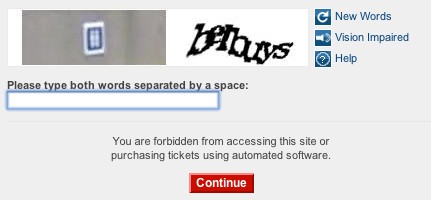
I'm convinced the days of the CAPTCHA are numbered. They're designed to guard against targeted hacking attempts and automated 'bots' that fill in online forms automatically.
But really, unless you're running some sort of super high security website, they cause far more problems than they solve.
When you've taken time to create a nice clear website that makes it really easy for people to buy from you or send you a message, then making them fill in a CAPTCHA is like asking them to complete a fiendish puzzle before they can go any further.
Imagine what would happen if the local corner shop asked you to solve a Rubik's Cube before letting you buy a pint of milk. Wouldn't get much custom, would they?
When you use CAPTCHAs on your website, you risk having the same effect.
TOTW: three free services to monitor for website problems
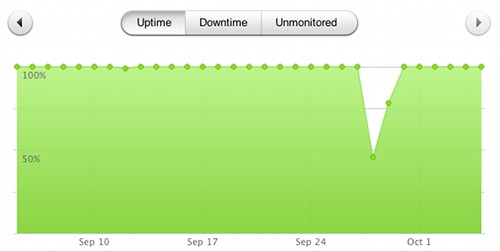
Pingdom can show your website uptime in a graph.
This time last week, I had a bit of a problem. My web hosting company suffered a hardware failure, and my web copywriting website went offline. So did my email, which meant my number one communications channel was severed.
It wasn't a total disaster. My web hosting company was on the case and had everything back up-and-running again within a few hours. They also managed to queue up all the email that came in during that time, so I didn't miss any messages altogether.
Because I was out and about when the problems first occurred, it took me a little while to realise anything was amiss. I use a service which sends me an email should my website fail. But because the problem took out my email too, I never received the message. Whoops.
Since then, I've been looking into tools that will regularly check a website's availability and report any problems. So, for this Friday's tip of the week, here are three that are particularly useful. You can set each up in about five minutes, so if your website is currently unmonitored, it's an excellent way to spend your Friday afternoon:
- Site 24x7 is a service from online app company Zoho. The free version will check your website's availability every hour, and send you an email if it detects problems, like an unusually slow response, or no response at all. You can pay for SMS alerts and more advanced features.
- Pingdom arguably has a nicer interface than Site 24x7 but does the same basic job. If you sign up for the free service, you'll get 20 text message credits included which can be used to send alerts. Once they're used up, you can buy more. There's also a free iPhone app that makes it easy to check alerts and site performance on the move.
- As UptimeRobot says, it 'monitors your website every five minutes, totally free.' This is a good option if you have more than one site, because you can add up to 50 different URLs. It can send alerts by email, Twitter or SMS, although the site does warn that SMS alerts feature 'is not very stable'.
The fastest way to receive a warning of downtime is usually by text message. Most monitoring services charge for this, but you can escape fee-free by setting your monitoring service up to send a direct message to your Twitter account.
As long as your Twitter account has text notifications turned on for direct messages, Twitter will send you a text every time you receive a direct message. So you'll quickly know if there's a problem.
Has a website outage ever gone unnoticed for you? How did you cope?
Should you move to a data centre?
 Your business needs to maintain a reliable backup of digital data, like your customer database, documents, images, emails, accounts and so on.
Your business needs to maintain a reliable backup of digital data, like your customer database, documents, images, emails, accounts and so on.
That data is mission critical, so it all has to be kept safe from theft, fire, flood or accidental deletion. If you run a smaller company, it’s likely your data is stored on a simple server in the office.
What happens as your business grows?
As demand grows for your company’s products or services, you’ll collect more data. As a result, you inevitably end up needing more than a single server. Eventually, you end up with a whole room of the things. This brings new demands and costs:
- You need air conditioning, because lots of servers create lots of heat. If you don’t keep them cool they can fail catastrophically. Providing cooling using traditional air-conditioning units can be very expensive.
- You need an IT professional to make sure your servers keep running reliably. For 24/7 cover you’ll probably need more than one person.
These requirements can become a major financial, logistical and security headache.
Moving to a data centre
A common solution to these problems is to use a purpose-built data centre. Maintained by network specialists, mechanical experts and electrical engineers, a data centre is a secure, computer-friendly environment run at the perfect temperature for the servers inside.
From a security perspective, data centres are also equipped with their own backup power supply. This is usually an uninterruptable power supply (UPS), a large bank of batteries plus a generator to ensure power is always available.
Data centres also usually have direct connections into major internet links – also called the ‘internet backbone’ – meaning connectivity is fast and reliable.
Businesses usually put their servers into a data centre that’s shared with other organisations. This is known as colocation.
What does a data centre look like?
The image above is of a typical data centre. They have lots of aisles between servers stacked in locked cabinets (called racks). You rent as many racks as you want and you pay according to the amount of processing power, storage space or bandwidth you use.
Many providers off both DIY and full service maintenance options, so you can maintain systems yourself or use the provider’s technical support.
There are a number of good arguments for using a data centre:
- Data can be backed up easily and securely
- The risk of data loss is significantly reduced
- Internet access is fast and reliable
- The data centre provides support round-the-clock
- Your overheads are reduced
Using a data centre also makes it easy to add extra capacity as your business grows (you just rent more space) and you don’t have to worry about having lots of servers on your premises.
- Is IT the fifth utility?
- Can the cloud make you more efficient?
- Six signs your business needs a server
David Barker is technical director and founder of 4D Data Centres, the green colocation and connectivity supplier.
What we can all learn from Microsoft's new homepage
Over the years Microsoft's homepage has had many different designs. The software giant unveiled another recently, and it applies responsive web design, a relatively new technique that could be on the cusp of going mainstream.
A responsive website is one that automatically tailors its design and layout to fit whatever size screen it's being viewed on. Responsive web design came about because modern websites have to cater for people using a huge variety of screen sizes, from tiny phones to monster widescreen displays.
The best way to see what this means in practice is to visit Microsoft's homepage and watch how the layout changes as you resize your web browser window.
On the left is Microsoft's homepage in a full-screen window. On the right, how it looks on a narrower display:

Responsive web design has been championed by cutting edge web designers since 2010, but so far it's not been adopted by many big websites. This move by Microsoft could mark a turning point for the technique. Don't be surprised to see other big-name sites go the same way in the next six months.
Advocates of responsive web design say that as screen sizes continue to diversify, it's the only sensible way forward. Sure, you can create a mobile website that works fine on a small screen, but what about mobile phones with larger screens? What about tablet computers, which can have anything from a 6" screen to a 12" screen?
There's a message here for your business, particularly if you're looking to redesign your website. It's really important to think about how to cater for different devices (read why it matters here), and a responsive approach is a great way to do this.
It gives you more flexibility than creating a separate mobile website, because it will work on screens of all sizes. What's more, you don't have to worry about maintaining two different sites.
To learn more about responsive web design, there's a good introduction here. To see some real-world examples of responsive sites, check out Media Queries.
Is your IT good enough?
 Blessed with great business instinct, but limited IT skills, many micro-business owners find themselves with IT that is at best “non standard”. And this is a problem for two main reasons.
Blessed with great business instinct, but limited IT skills, many micro-business owners find themselves with IT that is at best “non standard”. And this is a problem for two main reasons.
Firstly, good IT need not be difficult. There are many companies and consultants out there who can help businesses sort through the IT minefield.
Secondly, reliable, fit-for-purpose and dependable IT is no longer something that’s a ‘nice-to-have’. Instead it’s a necessity for running a business. In fact, it’s the only way a business can remain competitive with larger firms without increasing their costs by employing large numbers of staff.
What to focus on
In my opinion there are four key areas where a business should focus their attention in order to get the best value from their IT investment:
- A functional email system that links to their laptop, desktop and mobile phone.
- Preferably cloud services like Hosted Exchange or Google Apps Email (like G-Mail but using your domain name).
- Some form of regular backup procedure that allows company documents and files to be stored and recovered.
- Preferably cloud services for file storage such as DropBox or Google Docs.
- Protection from an increasing number of internet threats that include spam, malware and viruses.
- Achieved with PC/laptop anti virus software and an effective firewall on a router.
- Business grade IT hardware that’s built for business users, not home users.
- Not the latest deal in PC World, but a business brand such as HP or Dell.
How you’ll benefit
Whether you ensure these areas receive the time and thought to be set up correctly or if you elect to outsource the management of these services to an external suppler, you can be certain your business will receive the following benefits:
- A rapid response to email inquiries along with timely replies to emails plus retaining an audit trail over multiple devices.
- Confidence that lost or deleted information can be recovered with no noticeable impact to you or your clients.
- Certainty that your business is protected against avoidable threats that could impact your ability to function or put clients at risk.
- Reliable IT hardware that is going to last and provide good long-term value and in turn increased efficiency for staff.
Get your head in the cloud!
By getting your email and files (data) into a cloud location, the information can be accessed from anywhere and not just from a single PC or laptop. This is very useful if, as many micro businesses do, you collaborate with others but don’t share a fixed office. If you do have an office then it allows you to work more flexibly such as from home.
Affordability…
Let’s now put some outline costs to these services. A Google Apps account is free from Google and a Hosted Exchange account will cost around £6 per month.
The Google Apps Email service is great for those micro businesses starting up from scratch. For those who are coming from a corporate environment and who prefer the familiar feel of Outlook, then the Hosted Exchange solution won’t break the bank.
Something like Google Docs for data storage is again free, but you also get online versions of a word processor, spreadsheet, etc.
DropBox is free for up to 2Gb of storage and just £8 per month for up to 50Gb, but it’s more focused on storage and sharing with other users as you don’t get the ‘apps’ like you do with Google Docs. These are low costs, especially given the huge flexibility your business will gain. In addition it takes away a worry about continuity in the event something fails, is lost or stolen.
In respect to anti-virus services then one of the best around is currently FREE and is called Microsoft Security Essentials. It’s a Microsoft product and protects you against viruses and malware and can be installed (for free) in a business of up to 10 users.
Hardware purchase requires a little more discussion than is available here, but make sure you get the right hardware from a business-focused manufacturer. It will offer better long-term value; it will last longer than the equipment designed for home use and it will result in your business being more reliable and thus profitable in the longer term.
Getting reliable IT services may not be as difficult as you might have first thought, but the benefits of such services, especially cloud services, are huge.
Smaller businesses, in my opinion, have the most to gain from cloud services. One-five users can have full email and file-sharing features, allowing them to compete and challenge larger competitors who have bigger IT budgets.
I’ve worked with lots of business and have seen that by tackling just email and data storage it can transform your business. So imagine what could be possible if three or even all four of them were covered?
Don’t neglect your IT services. Instead spend a bit of time ensuring what you have is fit for purpose. And if you’re not sure where to start or are wondering what you should focus on, have a chat with an IT consultant.
Craig Sharp is the MD of Abussi IT, who provide Small Business IT Support in Birmingham
Would you pay more for a secure. UK domain name?
 Nominet, the organisation that administers all domain names ending in .uk, has announced a proposal to create a new, shorter UK domain name extension. Quite simply, you could have www.yourbusiness.uk.
Nominet, the organisation that administers all domain names ending in .uk, has announced a proposal to create a new, shorter UK domain name extension. Quite simply, you could have www.yourbusiness.uk.
According to Nominet, the new extension would appeal to businesses looking for a shorter domain name.
They're right: a .uk domain name will be exactly three characters shorter than the equivalent .co.uk domain name. That'll save heaps of time.
A new level of security
But that's not the end of the story. Nominet also thinks these domain names could become regarded as trustworthy and secure, because they'll be taking some extra security precautions:
- UK-only registrations. You'd have to prove you have a UK address before being allowed to register one of these new domains.
- Malware scanning. All websites with the new domain name would be scanned daily to check they're not infected by malware.
- Digital signatures. Domains would be digitally signed, to reduce domain hijacking, where someone steals your domain name.
These security elements would be combined under a 'trustmark' to reassure internet users.
In its FAQ about the proposals, Nominet reckons this new type of domain name could appeal to smaller companies:
"In particular, it could also encourage small to medium sized enterprises to take up an online presence."
But eagle-eyed readers will spot that these domains would cost significantly more than existing .co.uk domains. The wholesale price of each domain is expected to be up to £20 a year.
That's steep - a .co.uk domain costs £5 for two years. (Businesses typically pay more than the wholesale price, because domain name companies add a markup.)
A solution looking for a problem
At face value, the security argument looks a little flimsy. There's not much evidence to suggest internet users have big worries about the trustworthiness of existing UK domain names.
Nothing wrong with a belt-and-braces approach, of course, but McAfee's Mapping the Mal Web IV (PDF) research - admittedly a couple of years old - rated existing UK domains as low risk. It scanned just under 900,000 and found problems with less then 1%.
Nominet's own A Great Place to Be website even talks up the advantages of .co.uk domain names for business.
Inevitably, some will say the new domains are nothing more than a money-making scheme. Surely any business that already has a .co.uk domain will want to grab the .uk equivalent, if only to stop anybody else using it. That could get expensive for companies with several domain names.
What do you think? Would you pay extra for a slightly shorter domain name that's regularly scanned for problems? Would it make any difference at all to your company?
- Learn more about the proposals and give your views on the Nominet website
Companies offering UK domain name registration: |
Image of bunting: Dave_S. on Flickr



